The Transactions section of the Report panel shows a chart that represents statistics of transaction execution.
Viewing the Graph
-
Open the desired test log item. For this purpose, right-click the item's name under the Project_Name Logs node in the Project Explorer panel and select Open from the ensuing context menu.
-
In the Report panel, switch to the Pass / Fail tabbed page.
-
Expand the Transactions section.
To view the transaction execution statistics during the test run, open the Graphs page and enable the appropriate transaction counters.
Requirements
To view the graphs and charts shown in the Report panel, install Flash Player 8 or later for Windows Internet Explorer on your computer. You can download the latest version of the player from the Adobe web site:
Pages
The Transactions section contains two tabbed pages: Total and By Transaction. These tabs show charts with the statistics of the executed transactions in different modes. The next sections of this topic contain a detailed description of the tabbed pages and charts.
| Note: | If your load test contains multiple transactions, LoadComplete will calculate statistics for all the transactions. |
The Total Tabbed Page
A sample view of the charts is as follows:
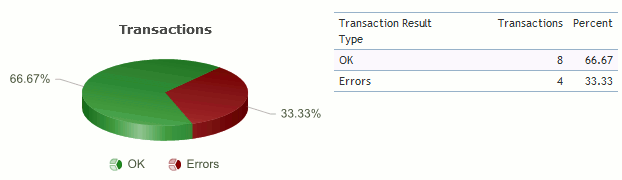
There is also a table to the right of the chart. The table displays the statistics of the transaction execution in a tabular format.
The chart represents the statistics of the transactions that were simulated with errors or warnings. It displays the number and percentage of transactions that were treated as successfully executed (no error or warning response code was returned), as well as the number and percentage of transactions that failed to execute (at least one error response code was returned) or were simulated with warnings (at least one warning response code was returned, and there was no response code treated as an error).
 |
If one transaction was executed several times (for instance, for several virtual users), each execution is taken into account. |
LoadComplete shows the results of transaction execution in a tabular format. The results are shown in a table, which is to the right of the Transactions chart. The table includes the following columns:
| Column | Description | ||
|---|---|---|---|
|
Transaction Result Type |
Specifies the types of transactions. The following values are possible:
|
||
|
Transactions |
The number of transactions that correspond to the type specified in the first column. |
||
|
Percent |
The percentage of the transactions that correspond to the type specified in the first column. |
The By Transaction Tabbed Page
This tabbed page shows the statistics of each transaction executed during the test run. Each sub-section corresponds to one executed transaction. The section title is the name of the corresponding transaction. The sub-sections contain the same information that is shown on the Total tabbed page, but it relates to a particular transaction only. For more information on the charts and tables shown on this page, see the description above.
More Information
For more information on working with the graphs and charts shown in the Report panel, see Viewing the Report Charts and Graphs.
See Also
Pass / Fail Page of the Report Panel
Report Panel
About Test Results
Viewing Report Charts and Graphs
Typical Response Codes
Test Result Panels
Creating and Configuring Load Tests

