To search for text in all requests and responses in a scenario, you can use the Find dialog:
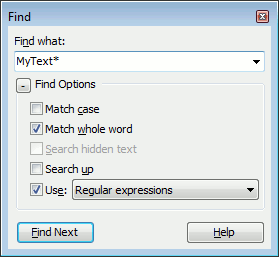
Before starting the search, open the scenario in which you want to search for text.
To narrow down the search scope, you can apply a Quick Search filter to your scenario or use scenario grouping modes. To search in all scenario requests, disable any filters and grouping modes applied to your scenario.
To call the dialog:
-
Click
 on the Scenario editor toolbar.
on the Scenario editor toolbar.
– or –
-
Press Ctrl+F (you can change the shortcut in the Customize Keyboard dialog).
In the Find what edit box, enter the text to search for or a regular expression specifying the sought-for text.
Configure the search options:
| Option | Description |
|---|---|
| Match case | Search differentiates upper and lower case when matching the search string. |
| Match whole word | The sought-for string must match an entire word, not part of a word. |
| Search hidden text | Currently, this option has no effect and is reserved for future use. |
| Search up | If this option is selected, the search starts from the current cursor position or the currently active panel element and goes upwards. Else, the search goes downwards (default). |
| Use Wildcards Regular expressions |
Specifies how LoadComplete will treat the sought-for string: as a regular expression or as a string with wildcards.
LoadComplete supports two standard wildcards: asterisk (*) and question mark (?). The asterisk corresponds to the string of any length, the question mark - to any single character. Regular expressions include a lot of tokens and modifiers that let you specify complex search patterns. Using regular expressions, you can search for text that reside on several text lines. To specify the newline symbols, use the For complete information on supported regular expressions, see Regular Expressions Syntax. |
Click Find Next. LoadComplete will select the first operation that contains the sought-for text.
If the found text resides in the request or response header, LoadComplete will select the appropriate header field. If the found text resides in the request or response body, LoadComplete will open the request or response body contents and highlight the matching text in it.
If the needed text is not found, LoadComplete will inform you about it.
To search for the next occurrence of the needed text, click Find Next again.
