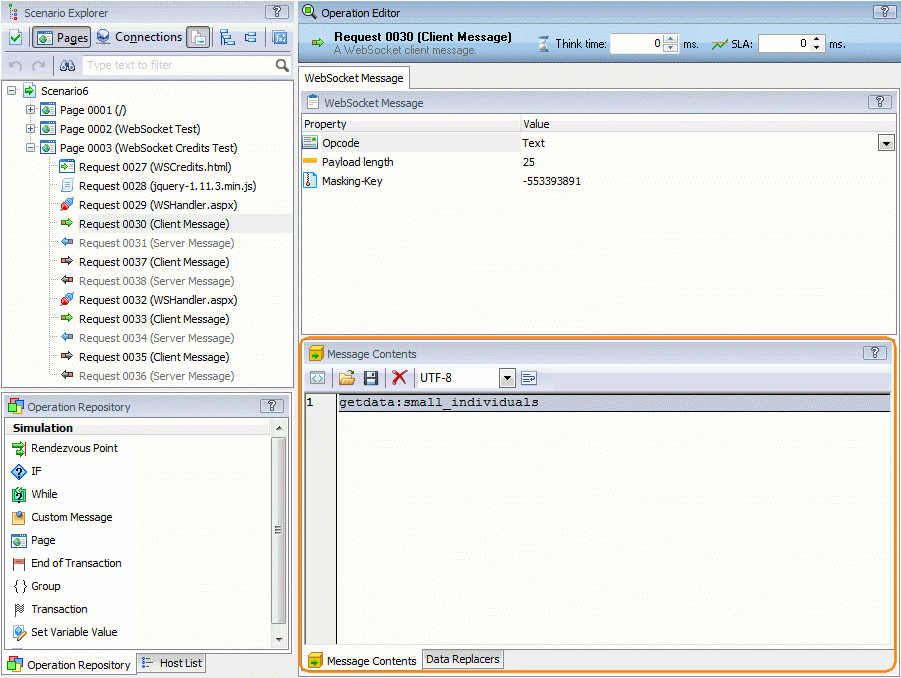About the Panel
The Message Contents panel shows the contents of WebSocket messages. By default, the panel is at the bottom of the editor:
LoadComplete uses this panel for the WebSocket Client Message and Server Message operations.
Working With the Message Contents Panel
Toolbar
You work with the message data using the toolbar items:
| Item | Description |
|---|---|
 View Body as Text View Body as Text |
Displays the message contents as text (if possible). Click this item again to return back to the non-text view mode. |
 Save Data to File Save Data to File |
Saves the message contents to a file.
To extract message data to a variable, create a data selector. |
 Load Data From File Load Data From File |
Replaces the message contents with the data from a file.
For the Server Message operation, this means that you change the expected server response. For the Client Message operation, this means that you change the data to be sent to the server. An alternative way to change message contents is to create a data replacer. |
 Clear All Body Data Clear All Body Data |
Removes the body data.
For the Server Message operation, this means that you change the expected server response. For the Client Message operation, this means that you change the data to be sent to the server. |
| Encoding | Select a character encoding to display the message content. The following encodings are supported:
Available if the message is displayed as text. |
 Word Wrap Word Wrap |
Enables or disables word wrapping in the panel. Available if the message is displayed as text. |
Server Message Actions
| To ... | Do this ... |
|---|---|
| To retrieve data from the message body | Create a data selector in the Data Selectors panel (by default, it is at the bottom of the operation editor, next to the Message Contents panel). Data selector will save the data to a variable. If you need to save data to a file, click Save Data to File on the toolbar. |
| To verify the data of the received message | Create a data selector to extract this data from the message body and then create a validation rule in the Validators panel (by default, it is at the bottom of the operation editor like the Message Contents panel). |
Client Message Actions
| To ... | Do this ... |
|---|---|
| To change message contents before simulating a request | Create a data replacement rule in the Data Replacers panel (by default, it is the next tab in the operation editor).
Using a data replacer, you can change part of the message content or the entire content. An alternative approach to change the entire content is to load it from a file. To do this, click Load Data From File on the toolbar. |
No Data to Display
The panel shows the "No data to display" message if the appropriate message does not contain any data. For example, this can happen if it is the Close message.
Content Size Limit
If the message content is large and showing it may cause performance issues, the panel will not show it by default. It will show a message informing you about possible issues. You can click Show anyway to view the content.
If the message content exceeds the following limits, the panel will not show the content at all:
- For 32-bit operating systems: 25 MB.
- For 64-bit operating systems: 100 MB.
Related Topics of Interest
 WebSocket Client Message Operation
WebSocket Client Message Operation
 WebSocket Server Message Operation
WebSocket Server Message Operation
See Also
WebSocket Client Message Operation
WebSocket Server Message Operation
WebSocket Message Panel