This topic describes the changes made to LoadComplete 4.20. For information on the changes made to other versions of the product, see Version History.
Overall Improvements
-
LoadComplete now uses its internal algorithms to export test results in the PDF format. The PDF Printer component is no longer needed and has been remove from the LoadComplete installation package. To learn more about exporting test results in LoadComplete, see Exporting Load Test Report.
-
A new Request correlation timeout option helps you set the period during which LoadComplete will wait for correlation data from your tested web server.
-
The Scenario editor and the test log’s Response Body panel now show the response body contents as plain text for HTML responses by default. To view the contents of the response body as HTML, uncheck the
 Show the body content as text item on the panel’s toolbar.
Show the body content as text item on the panel’s toolbar. -
You can open LoadComplete projects in a running LoadComplete instance from your file manager. (In previous LoadComplete versions, it would try to launch a new LoadComplete instance).
-
We have fixed a number of bugs reported by our customers.
Recording Engine Improvements
-
When recording traffic to secured proxies, earlier versions recorded requests that established a secure connection to the proxy. In version 4.20, the connection procedure has become transparent. Now, LoadComplete records only your requests.
If you run a legacy scenario in LoadComplete 4.20, the latter will log warnings for the existing “connection” requests. To get rid of the warnings, disable or remove these requests from your user scenario (typically, these requests reside at the beginning of a scenario. They are marked as authentication requests):
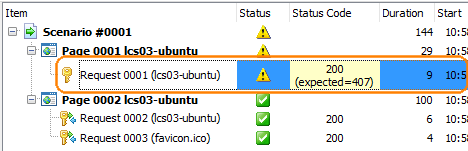
Proxy authentication requests in the log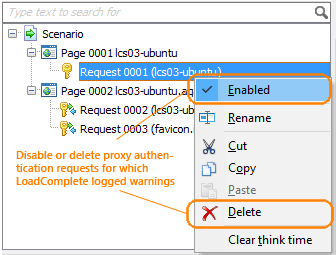
Excluding requests from simulation -
The default port that LoadComplete uses for traffic recording has been changed to 8889. Make sure that your security settings allow traffic through the port. You also can configure LoadComplete to use another port for recording. To learn more, see About Scenario Recording.
-
LoadComplete can record traffic in proxy mode when the Use automatic configuration script option is enabled in your system settings.
Discontinued Support
-
LoadComplete no longer supports test logs created in LoadUIWeb 2.99 and LoadComplete 3.0–3.20. They will be unavailable. If you need to view them, use earlier versions of the product.
You still can open and work with projects created in LoadUIWeb 2.99 and later.

 Overall Improvements
Overall Improvements