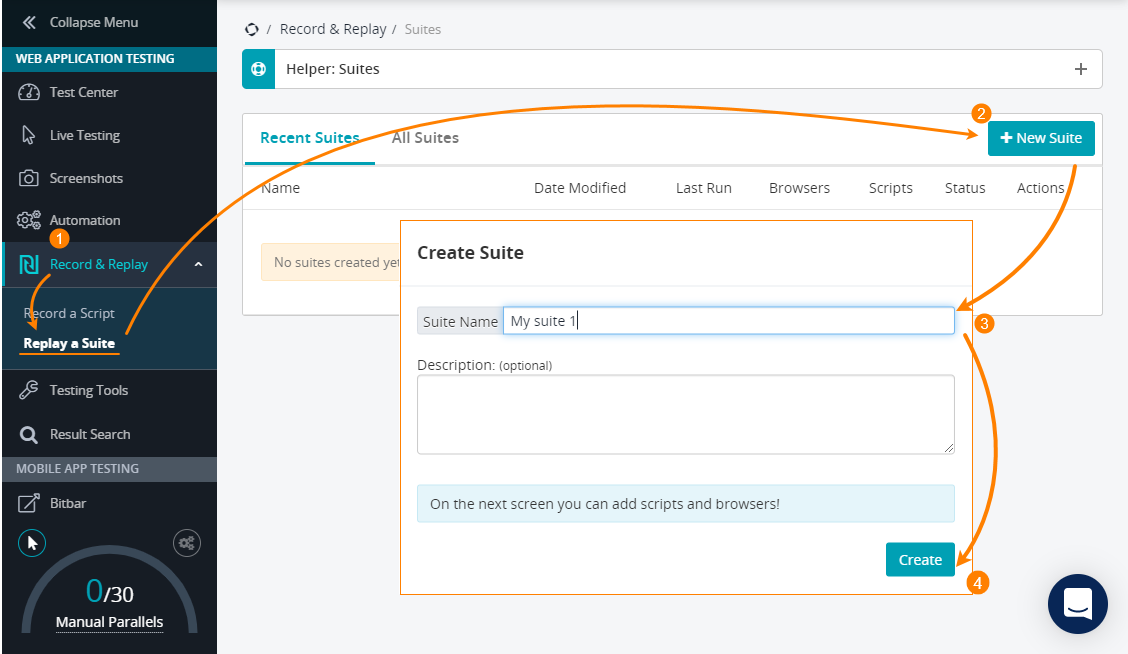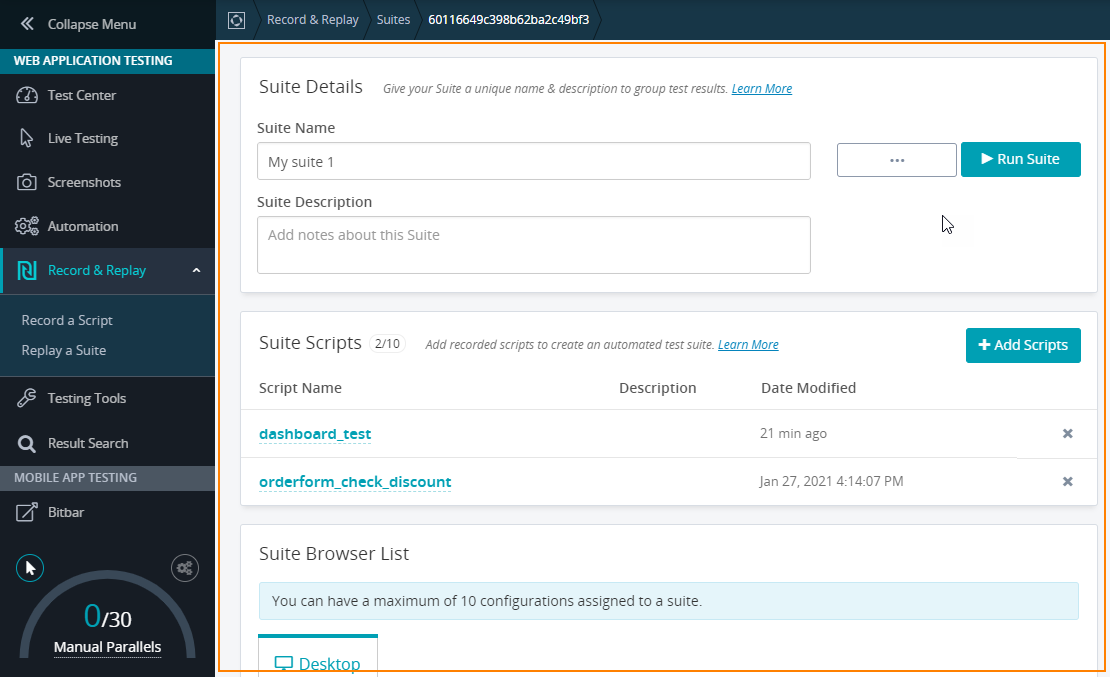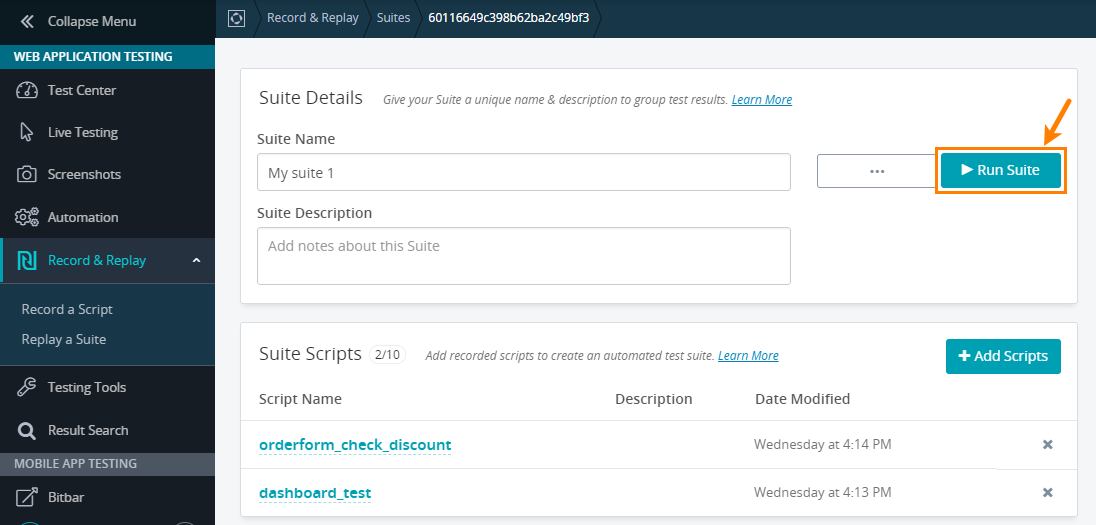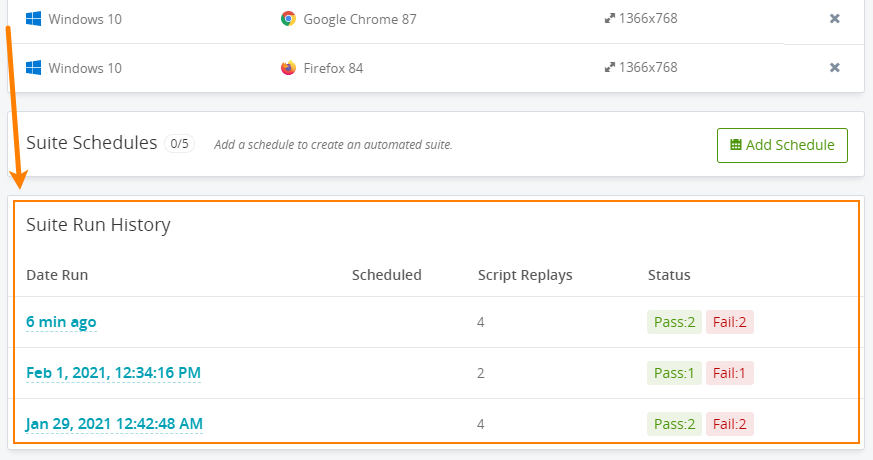What is a test suite?
A test suite is a set of scripts that run on multiple environments. A suite includes one or more scripts you can run, and one or more browser configurations, or environments, you can use for this purpose (a configuration = browser + operating system + screen resolution). By running a single suite, you run several tests at a time to check various user scenarios on various environments.
Every script you add to a suite runs on every configuration you specify. Scripts work both in parallel and independently of each other.
You can launch a suite manually, or schedule its start by using the built-in scheduler.
 Suites are available in the plans that include automation capabilities.
Suites are available in the plans that include automation capabilities.
Open the suite screen
You can view and configure the suite properties on a special screen. You see it when you create a new suite or open an existing suite for editing.
Create a suite
-
Select Record & Replay > Replay a Suite.
-
Select New Suite on the right.
-
Specify the suite name and optional description:
Edit a suite
-
Select Record & Replay > Replay a Suite, and
-
Click your suite on the subsequent screen. If needed, switch to the All Suites tab:
Here is a sample view of the suite screen:
Notes on suite properties
-
The suite name should be unique in your account.
-
A suite can have up to 10 scripts. To add a script to the suite, you should first record that script. One script can belong to different suites.
-
A suite can have up to 10 configurations. If you need to test your web application on more configurations, create more suites. The same script can run on different environments in a suite.
If you select an operating system first, the Browser drop-down list will have only those browsers that can run on the selected OS. To view all the browsers, clear the OS box.
Similarly, if you select a browser first, the Operating Systems list will have only the systems on which the selected browser can run. To view all the available systems, clear the Browser box.
Run a suite
You can run a script manually or configure up to 5 schedules for running a suite. See Automated Test Scheduling for all the details, or watch the video on the right.
The schedules are recurring. When configuring a schedule, you can choose an email, or Slack notifications.
The scheduling is optional. You can always run a suite manually. To do this, simply click Run Suite at the top-right of the suite screen:
Suite run history
At the bottom of the screen, you can see the history of test suite runs. To get details on a run, simply click it in the list:
Best practices
-
Suites are a perfect instrument for automatic cross-platform regression web testing. Create one or multiple suites and run them regularly, say, every night, to find regression issues in the tested web app.
-
The automated tests should not only simulate user actions, but also check the state of the tested application’s screens, elements, and data. To implement automatic checks, add validations to your scripts.
See Also
Record and Replay
Record and Replay – Tutorial
Automated Test Scheduling