Collaborator provides several channels to notify you about various events that require your attention. These are in-app notifications, email notifications and RSS notifications.
Notifications inform you about changes in review statuses, activities of other participants and when your login name was mentioned in some review. Additionally, in-app notifications inform users with administrator privileges when new repositories have been added in tracked remote servers.
In-app Notifications
These notifications are displayed inside of the Web Client.
To subscribe to in-app notifications:
-
Log in to the Collaborator Web Client.
-
Click Settings on the home page.
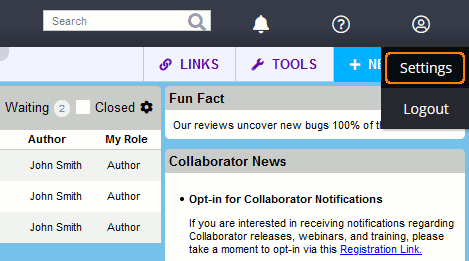
This will open the Preferences page for your account.
-
Switch to the Notifications tab:
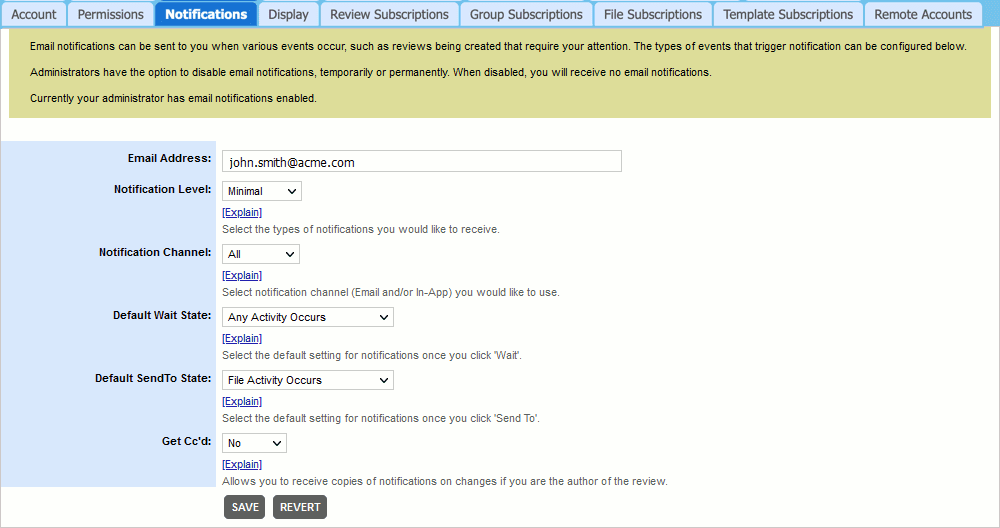
-
On the tab, select either "In-App" or "All" value for the Notification Channel setting.
-
Click Save to apply the changes.
To view a list of in-app notifications, just click the bell icon in Web Client's top toolbar. The bell icon shows the counter of unread messages, if any:
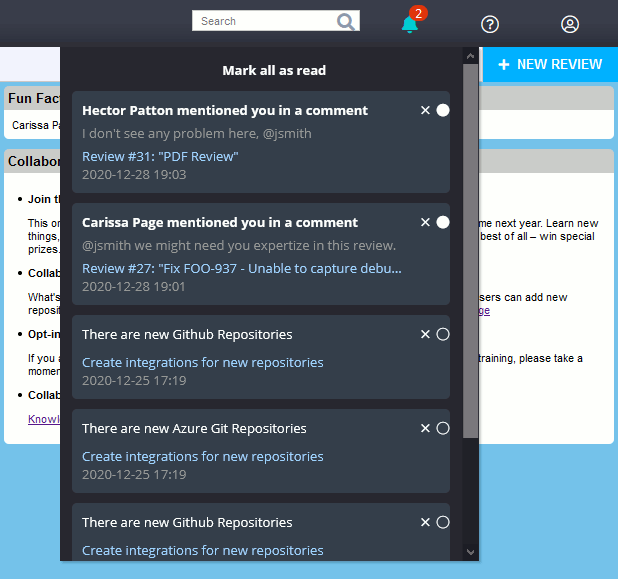
In-app Notifications
To dismiss a particular notification, press cross icon in notification's upper right corner. To mark a particular notification as read, press circle icon in notification's upper right corner.
If a notification message contains a link to specific review, you can navigate to a review by clicking the link.
Email Notifications
Once configured by administrators, Collaborator can send email notifications to users.
To subscribe to email notifications:
-
Log in to the Collaborator Web Client.
-
Click Settings on the home page.
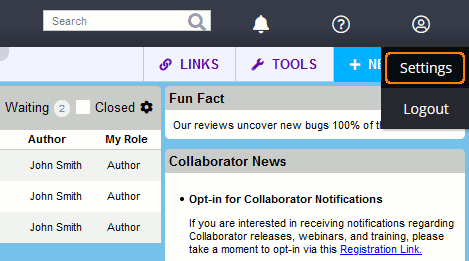
This will open the Preferences page for your account.
-
Switch to the Notifications tab:
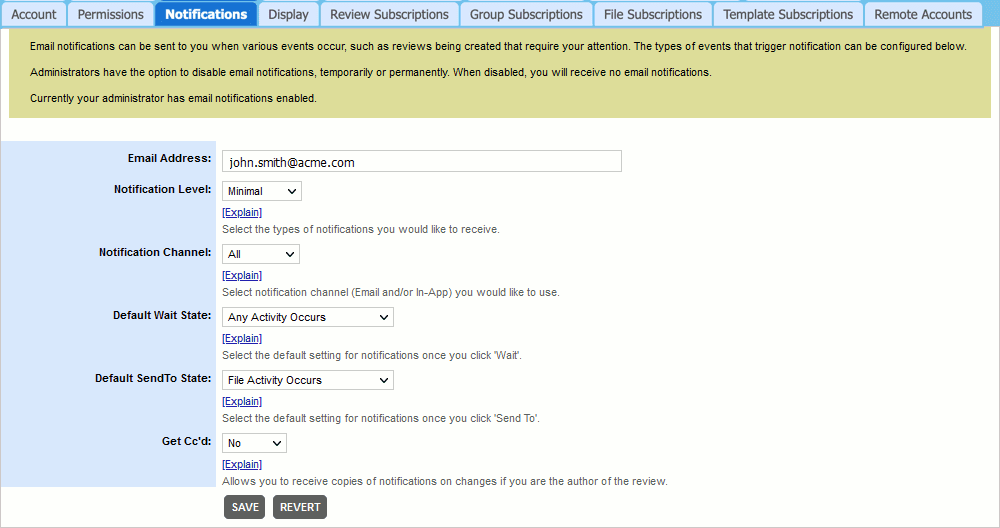
-
On the tab, check your email address and specify the desired notification level (see below).
-
Select either "Email" or "All" value for the Notification Channel setting.
-
Click Save to apply the changes.
RSS Notifications
Collaborator can also notify users via dedicated RSS feed.
To subscribe to RSS notifications:
-
Log in to the Collaborator Web Client.
-
Click Tools > Get RSS in the home page menu:
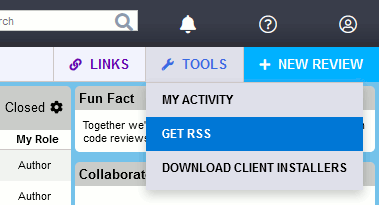
Who Can Receive Notifications
Collaborator can send notifications both to review author and to other participants. The user needs to be in an active Wait state, which is an option on the Header Toolbar of the Review Screen. If a user is waiting for an action, they will be informed via email once that action takes place.
If you do not participate in a review, but want to be notified about its status, you can do the following:
-
Ask the review author or administrator to add you into the review (they can add you as an observer).
-
Create an author-based subscription which will automatically add you to the reviews created by the particular author.
By default, Collaborator notifies you about actions of other users on the review. To get all notifications, including ones for actions initiated by you, change your notification level setting to All (see below).
When Collaborator Sends Notifications
Collaborator sends notifications when an author, or a participant makes changes to a review, namely:
-
When a review phase changes. Collaborator sends notifications when a review gets to the Annotating phase, or when it is Completed, Canceled or Rejected. Administrators can enable notifications for specific phases and disable them for others. (These notifications are sent both to active participants and to waiting participants.)
-
When a review requires some action. For instance, Collaborator is clever enough to detect situations when a review stalls, and notifies the participants that the review requires some action in order for it to be completed.
-
When a participant adds a comment to the review, or creates a defect. (These notifications are sent to participants who are waiting for review activity.)
-
When participants add files to a review. (These notifications are sent to participants who are waiting for review activity.)
-
When you add new participants to or remove them from a review.
-
When review goes to Inspection phase. (These notifications are sent to active and waiting participants.)
The entire list includes several dozens of events. You can control your overall notification level only (see below). Administrators can enable or suppress specific notifications.
When Collaborator Does Not Send Notifications
-
Collaborator does not send notifications for reviews that are in the Planning phase.
-
Collaborator does not send repeated notifications. If several events occur within the review, then only the notification of the first event is sent. After which, the notification recipients have their state set to "Active". They will not receive further notifications, except for phase change notifications.
-
By default, Collaborator does not send notifications to the user who changed a review. (However, this can be controlled by the Notification Level setting.)
See below for information on why you can miss a notification.
Setting the Desired Notification Level
-
Log in to the Collaborator Web Client (if you have not logged in yet).
-
Go to Settings > Notifications.
-
Choose the desired level from the Notification Level combo box. The following choices are possible:
|
None |
No notifications except for those that the administrator sends explicitly. |
|
Minimal |
Default. You will get notifications on other review participants’ activities on a review. “Non-activity” notifications will not be sent. |
|
All |
You will receive all the available notifications. |
Changing Notification Message Text
Regular users are not allowed to customize the text of notification messages. You need to have administrator permissions in order to customize the notification message text.
Why Do I Fail to Get Notifications?
Below are some typical reasons for this:
-
A review is in the Planning phase (Collaborator does not send notifications for such reviews).
-
You are active participant of the review.
-
Your role in the review is not one that would receive the notification in question.
-
You chose the None notification level in your Collaborator account’s settings. Check the settings and select either Minimal or All level.
-
You are the user who modified the review and your notification level is Minimal (default). By default, Collaborator does not notify the user, who made some change, about this change. If you want to receive such notifications, change your notification level to All.
-
The administrator could disable notifications of certain types or disable all the notifications. Please ask the administrator to check their settings.
-
Your email client can have active filter or anti-spam rules that delete the notification emails or move them to a Junk folder. Please check the rules of your email client.
