This section describes the Action Items panel. The panel is present in the Collaborator Web Client, Eclipse Plug-in and Tray Notifier. In Visual Studio Extension, the Collaborator View is analogous to the Action Items panels in other clients.
The Action Items section lists all the incoming and outgoing reviews for the user on the specified Collaborator server.
Web Client
You can view your list of action items by clicking either Action Items or Home toolbar buttons:

You can select which action items are shown, by selecting the check-boxes for Active, Waiting and/or Closed. Selecting Active displays all reviews that require your immediate action to proceed. Selecting Waiting displays all reviews awaiting for rework, comments, signature or other participants. Selecting Closed will list reviews that have recently been completed, cancelled or rejected.
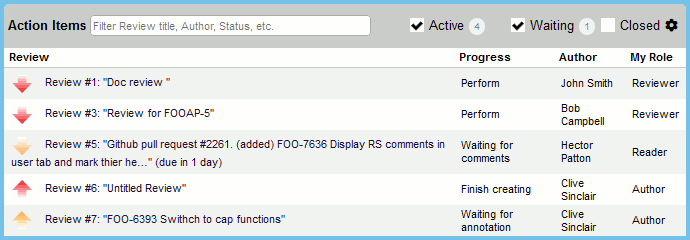
You can configure what information will be displayed in the Action Items table. You can add or hide standard review fields as well as custom review fields. To do this, hover the ![]() button and select the desired review fields in the drop-down list.
button and select the desired review fields in the drop-down list.
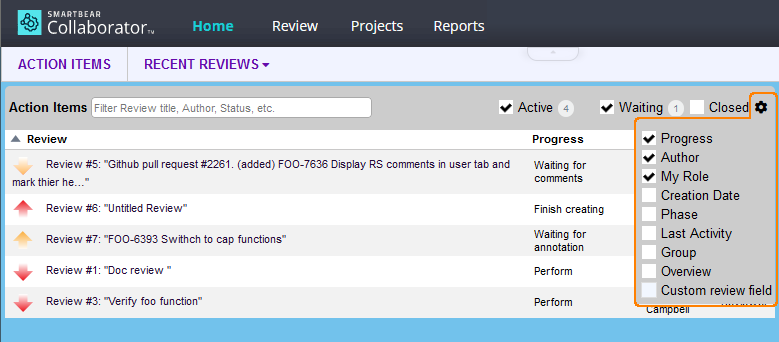
To filter some particular items, just specify the sought-for text in the filter box. This will display only the items that contain the specified text in the listed fields.
Additionally, you can sort action items by clicking on the column headers: Review, Progress, Author, My Role and so on.
Your Action Item list refreshes automatically every five minutes. You can refresh this screen manually, as well.
When you have an Action Item directing you to commit files, you remove it by clicking the review link on the left. Collaborator uses these Action Items to track whether review materials have been submitted to version control. If Collaborator does not have enough information to determine that the materials are already versioned it will create a reminder for you when the review is completed.
For recently completed reviews the Action Items list displays the Dismiss link to confirm that the review has been finished and dismiss it from the list of your active reviews.
Progress values for Action Items
The Progress field of an Action Item shows its current status. Depending on the status, the review may or may not require the user to perform actions on the review. The table below describes all the possible statuses:
| Progress | Action required? | Description |
|---|---|---|
|
Annotate review |
Yes |
You have been invited by the author to annotate the review. |
|
Commit files |
Yes |
You need to commit your files to source control. |
|
Finish creating |
Yes |
You need to finish creating the review. |
|
Fix configuration |
Yes |
Not review related – you need to finish filling out your user configuration information. |
|
Perform |
Yes |
You need to perform the review. |
|
Respond to comments |
Yes |
You need to respond to comments in the review. |
|
Review canceled |
No |
The review has been canceled. |
|
Review completed |
No |
The review has been completed. |
|
Review rejected |
No |
The review has been rejected. |
|
Rework defects |
Yes |
You need to rework the defects in the review. |
|
Sign review |
Yes |
You need to sign the review. |
|
Waiting for annotation |
No |
You are waiting for others to annotate the review. |
|
Waiting for review pool participants |
No |
You are waiting for users to take review pool selections. |
|
Waiting for comments |
No |
You are waiting for others to make comments on the review. |
|
Waiting for defect rework |
No |
You are waiting for open defects in the review to be reworked. |
|
Waiting for other reviewers |
No |
You are waiting for others to complete the review. |
|
Waiting for signatures |
No |
You are waiting for others to sign the review. |
Another way of telling if you must perform actions on the review is by looking at the icon next to the review in the Action Items list:
| Icon | Description |
|---|---|
 |
Outgoing review; no action required. |
 |
Incoming review; no action required. |
 |
Outgoing review; action required. |
 |
Incoming review; action required. |
Visual Studio Extension
To display the window, select Collaborator > Show Tool Window from the main menu of Visual Studio.
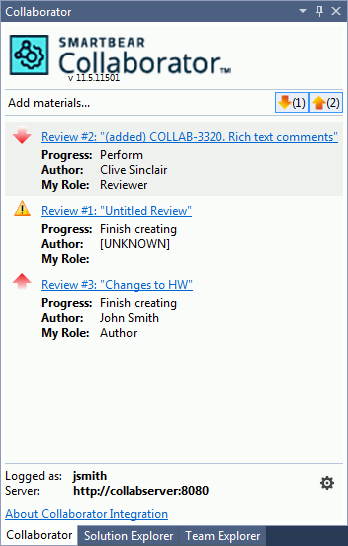
To create a new review from the Collaborator View window, click Add materials. This will invoke the Add to Review Wizard.
To open an existing review, click a review in the list. It will open in the Visual Studio Extension Review Screen.
You can change which reviews are shown by selecting the Show incoming reviews and Show your (outgoing) reviews buttons in the header.
To configure extension settings, click the extension version number in the header, or the gear icon in the footer. This will open the Options dialog with the extension settings.
Progress values for Action Items
The Progress field of an Action Item shows its current status. Depending on the status, the review may or may not require the user to perform actions on the review. The table below describes all the possible statuses:
| Progress | Action required? | Description |
|---|---|---|
|
Annotate review |
Yes |
You have been invited by the author to annotate the review. |
|
Commit files |
Yes |
You need to commit your files to source control. |
|
Finish creating |
Yes |
You need to finish creating the review. |
|
Fix configuration |
Yes |
Not review related – you need to finish filling out your user configuration information. |
|
Perform |
Yes |
You need to perform the review. |
|
Respond to comments |
Yes |
You need to respond to comments in the review. |
|
Review canceled |
No |
The review has been canceled. |
|
Review completed |
No |
The review has been completed. |
|
Review rejected |
No |
The review has been rejected. |
|
Rework defects |
Yes |
You need to rework the defects in the review. |
|
Sign review |
Yes |
You need to sign the review. |
|
Waiting for annotation |
No |
You are waiting for others to annotate the review. |
|
Waiting for review pool participants |
No |
You are waiting for users to take review pool selections. |
|
Waiting for comments |
No |
You are waiting for others to make comments on the review. |
|
Waiting for defect rework |
No |
You are waiting for open defects in the review to be reworked. |
|
Waiting for other reviewers |
No |
You are waiting for others to complete the review. |
|
Waiting for signatures |
No |
You are waiting for others to sign the review. |
Another way of telling if you must perform actions on the review is by looking at the icon next to the review in the Action Items list:
| Icon | Description |
|---|---|
 |
Outgoing review; no action required. |
 |
Incoming review; no action required. |
 |
Outgoing review; action required. |
 |
Incoming review; action required. |
 |
The review can't be moved to the next phase due to some reason (for example, not enough participants). |
Eclipse Plug-in
To open your Collaborator Action Items in Eclipse, select Window > Show View > Action Items.
Your Collaborator Action Items appear in Eclipse as a View:
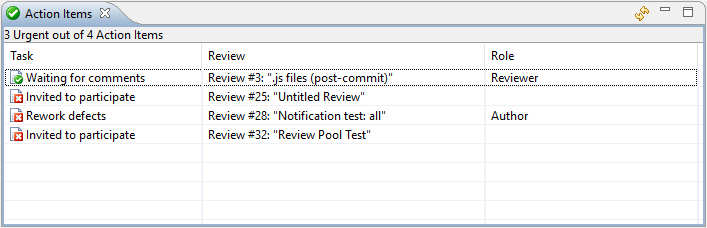
Double-clicking any item will open the Review in the Review Screen or your configured web browser, depending on your preferences.
The list of Action Items automatically refreshes periodically (the rate is configurable). You can refresh manually using the double-arrow icon in the toolbar. Markers and Label Decorations refresh at the same time as Action Items.
If there was an error communicating with the server, the View will display an error message instead and you might need to visit your preferences to fix connection settings:
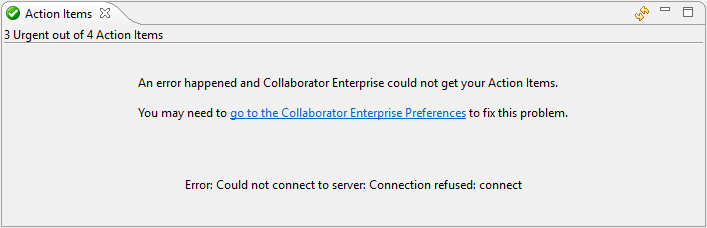
Task values for Action Items
The Task field of an Action Item shows its current status. Depending on the status, the review may or may not require the user to perform actions on the review. The table below describes all the possible statuses:
| Task | Action required? | Description |
|---|---|---|
|
Annotate review |
Yes |
You have been invited by the author to annotate the review. |
|
Commit files |
Yes |
You need to commit your files to source control. |
|
Finish creating |
Yes |
You need to finish creating the review. |
|
Fix configuration |
Yes |
Not review related – you need to finish filling out your user configuration information. |
|
Perform |
Yes |
You need to perform the review. |
|
Respond to comments |
Yes |
You need to respond to comments in the review. |
|
Review canceled |
No |
The review has been canceled. |
|
Review completed |
No |
The review has been completed. |
|
Review rejected |
No |
The review has been rejected. |
|
Rework defects |
Yes |
You need to rework the defects in the review. |
|
Sign review |
Yes |
You need to sign the review. |
|
Waiting for annotation |
No |
You are waiting for others to annotate the review. |
|
Waiting for review pool participants |
No |
You are waiting for users to take review pool selections. |
|
Waiting for comments |
No |
You are waiting for others to make comments on the review. |
|
Waiting for defect rework |
No |
You are waiting for open defects in the review to be reworked. |
|
Waiting for other reviewers |
No |
You are waiting for others to complete the review. |
|
Waiting for signatures |
No |
You are waiting for others to sign the review. |
Another way of telling if you must perform actions on the review is by looking at the icon next to the review in the Action Items list:
| Icon | Description |
|---|---|
 |
No action required. |
 |
Action required. |
Tray Notifier
To open the Action Items panel, click the Tray Notifier icon in the tray:

Tray Notifier icon
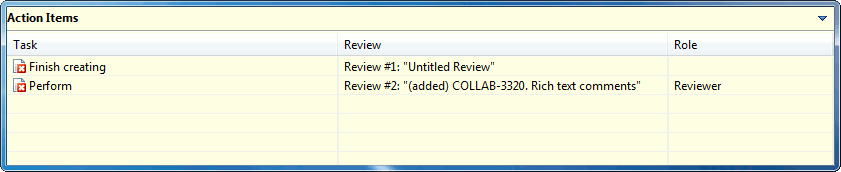
Tray Notifier Action Items
The Action Items list can be resized and moved by dragging its borders. Double-clicking on an Action Item opens a page in a browser window which lets you perform the action. Commit Action Items will open a wizard that will walk you through committing your files. Most changes can be committed with the Tray Notifier, but often changes to the directory structure will require that you use your source control tools directly.
Task values for Action Items
The Task field of an Action Item shows its current status. Depending on the status, the review may or may not require the user to perform actions on the review. The table below describes all the possible statuses:
| Task | Action required? | Description |
|---|---|---|
|
Annotate review |
Yes |
You have been invited by the author to annotate the review. |
|
Commit files |
Yes |
You need to commit your files to source control. |
|
Finish creating |
Yes |
You need to finish creating the review. |
|
Fix configuration |
Yes |
Not review related – you need to finish filling out your user configuration information. |
|
Perform |
Yes |
You need to perform the review. |
|
Respond to comments |
Yes |
You need to respond to comments in the review. |
|
Review canceled |
No |
The review has been canceled. |
|
Review completed |
No |
The review has been completed. |
|
Review rejected |
No |
The review has been rejected. |
|
Rework defects |
Yes |
You need to rework the defects in the review. |
|
Sign review |
Yes |
You need to sign the review. |
|
Waiting for annotation |
No |
You are waiting for others to annotate the review. |
|
Waiting for review pool participants |
No |
You are waiting for users to take review pool selections. |
|
Waiting for comments |
No |
You are waiting for others to make comments on the review. |
|
Waiting for defect rework |
No |
You are waiting for open defects in the review to be reworked. |
|
Waiting for other reviewers |
No |
You are waiting for others to complete the review. |
|
Waiting for signatures |
No |
You are waiting for others to sign the review. |
Another way of telling if you must perform actions on the review is by looking at the icon next to the review in the Action Items list:
| Icon | Description |
|---|---|
 |
No action required. |
 |
Action required. |
See Also
UI Reference
Web Client
Visual Studio Extension
Eclipse Plug-in
Tray Notifier
