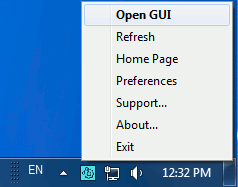The Tray Notifier is a cross-platform tray notifier client interface to the Collaborator server. It can be used to provide an easy way to see what reviews you are currently participating in, and prompt notification when a review requires your attention.
Starting the Tray Notifier
The Tray Notifier is an executable named ccollabtray. On Windows machines the graphical installer includes an option to automatically run the Tray Notifier on startup (a shortcut to ccollabtray is placed in the Windows Start Menu Startup folder). Non-Windows platforms have to manually start ccollabtray.

Tray Notifier icon
Configuring the Tray Notifier
If you used the graphical installer, your connection to the Collaborator Server should be configured already. Otherwise, you will be prompted when you try to connect. You can also select the Preferences item in the context menu to open the preferences dialog. Use the Server Connection Preferences page to configure the connection information to your Collaborator Server.
Using the Tray Notifier
Clicking the Tray Notifier icon opens a list of your current Action Items.
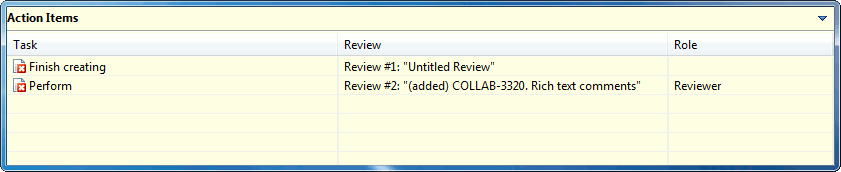
Tray Notifier Action Items
The Action Items list can be resized and moved by dragging its borders. Double-clicking on an Action Item opens a page in a browser window which lets you perform the action. Commit Action Items will open a wizard that will walk you through committing your files. Most changes can be committed with the Tray Notifier, but often changes to the directory structure will require that you use your source control tools directly.
The Tray Notifier icon changes to show a check-mark to alert you when there are new Action Items that require your attention.

New Action Items require your attention
Task values for Action Items
The Task field of an Action Item shows its current status. Depending on the status, the review may or may not require the user to perform actions on the review. The table below describes all the possible statuses:
| Task | Action required? | Description |
|---|---|---|
|
Annotate review |
Yes |
You have been invited by the author to annotate the review. |
|
Commit files |
Yes |
You need to commit your files to source control. |
|
Finish creating |
Yes |
You need to finish creating the review. |
|
Fix configuration |
Yes |
Not review related – you need to finish filling out your user configuration information. |
|
Perform |
Yes |
You need to perform the review. |
|
Respond to comments |
Yes |
You need to respond to comments in the review. |
|
Review canceled |
No |
The review has been canceled. |
|
Review completed |
No |
The review has been completed. |
|
Review rejected |
No |
The review has been rejected. |
|
Rework defects |
Yes |
You need to rework the defects in the review. |
|
Sign review |
Yes |
You need to sign the review. |
|
Waiting for annotation |
No |
You are waiting for others to annotate the review. |
|
Waiting for review pool participants |
No |
You are waiting for users to take review pool selections. |
|
Waiting for comments |
No |
You are waiting for others to make comments on the review. |
|
Waiting for defect rework |
No |
You are waiting for open defects in the review to be reworked. |
|
Waiting for other reviewers |
No |
You are waiting for others to complete the review. |
|
Waiting for signatures |
No |
You are waiting for others to sign the review. |
Another way of telling if you must perform actions on the review is by looking at the icon next to the review in the Action Items list:
| Icon | Description |
|---|---|
 |
No action required. |
 |
Action required. |