This topic describes the basic principles of AQTime’s licensing subsystem. It contains the following sections:
Basic Concepts
The licensing subsystem is used to activate licenses, to control their usage and to update the license data on the computer, when it is needed. The licensing subsystem uses the Sentinel LDK License Manager service that is installed along with AQTime Pro or with the standalone License Manager utility. This service is used for both license activation and to check that the appropriate number of licenses are used. The following images demonstrate how the licensing modules work:
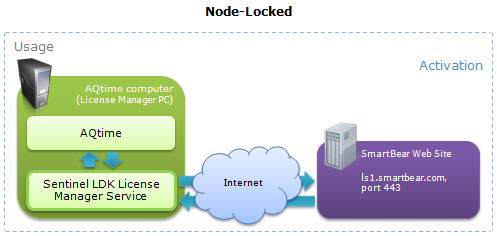
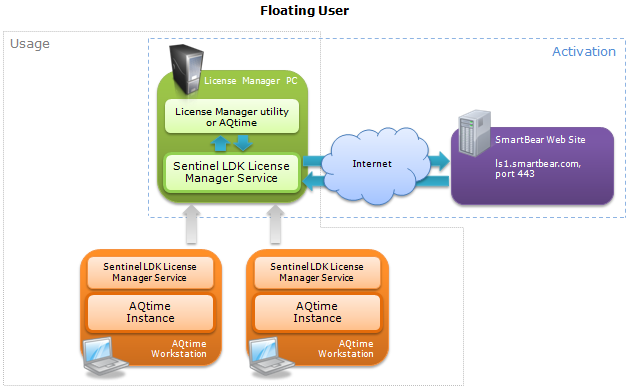
Activating License Manager
Before you start using AQTime Pro, you need to activate your AQTime Pro license. When you activate the license on a computer, in fact you activate the License Manager on this computer. The License Manager uses the license key to obtain an activation code from SmartBear. The way the activation is performed depends on the license type and other factors. See Activating Licenses.
The computer, on which you enter the license key and activate the License Manager, becomes the License Manager PC. It will manage your AQTime Pro license.
After the activation succeeded, the License Manager is bound to the License Manager PC and can run on this PC only. All activation requests sent from other computers to the SmartBear web site will be ignored.
If you need to uninstall and move the License Manager to another computer, you first have to unbind the License Manager from the current License Manager PC. This enables your license to be installed on another PC.
For more information on the activation procedure, see the Activating Licenses section.
Important notes:
-
After activation the license key becomes “bound” to the License Manager PC and you cannot use it to activate the license on another computer. If you need to do this, you must deactivate the license on your current License Manager PC first. See Deactivating Licenses.
-
You can activate licenses on physical PCs. Virtual machines can be used only as workstations for running AQTime instances, they cannot be used as License Manager PCs. See Using AQTime on Virtual Machines.
-
You cannot activate two licenses on the same computer. You have to use one computer per one license key. See Using Multiple Licenses on One License Manager PC.
-
Activation of the Node-Locked and Floating User licenses can be a little different (see the Activating Licenses).
Checking License on Start
After the License Manager is activated, you can launch AQTime Pro. Every time AQTime Pro starts, it performs the following actions:
-
It searches for the License Manager activated on a local machine. If the activated License Manager is not found on the local computer (this is possible, if you are using a Floating User license or if you are running AQTime on a virtual machine), AQTime Pro searches for the activated License Manager in the network.
By default, AQTime Pro searches for the License Manager in the local network. If the License Manager is not in your local network or if AQTime Pro is unable to find it, you can modify the search settings and specify the name or IP address of the License Manager PC. For more information on typical problems that may occur when checking licenses, see License Check Problems -- Node-Locked Licenses and License Check Problems -- Floating User Licenses.
If your network contains several License Managers, AQTime Pro will connect to the first found Manager. If needed, you may specify the exact License Manager PC to which AQTime Pro should connect. For detailed information on this, see Specifying License Manager for Connection.
-
After the License Manager is found (on the local computer or in the network), AQTime Pro requests permission to run. If the number of running AQTime Pro instances is less than it is specified by the license key, the License Manager permits the run. If the number of running instances equals the limit specified by the license, AQTime Pro displays a message box that says that it cannot be run.
-
If the License Manager permits the run, AQTime Pro starts initializing its plug-ins.
After all plug-ins and subsystems are initialized, you can work with AQTime Pro.
Resolving Problems
For information on possible problems that may occur during AQTime Pro initial startup, see the Troubleshooting section.
For information on performing specific tasks connected with the License Manager, see the How To section.

 Basic Concepts
Basic Concepts