After adding your AQTime project to the Visual Studio test project and configuring it as described in Adding AQTime Projects to Visual Studio Test Projects, you can run it as part of your Visual Studio tests:
Requirements
You must have the following software installed on your computer:
-
One of the following Visual Studio versions:
-
Microsoft Visual Studio 2015 (Professional or Enterprise).
-
Microsoft Visual Studio 2010 - 2013 (Professional, Premium or Ultimate).
-
Microsoft Visual Studio Team System 2008 (Team Suite or Test Edition).
-
Microsoft Visual Studio 2005 (Team Suite or Team Edition for Testers).
Note: Running AQTime projects from test projects in Visual Studio 2017 is not supported. -
-
AQTime with an appropriate Microsoft Visual Studio Integration package.
-
If you use TestComplete tests to simulate user actions over your application during the profiling, TestComplete or TestExecute.
1. Add AQTime Test Item to Your Visual Studio Test Project
Add an AQTime Test item to your Visual Studio test project and configure it to run the needed AQTime project:
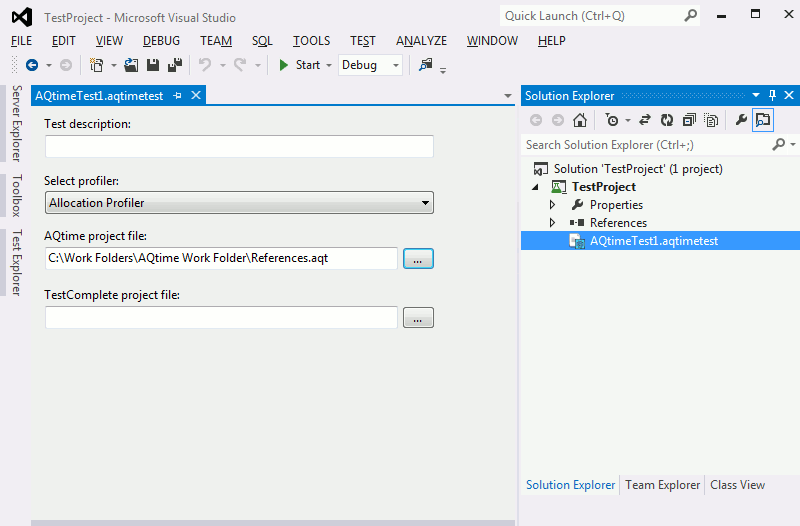
For detailed instructions, see Adding AQTime Projects to Visual Studio Test Projects.
2. Run AQTime Test Items
-
In Visual Studio 2012 – 2015
-
Choose Test > Windows > Test Explorer to open the Test Explorer panel. The panel displays a list of all available tests that include an AQTime test (you may need to build your project first).
-
To run the test, right-click it and select Run Selected Test from the context menu.
-
-
In Visual Studio 2005 – 2010
-
If you use Visual Studio 2010 or 2008, open the Test List Editor panel.
If you use Visual Studio 2005, open the Test Manager panel.
-
Add your AQTime Test item to the needed test list and enable it for execution.
-
Right-click it and then click Run Checked Test.
-
Visual Studio will run the AQTime Test item. It will launch AQTime, load the specified AQTime project, run the chosen profiler, and, optionally, command TestComplete to simulate user actions over the application.
3. View Profiling Results
After the run is over, Visual Studio will show the AQTime Test item results:
-
In Visual Studio 2012 – 2015
The results are displayed in the Test Explorer panel.
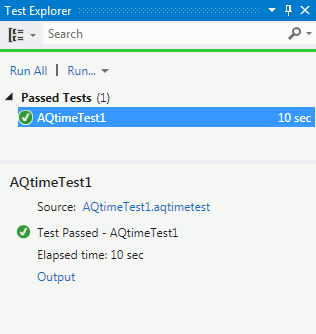
There, you can see whether the profiling passed successfully or failed. To view more detailed information on the profiling results, click Output in the summary pane at the bottom of the Test Explorer panel. Visual Studio will display the test output with the attached profiling log:
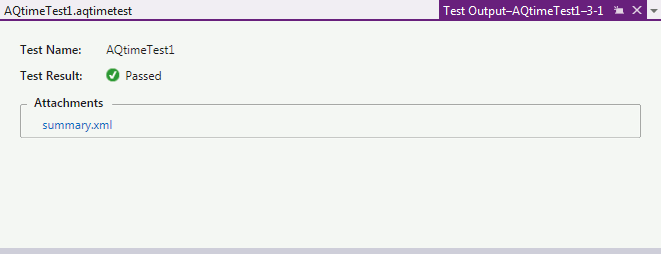
To open the profiling log, click the link in the Attachments section.
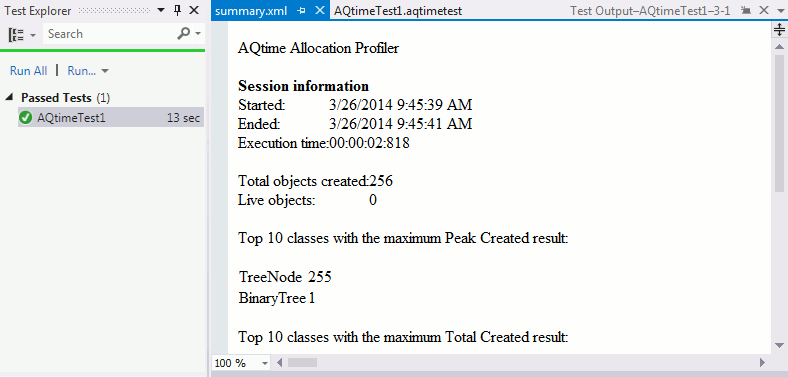
-
In Visual Studio 2005 – 2010
The results are displayed in the Test Results panel.
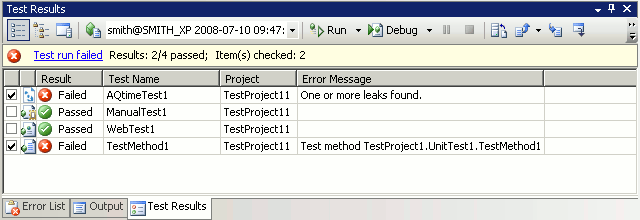
To view more detailed information on the profiling results, double-click the AQTime Test item in the Test Results panel. Visual Studio will open the profiling log:
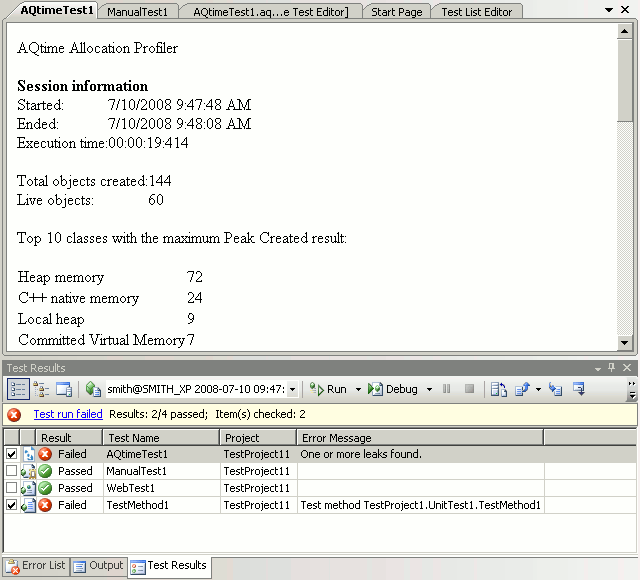
See Also
Extending Visual Studio Test Projects With AQTime Projects
Integration With Microsoft Visual Studio
Adding AQTime Projects to Visual Studio Test Projects
Running AQTime Projects Remotely by Using Test Controllers and Test Agents
Running AQTime Projects as Part of Build And Release Pipeline
