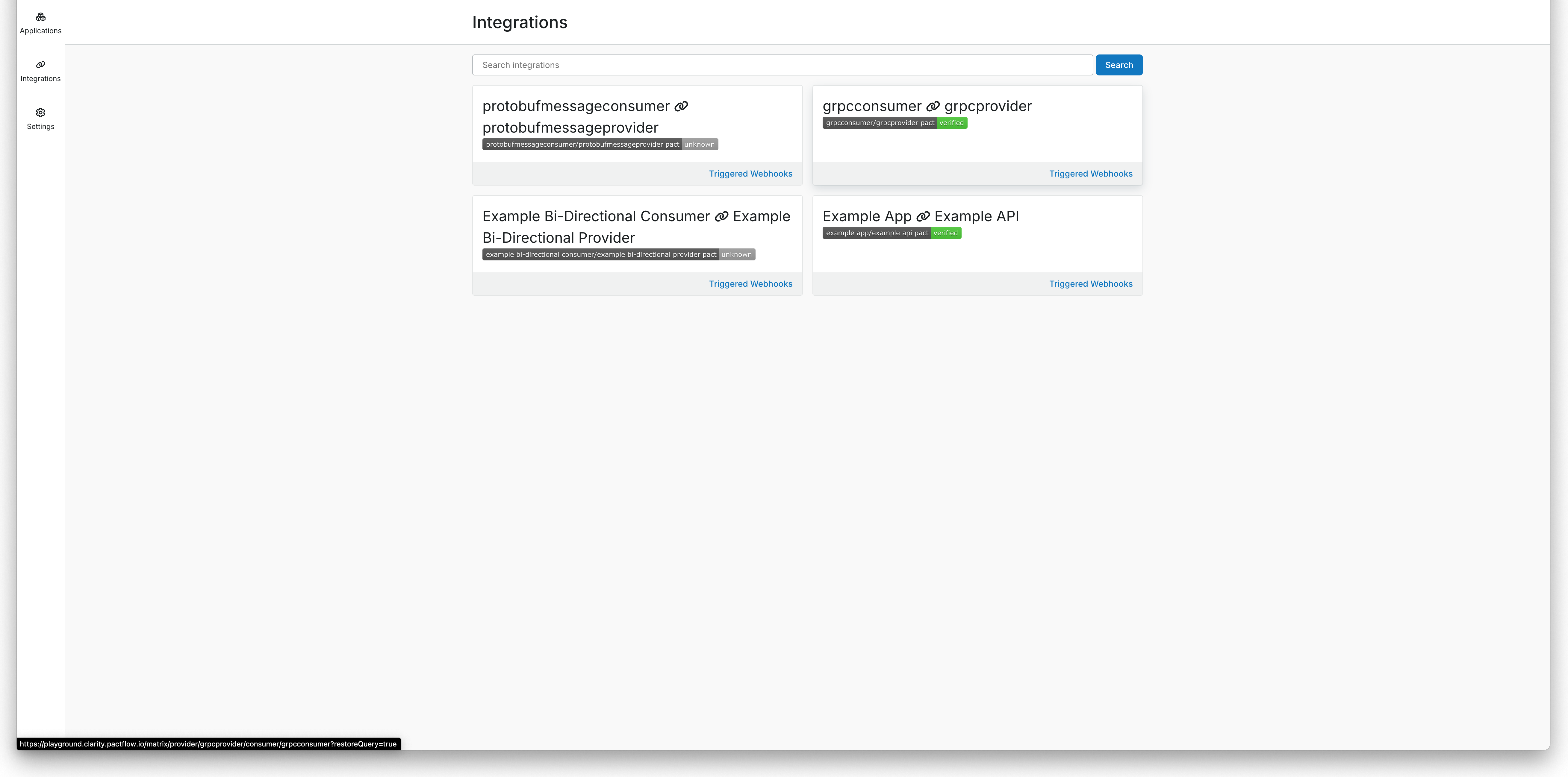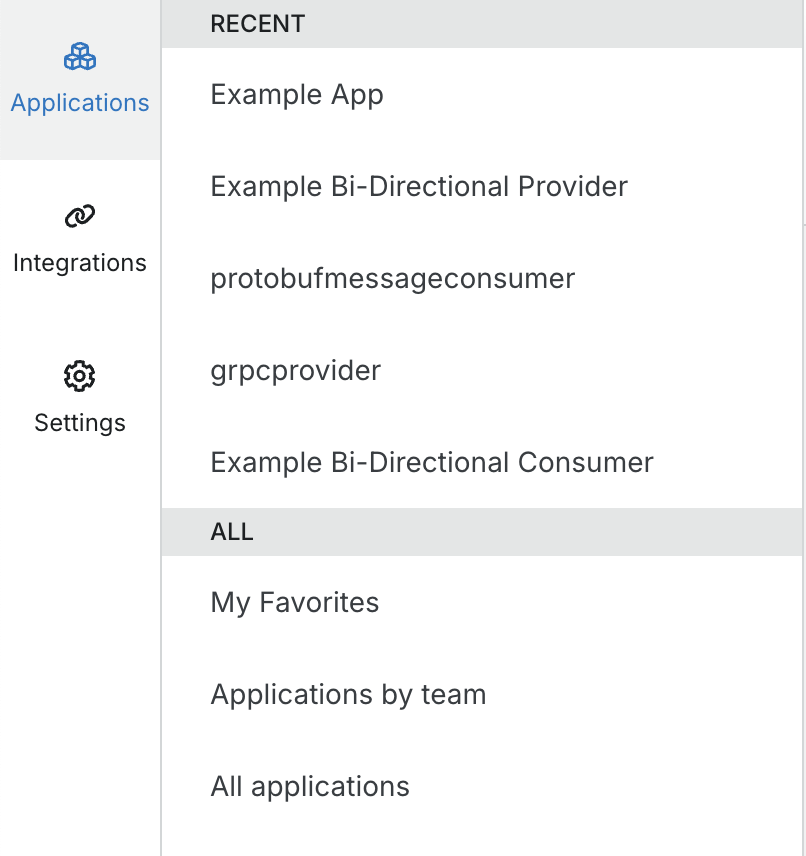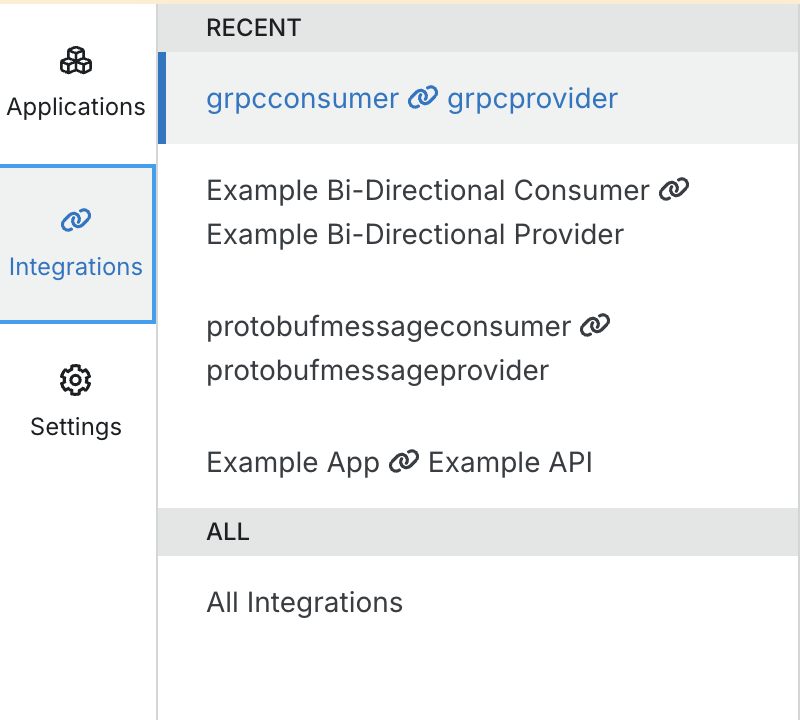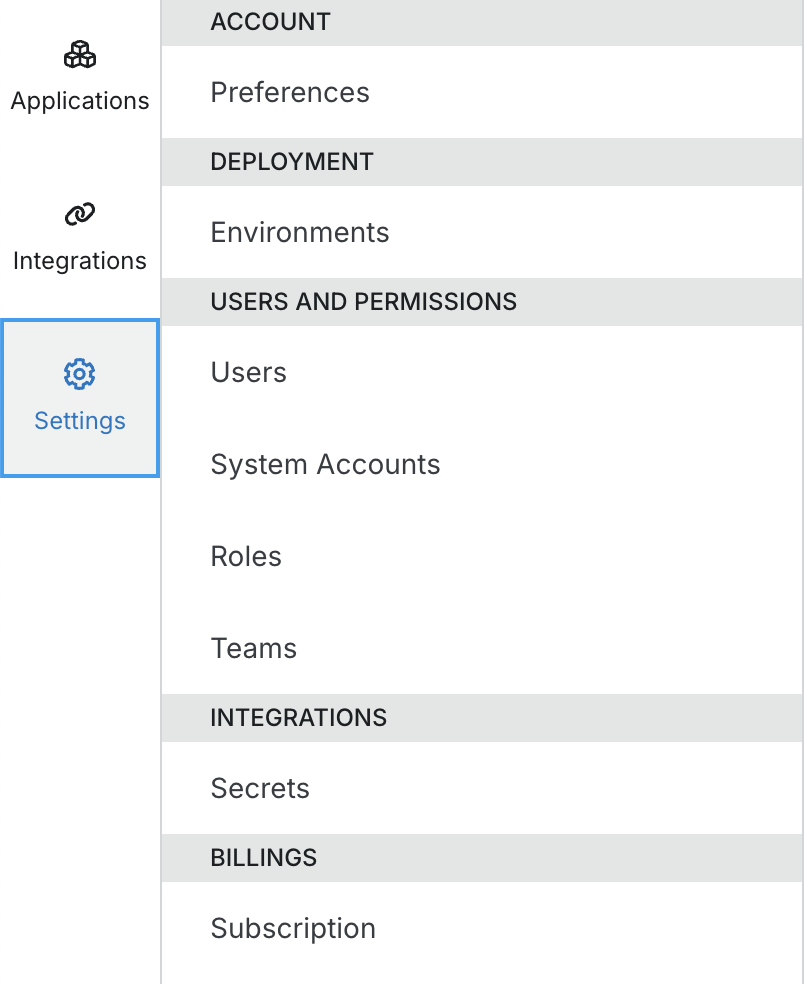Dashboard
Dashboard Layout
This screen helps you quickly find and access your applications.
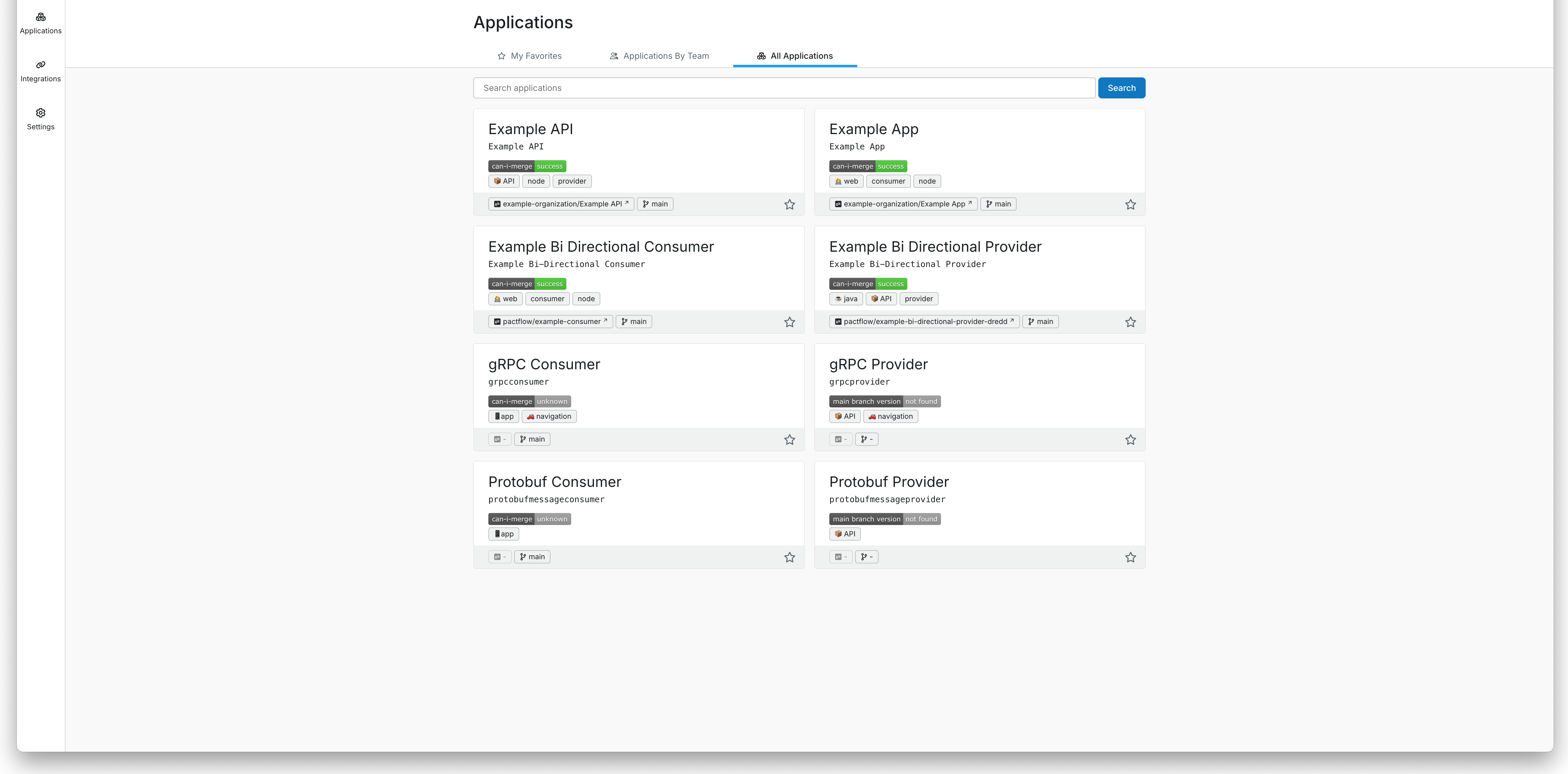
Applications
My Favorites
The My Favorites tab shows a condensed view of your saved applications for quick access.
Select My Favorites from the drop-down to view your saved applications.
Click to add it to your favorites.
Click to remove an application from your favorites.
You can favorite up to 20 applications.
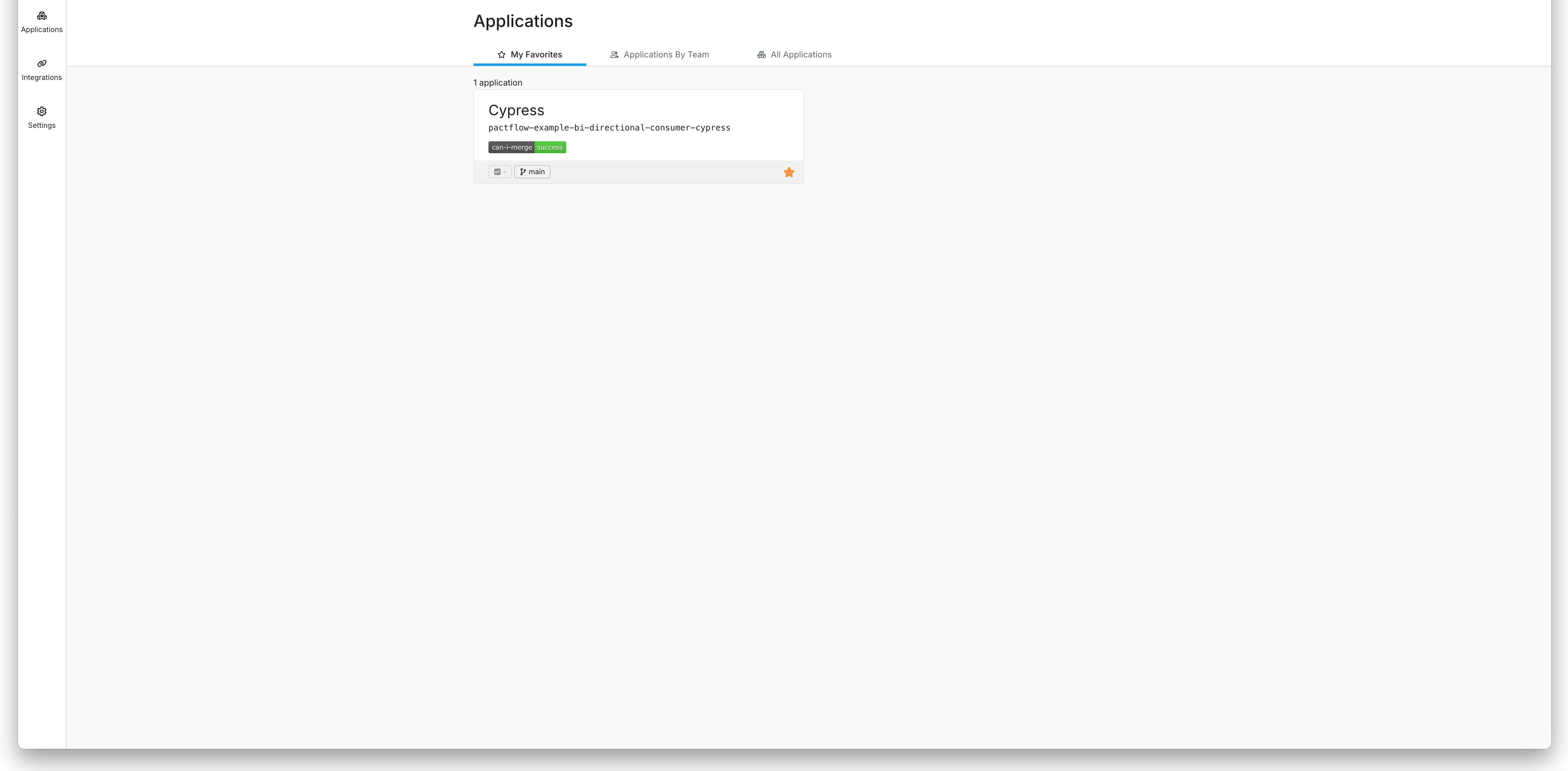
Applications by Team
The Applications by Team tab displays all applications by team.
Select a team from the drop-down to view its applications.
If you have the appropriate permissions, all teams will be visible.
Each application tile shows the mergeability status of the main branch.
This tab displays up to 20 applications.
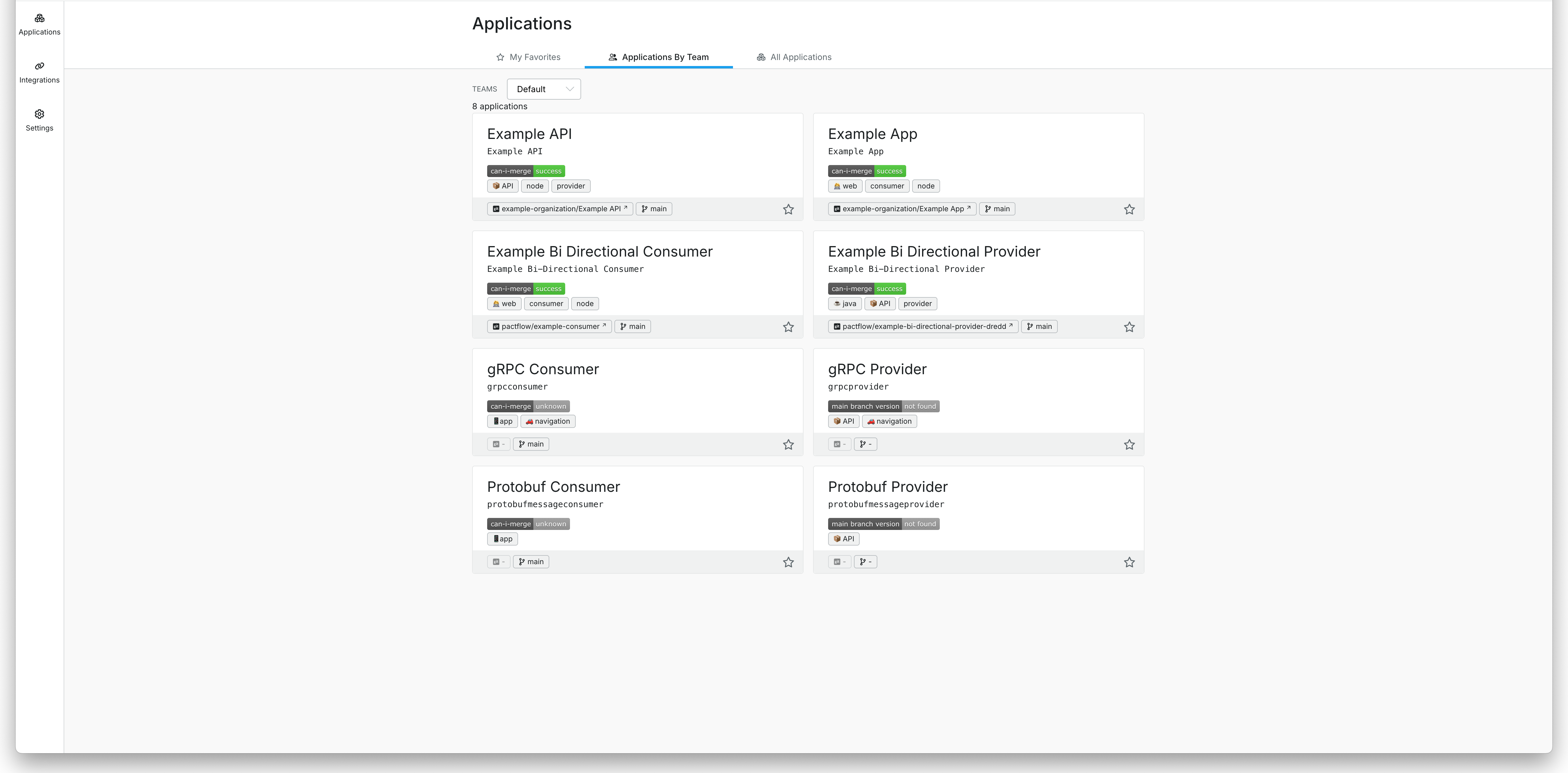
All Applications
The All Applications panel shows all applications in your organization.
Use the search box to filter by name or display name.
If you have many applications, pagination controls will appear to help you navigate.
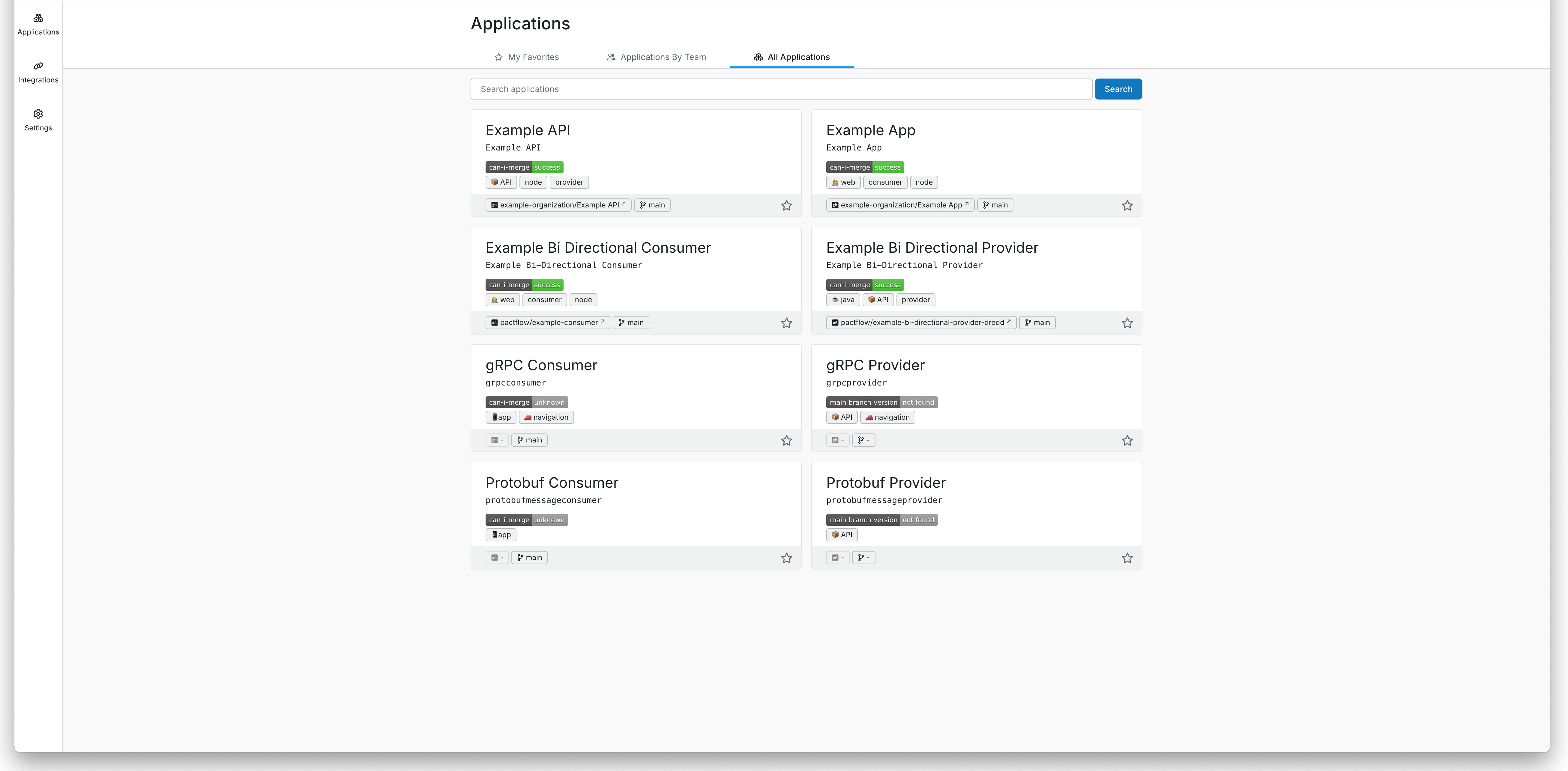
Integrations
Integrations Dashboard
The Integrations page lists all integrations for your organisation. An integration is a pair of a consumer and provider that share a pact.
Use the search box to filter by name or display name.
If you have many integrations, pagination controls will appear.
Click an integration to go to its integration page.
Each tile shows the compatibility status for the latest version of the contract.