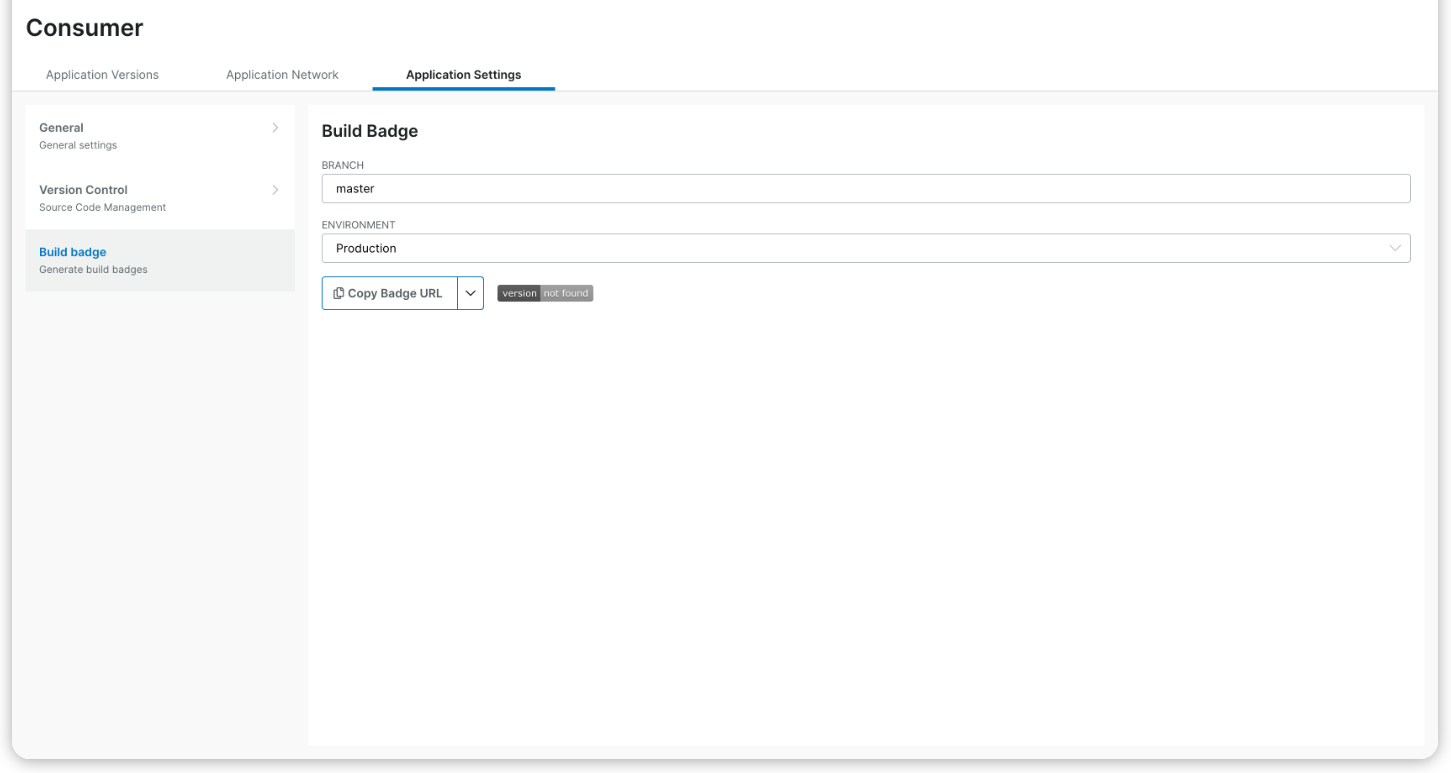Application
Application
Applications, also called Pacticipants, are at the center of the API Hub for Contract Testing experience.
From this page, you can:
View all versions of your application.
Discover all integrated applications and their contracts.
Monitor the application's overall health.
Check if the application is deployable.
Configure application settings.
Application Versions
The Application Versions tab shows the latest version of the selected application, based on the designated main branch.
Your filter preferences are preserved when you return to this page.
Accessing this page updates the Recent list under Applications in the navigation panel.
Main view
Click a tab to view details for that version.
To view older versions, select View All.
To filter by branch or tag, click the corresponding label and update the filter. You can only filter by one at a time.
You see the integrations displayed in an order based on how often and how recently you access them. The ones you use the most or have used recently appear first. This helps you quickly find the application you need.
This same behavior is also used in the sidebar to show your most relevant options first.
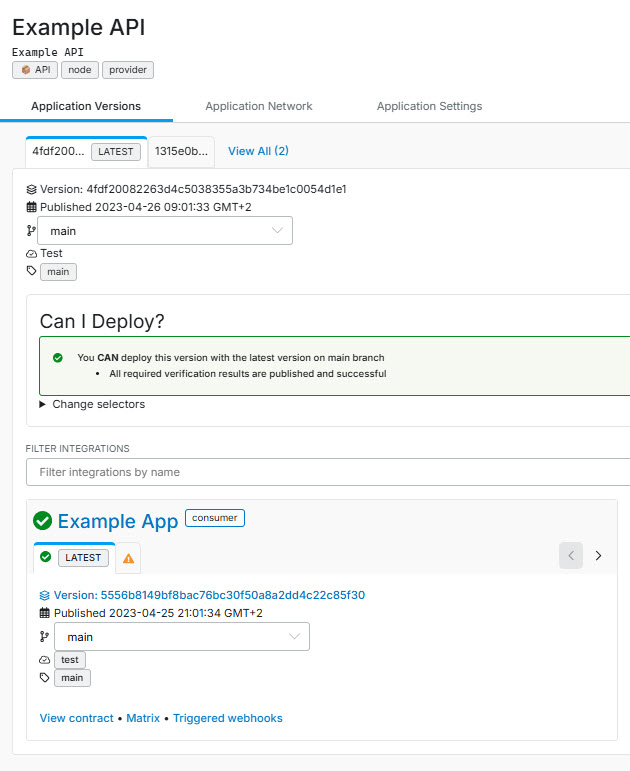
Can I Deploy?
The Can I Deploy section shows the current deployability status for the application in a selected environment. It also displays any compatibility errors in a notice.
You can check the status for the following selectors:
Main branch. Shows the main default branch version of each integrated app.
Environment. Shows the version of each integrated application deployed or released to the selected environment.
Tagged. Shows the version of each integrated application tagged with a specific
tag.Independent of branch, environment or tag. Shows the latest overall result for each integrated app.
Note
If an integrated app does not match the search criteria, it does not appear in the list of integrations.
If you modify the criteria on the integrated application, a notice appears to show that this information is now out-of-sync with the can-i-deploy criteria.
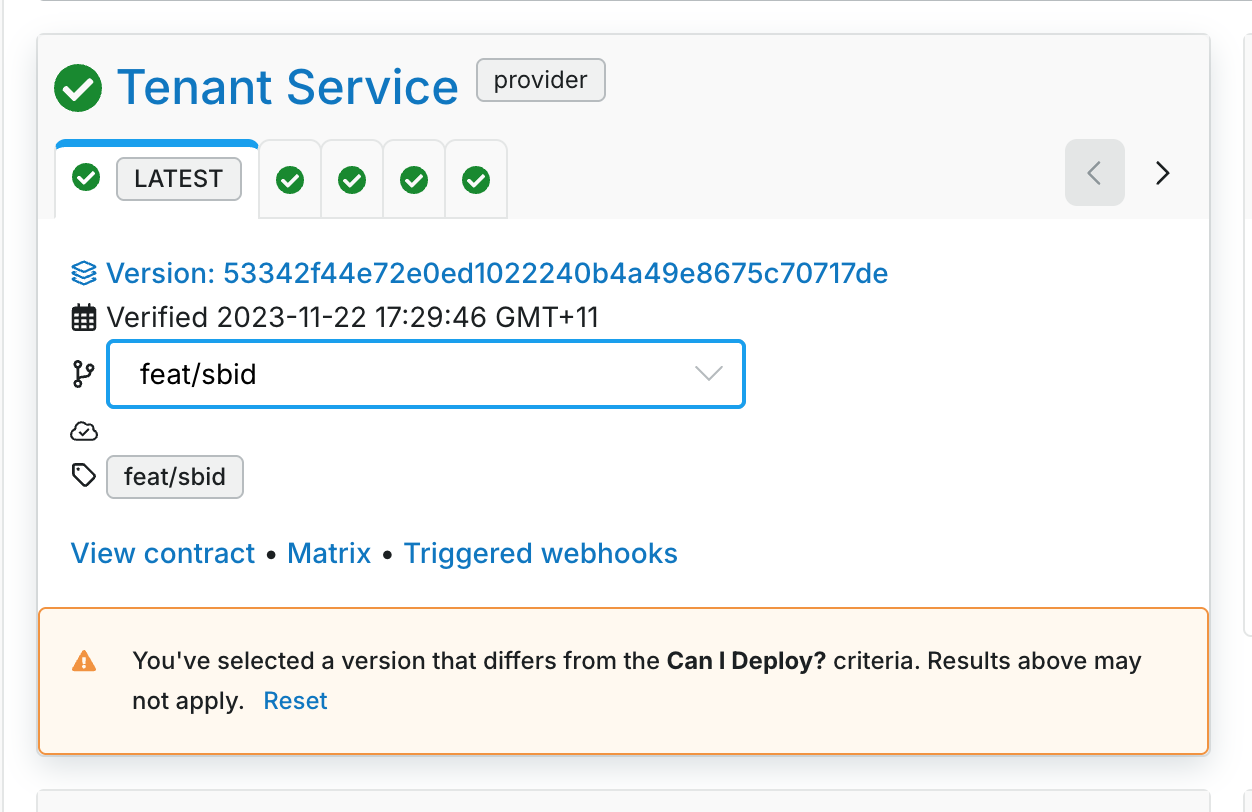
You can filter integrations in the Filter integrations field.
Network
The Network tab displays all applications directly integrated with the current application.
Each node represents an application, denoted by C, P, or CP, where:
Crepresents aconsumer.Prepresents aprovider.CPrepresents an application that is both a consumer and a provider.Arrows on the
edges(lines between the nodes) represent the direction of the integration.
You navigate the graph using the following controls:
Click a node to navigate to the connected application.
Click + or scroll down to zoom in.
Click - or scroll up to zoom out.
Click to refresh the zoom.
Click
show moreto load more connected nodes.
The list on the left displays all consumers and providers for the currently focused node. You can use it to navigate the network tab of a selected application.
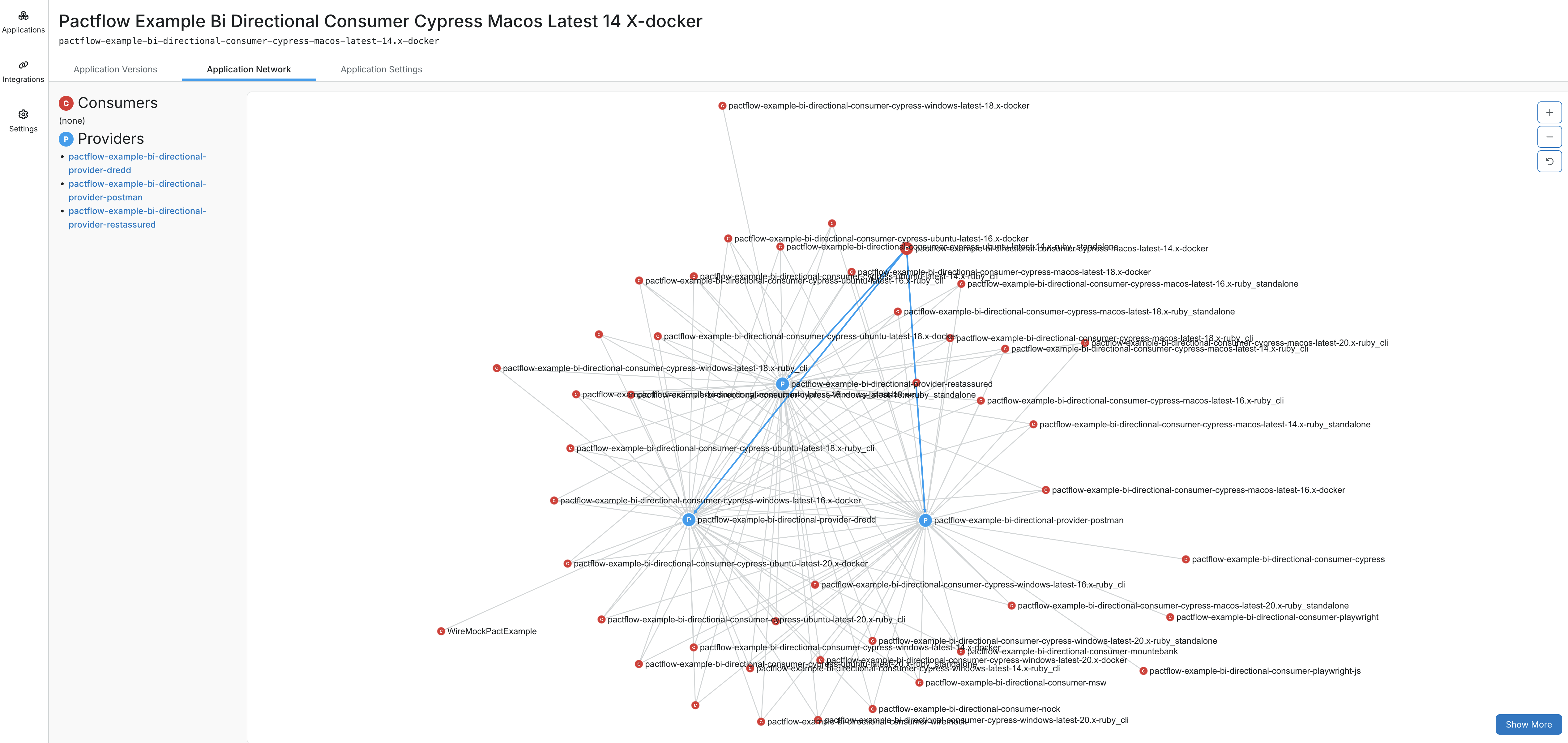
Settings
General
Update the display name of the application in the General tab.
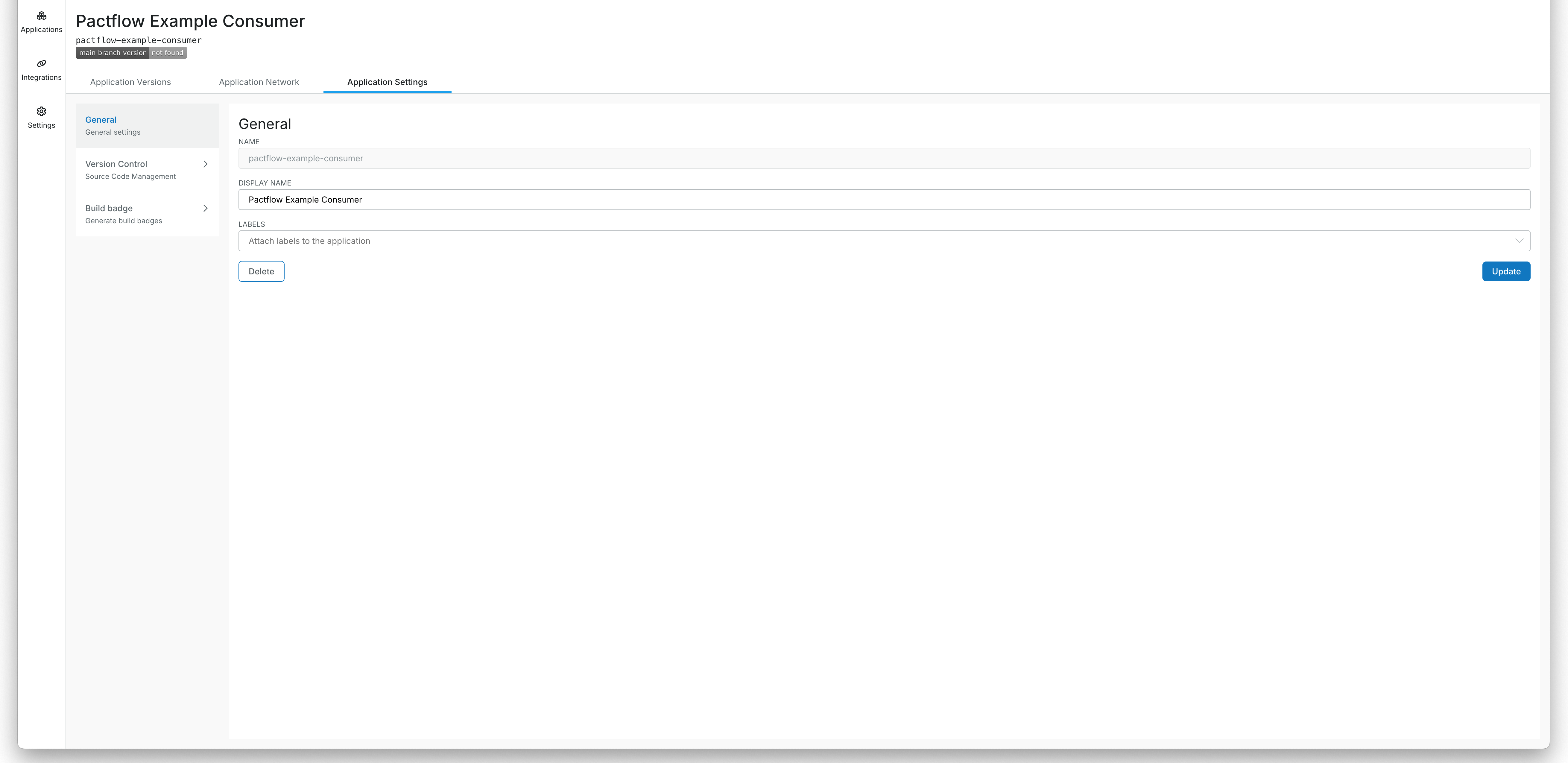
Version Control
Specify the main branch and repository URL (for example, a GitHub URL) in the Version Control tab.
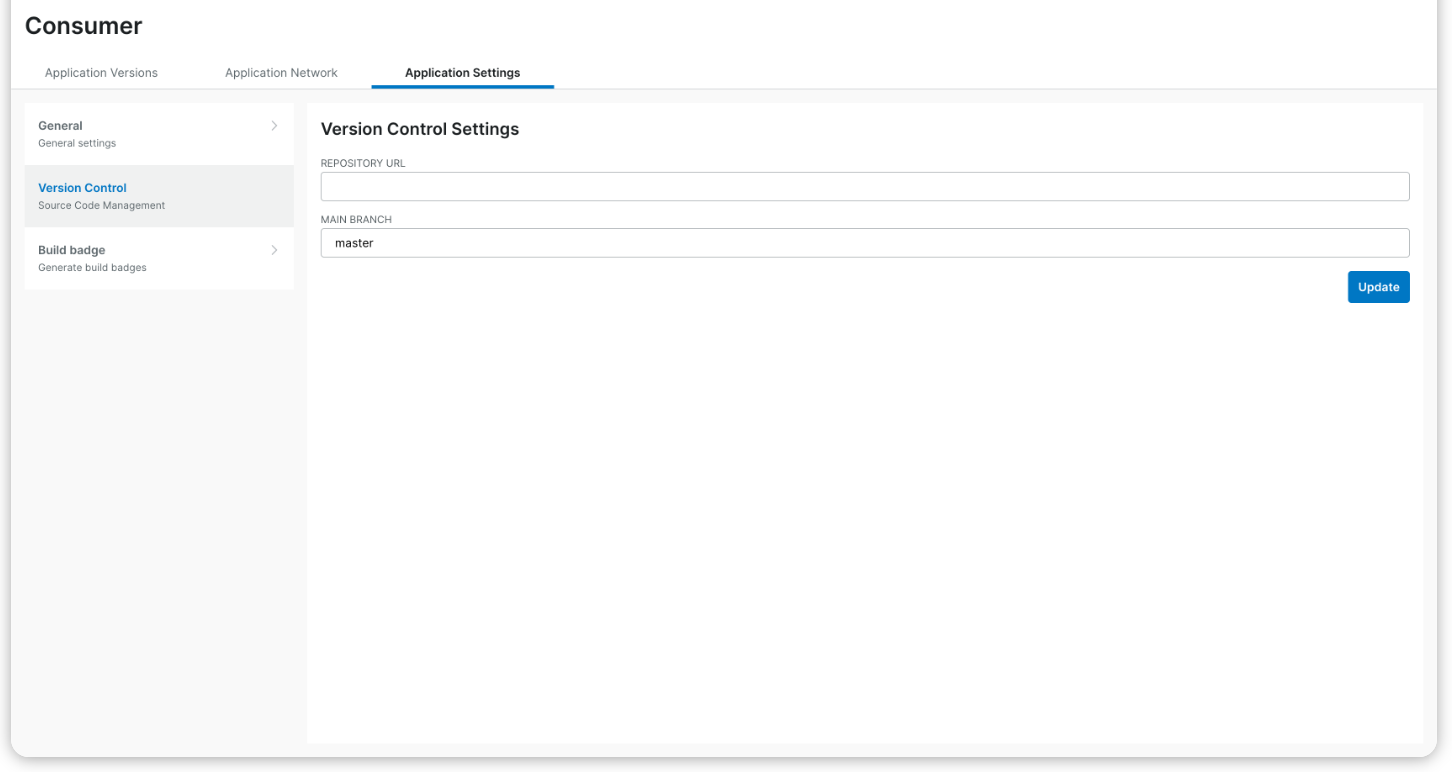
Badge
Generate can-i-deploy build badges in the Badge tab.