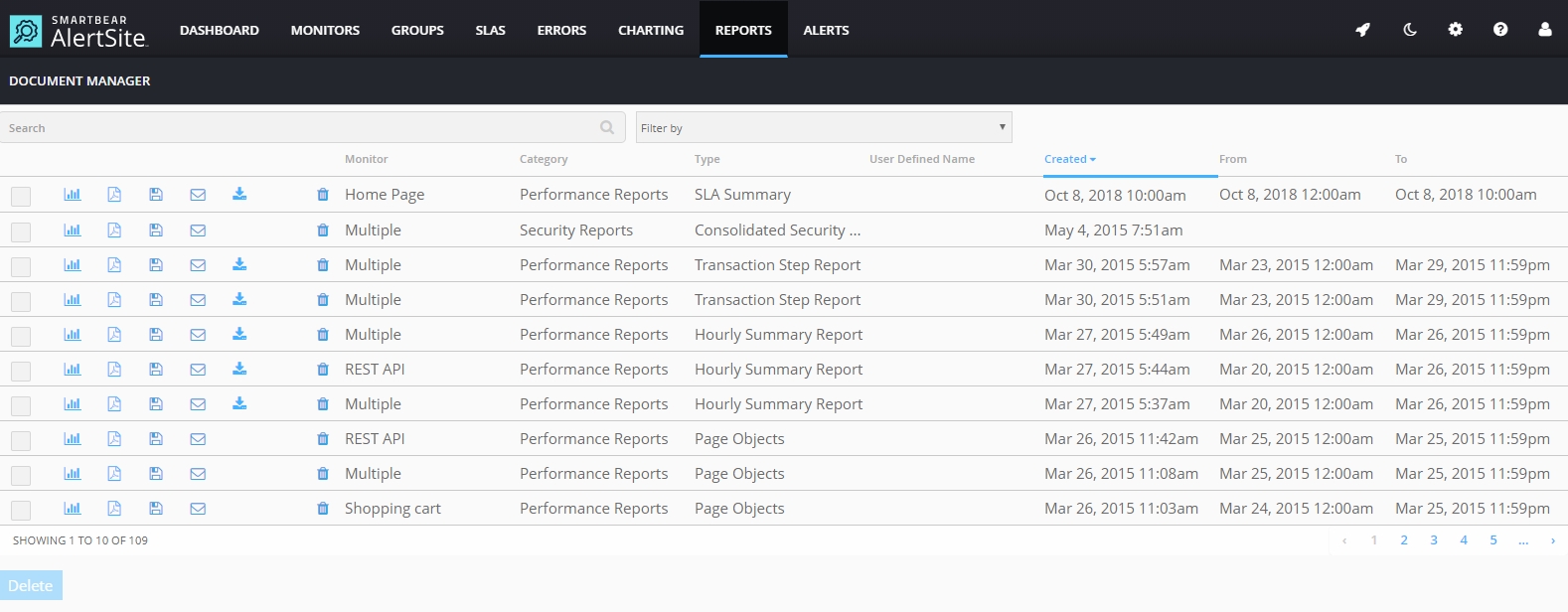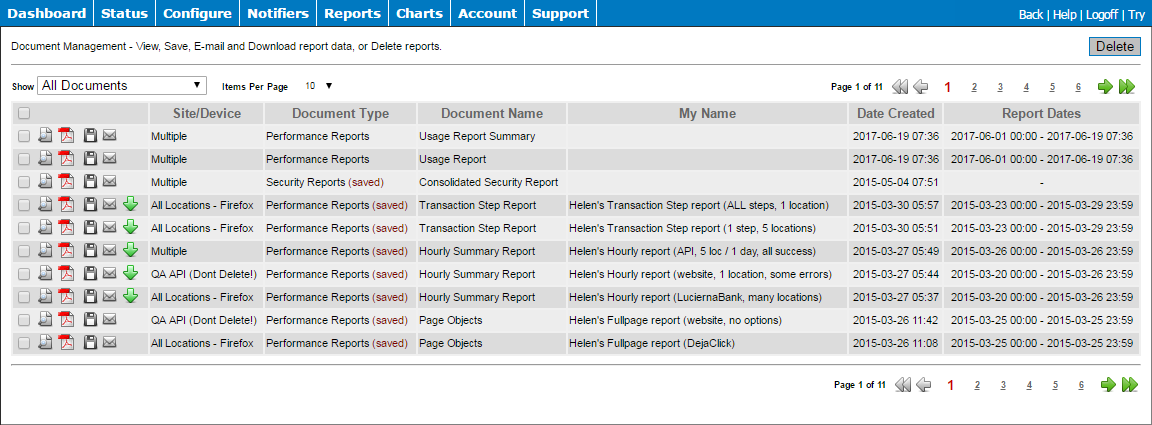The Document Manager stores all your AlertSite reports – both ad-hoc (one-time) and generated on a schedule. Here you can view, download, email the reports, and change the schedule settings.
To open the Document Manager, select Reports > Document Manager from the top menu.
The From and To dates (or Report Dates in AlertSite 1.0) show the date range included in the report.
Find Reports
-
In AlertSite UXM: You can find and filter the reports by the report name, report type, or monitor name.
-
In AlertSite 1.0: You can filter the reports by the report type.
Report Retention Period
By default, ad-hoc (one-time) reports remain for one day.
Scheduled reports remain for three months. If you need a longer report retention period, please contact your AlertSite Sales Manager.
You can keep a report permanently by saving it in your account. To do that, click Save next to the report.
Report Actions
Use the buttons next to each report to view or manage the report.
| UXM | 1.0 | Action | Description |
|---|---|---|---|
| View Report | Shows the report as a web page. | ||
| Download PDF | Shows the PDF version of the report. | ||
| Save Document | Saves the report in your account, so it does not get purged when the default retention period expires. You can delete saved reports manually. | ||
| Email Document |
Sends the report via email, either as a link or as a PDF attachment. Note: AlertSite uses a third-party email service, SendGrid, to deliver reports. To ensure successful report delivery, make sure your firewall allows email traffic from IP address 167.89.8.101. |
||
| Download Document |
Exports the report data in the HTML, XML, CSV (comma-separated values) or TSV (tab-separated values) format. Note about CSV: If you are going to use the report data in Microsoft Excel, select the CSV (for Excel) format. It creates CSV with UTF-16 encoding, which Excel handles better. |
||
| – | Edit Schedule |
(For scheduled reports only.) Changes the report delivery options. Note: To edit scheduled reports in AlertSite 1.0, select Reports > Scheduled Reports. Then open the desired report to change its options. |
|
| – | Delete Report |
Deletes this report from the Document Manager. |
Delete Reports
AlertSite UXM
To delete one report:
-
Click next to the report you want to delete.
To delete multiple reports:
-
Select the check boxes next to the reports, and click Delete at the bottom.
AlertSite 1.0
Select the check boxes next to the reports you want to delete, then click Delete in the top right corner.
See Also
Creating Reports
Scheduling Reports
Report Types
Report Column Descriptions