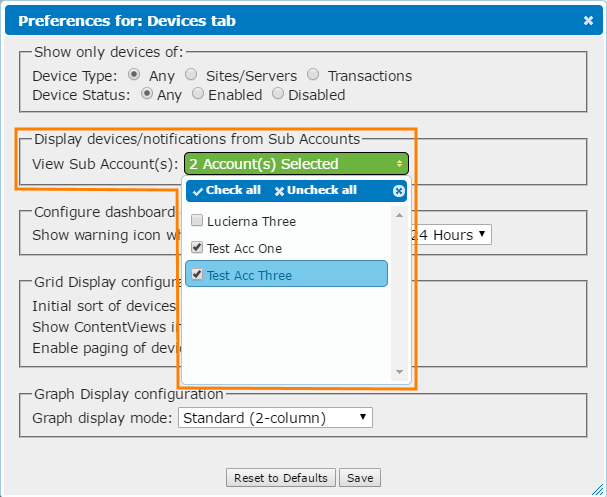A subaccount is a separate account within your AlertSite account, with its own set of monitors, AlertSite users, alerting rules, reports, and so on. Subaccounts can be useful for large companies with multiple departments – each department can have its own subaccount with monitors relevant only to that department. All subaccounts are tied to the company’s master account, together making up an account family.
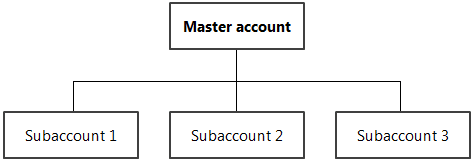
Subaccount access
At any given time, AlertSite shows monitors and data for just one account.
Master account users can view monitoring data for both the master account and subaccounts by switching between the accounts.
Subaccount users can access only a specific subaccount, but not the master account or other subaccounts.
Create subaccounts
Account owners who want to set up subaccounts should contact their AlertSite Sales Manager. To view the contact information, select > AlertSite 1.0 from the top menu, then go to Support > Support Center.
Switch between subaccounts
Any user of the master account regardless of the role can switch to subaccounts.
| Note: | Read-only users switch to subaccounts in the read-only mode, as well. |
AlertSite UXM
When you are logged in to a master AlertSite account, you can see the button in the top right corner. Click it to view a list of subaccounts, then click a subaccount to switch to it.
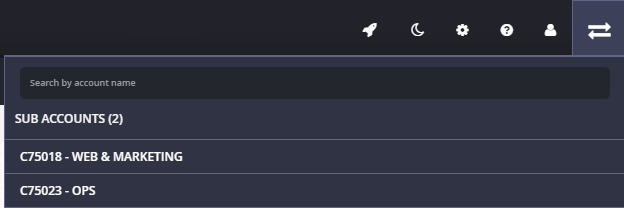
To return back to the master account, click and select Switch back to me.
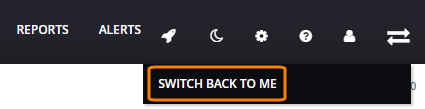
AlertSite 1.0
When you are logged in to a master AlertSite account, the Account menu displays Switch Account as the first menu item. Select the desired subaccount from the list to switch to it.
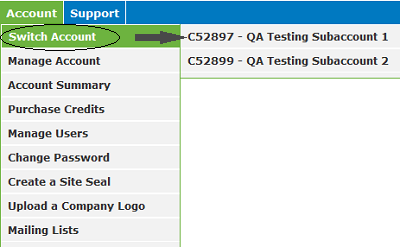
To return back to the master account, select the master account from the Account > Switch Account menu.
| Tip: | You can also configure the dashboard to display monitors from multiple accounts at once. For more information, see below. |
Switching between accounts retains your selected dashboard. For example, if you were on the Monitor Summary dashboard of a master account, you will see the Monitor Summary dashboard for the subaccount.
Dashboard visibility
The user logged in to the master account can configure AlertSite Dashboard to display the monitors from both the master account and subaccounts:
AlertSite UXM
-
Click Select a View on the Dashboard toolbar.
-
Expand the Subaccounts section and select the accounts whose monitors you want to see. If no account is selected, the Dashboard displays only the master account.
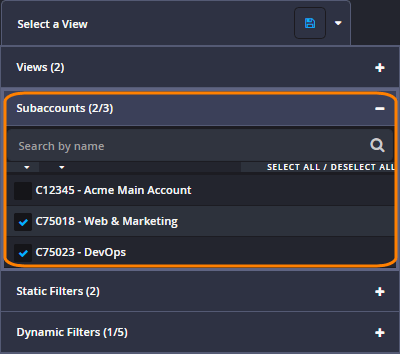
You can also create Dashboard views that include specific subaccounts and monitors.
AlertSite 1.0
-
Switch to the Devices tab and click Tab Preferences at the upper right.
-
In the Display devices/notifications from Sub Accounts section, select subaccounts from the View Sub Account(s) drop-down list.
-
Click Save to submit the changes and the Dashboard will automatically reload them.
Notes
As an alternative to creating subaccounts, users can customize AlertSite UXM dashboards using filters, monitor groups and views to see only what is relevant to them. For details, see Filters and Views: Customize the Dashboard.