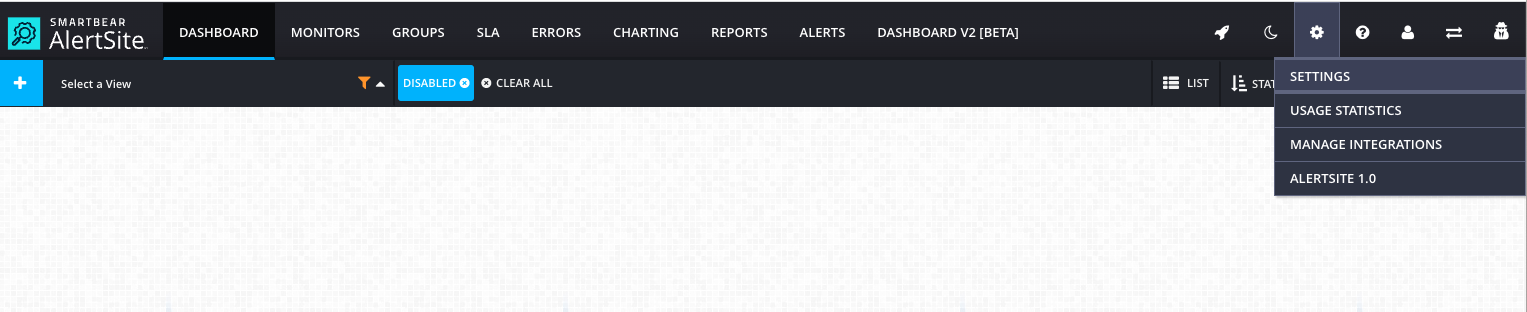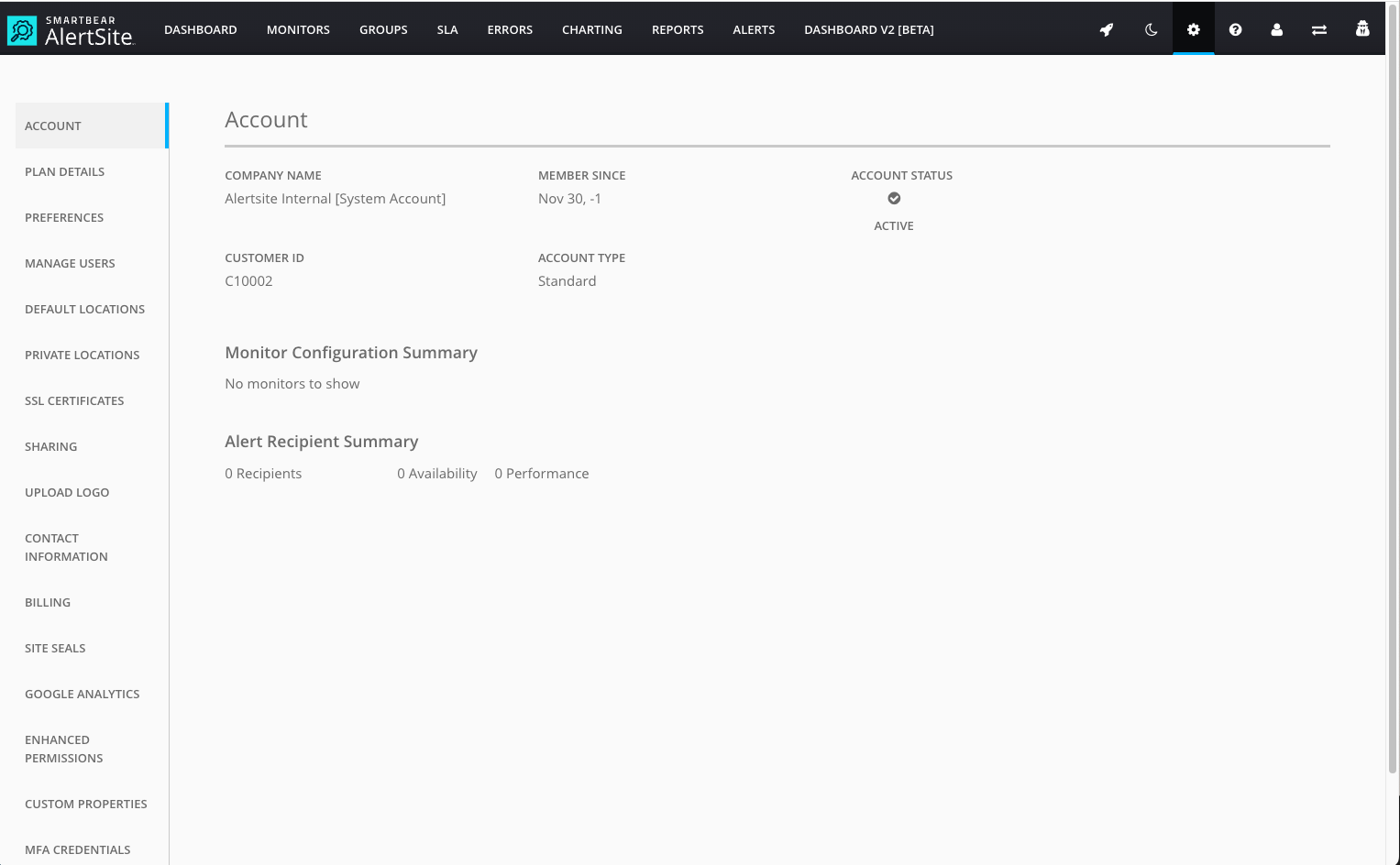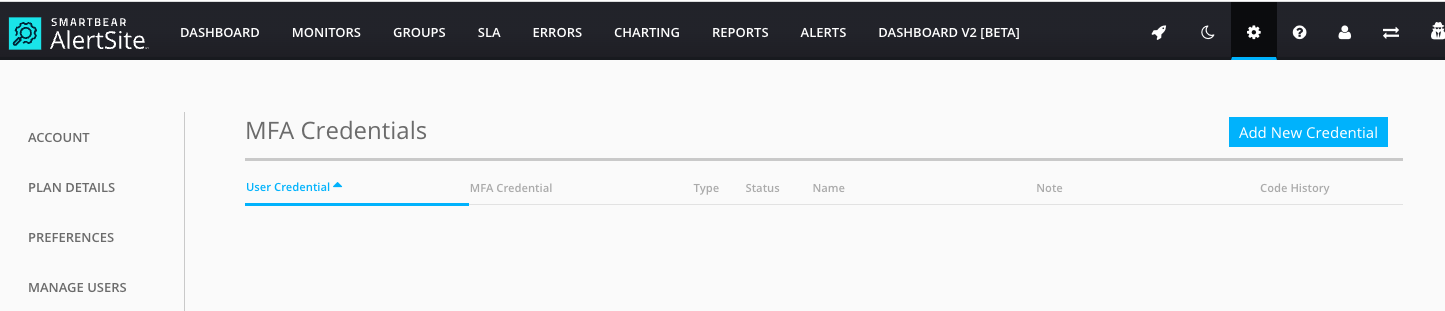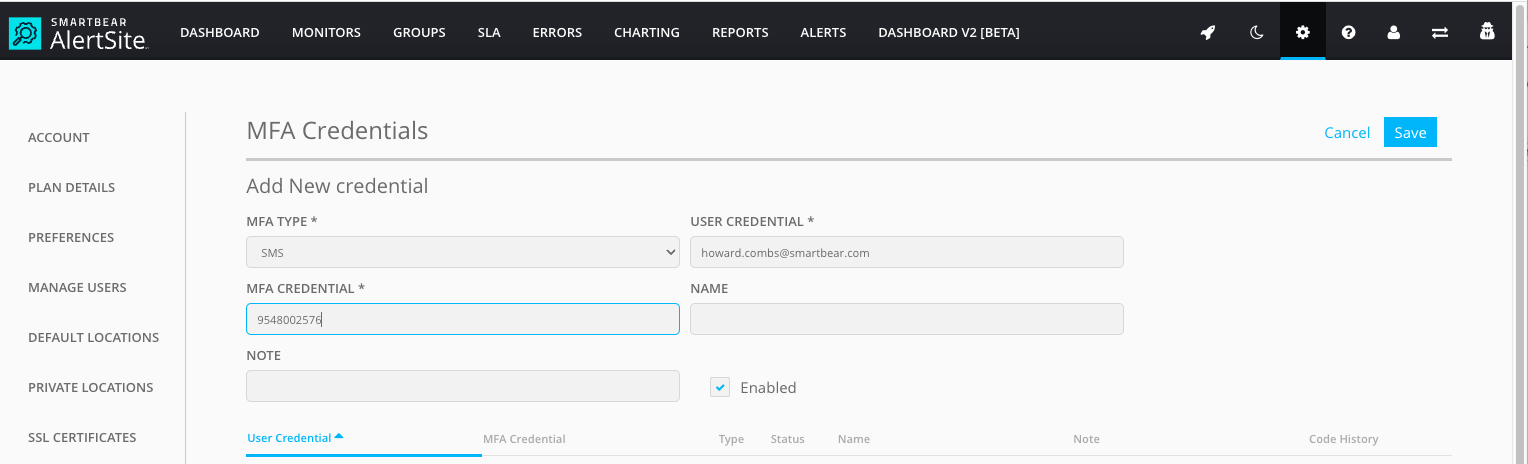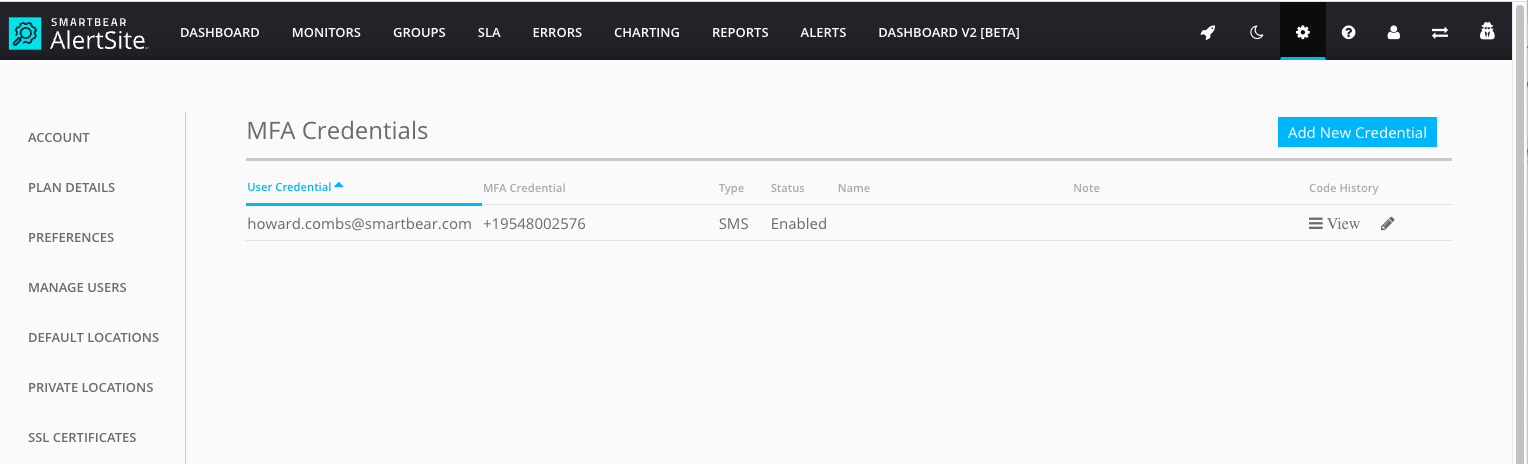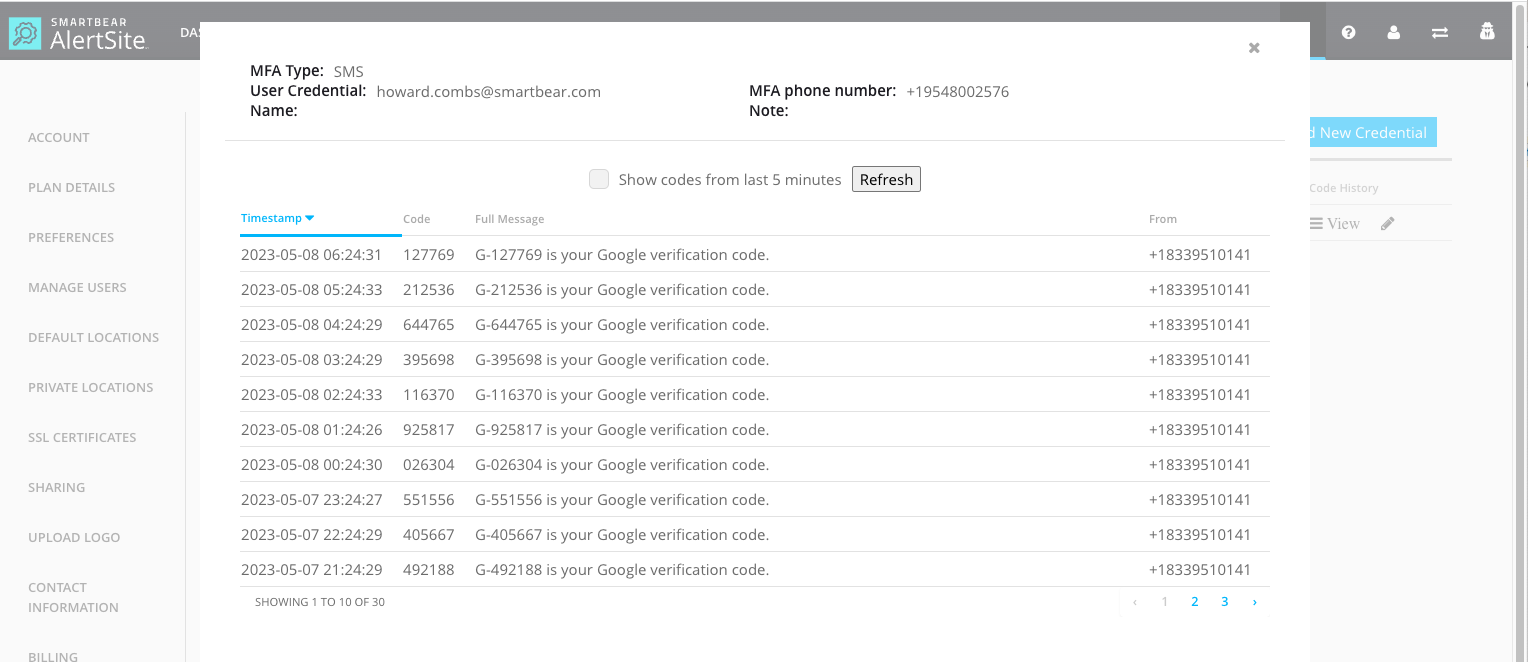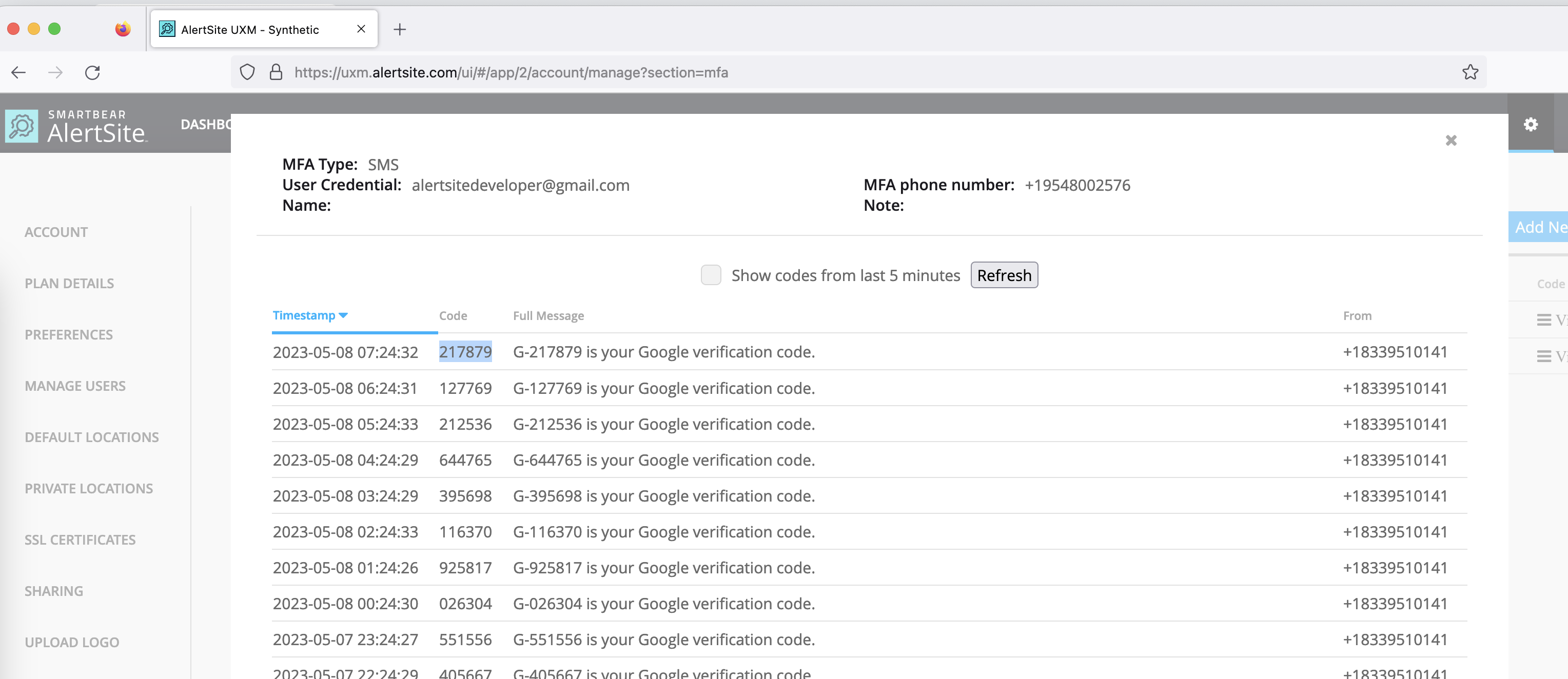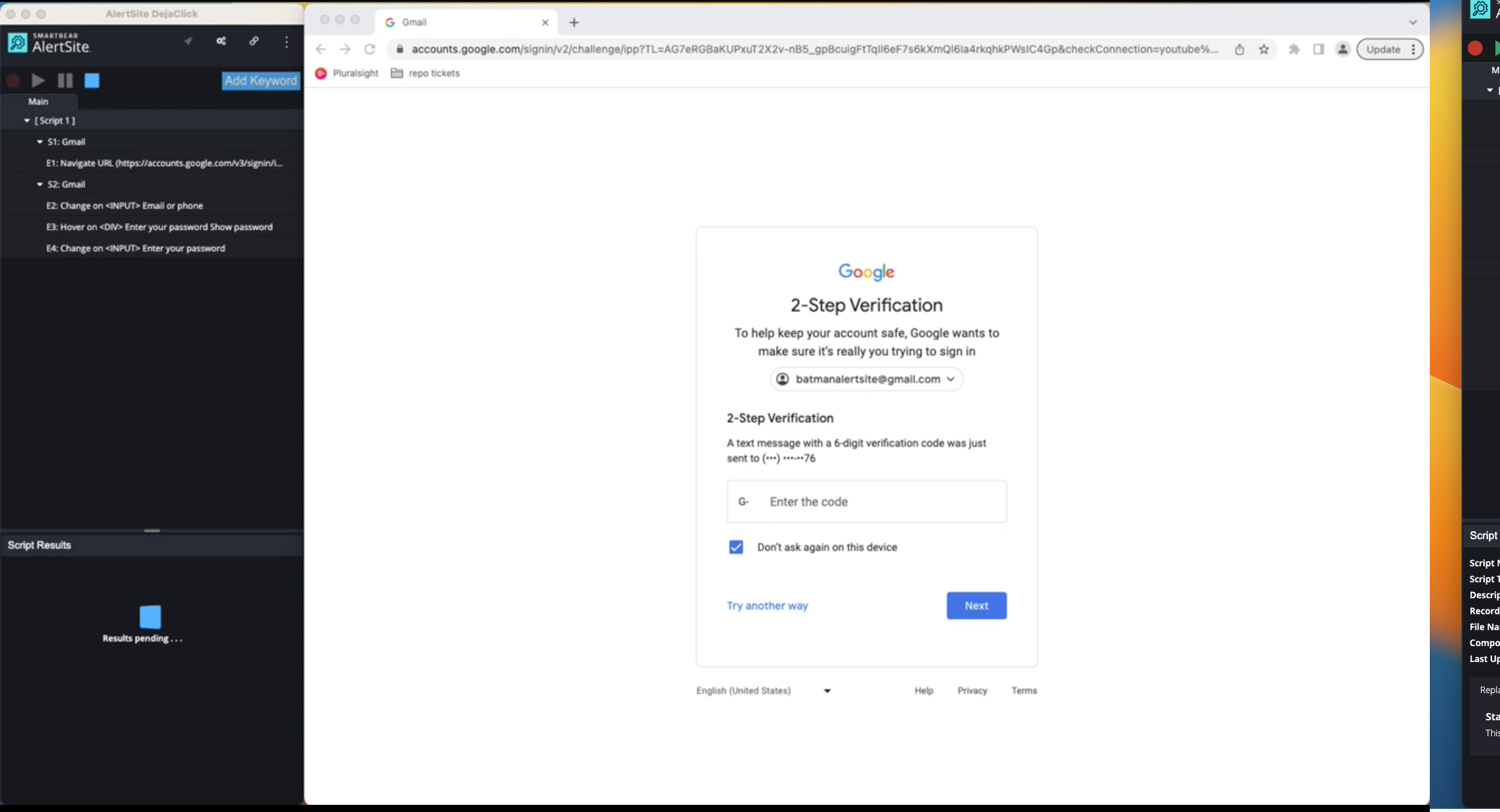Prerequisites
-
Need a phone number from operations.
-
Logged into UXM.
-
Logged into DejaClick.
-
Have both DejaClick and UXM associated with an account with admin privileges.
Steps
1. Set up an MFA account
From the UXM website click on the gear icon in the top right and click on settings:
Click MFA CREDENTIALS on the bottom left
Click Add New Credential:
For these settings leave MFA type as SMS, for user credential, this is an email account to associate with the phone number, MFA Credential is the phone number that operations gives you. Name and Note are optional.
After clicking save, you are taken back to the MFA Credentials screen, and can see the new entry:
Clicking the View icon will bring up the text message history to the phone number.
Leave this page open for reference while performing a recording.
2. Perform a recording
To make use of the MFA capabilities, you must use a website that sends a text to a phone number and requires you to enter in the texted code. An example of this is the Gmail login.
If you have a new phone number from operations, you can setup a different Gmail account to make use of the phone number.
Once you have the phone number, make sure that you have the MFA history open in a different browser. IE if you are recording in Chrome, have Firefox open on the MFA history:
Before starting recording, navigate to the login page. By clicking the Gmail icon in an open tab, then clicking sign in. This helps with getting a clean recording with our first step.
Once on the site, perform record logging in to Gmail.
3. Specify the steps to associate with the MFA sequence
To ensure that the steps of playback that require entering in a texted code receive the text message, you must:
Specify the steps that are associated with the code entry and group these together in a watcher subscript
For this click the gear icon next to the associated events, and click Start watcher subscript
The keyword text is any group of text on the page that will trigger the subscript. From our recording, we can see if “2-Step” is on the page we know that Gmail is expecting the texted code.
Set the watcher subscript to MFA SMS type, specify the mfa credential associated with the account.
From here, clear out the browser cookies for the last hour, close out the gmail tab, then click play.
| Note: |
AlertSite supports SMS-based MFA functionality through Twilio. To ensure seamless communication, your authenticator app's telecom provider must enable communication with Twilio. After turning on that connectivity, if you are still facing any issues with SMS-based MFA then please reach out to AlertSite support. |
See Also
Account Manager
AlertSite Preferences
Time Zone for AlertSite Data
Settings