Using Gadgets
There are currently 13 gadgets available for Jira dashboards. One popular gadget is:
Test Execution Results by Test Cycle - A gadget that provides test-execution results by test cycle.
The following steps explain how to set up gadgets on your Jira dashboard.
Click the Jira Software icon, then click Dashboards in the list.
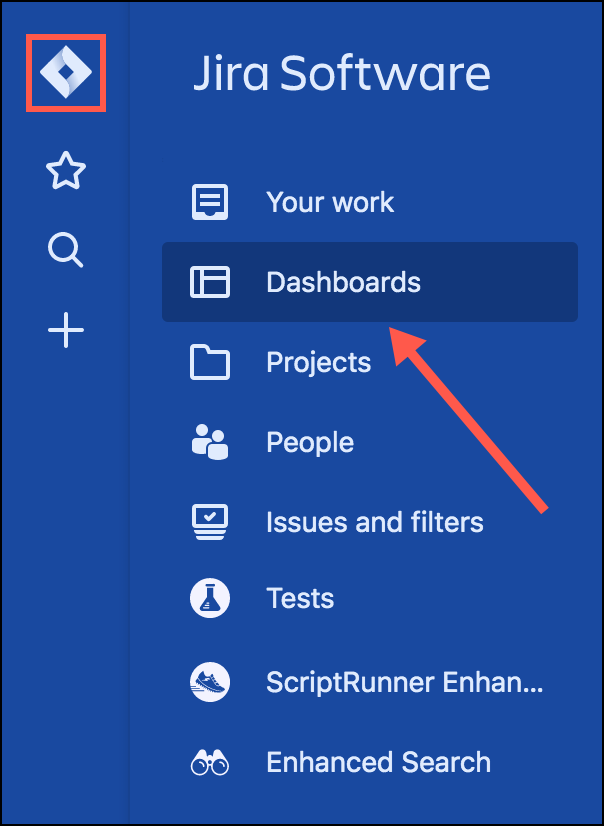
Optional: Create or locate your desired dashboard using the options in the gadgets dropdown list. If you create a new dashboard, you are prompted to name the dashboard and assign access details.
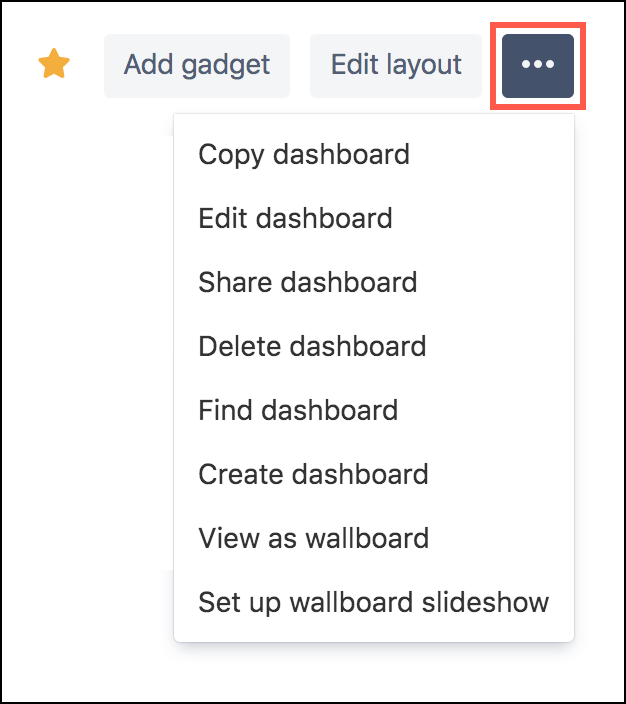
Click Add Gadget or Add a New Gadget.
The Add a Gadget screen appears.
Locate a gadget you'd like to use, then click Add Gadget. You can search for keywords, like "Zephyr Squad", to filter results.
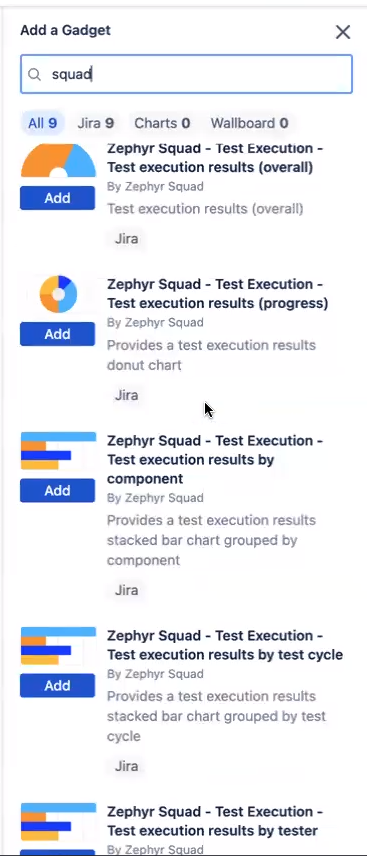
Gadgets are added to the dashboard in the background, though the Add a Gadget screen remains open.
Click Close once you've added your desired gadgets.
Add your desired criteria to the gadget, then click Save.
If Update every 15 minutes is not selected, you must refresh the page to see up-to-date information reflected in your gadget.
The gadget (or gadgets) appears on the dashboard.
Note
If multiple projects are defined in the Zephyr Gadgets configuration settings, the user must have permissions (Administer Projects or Browse Projects permissions) for all projects given in order for the Gadgets to display the information.
For instance, if a user picks two projects "A" and "B" in the gadget setup settings, the user must have access to both projects. The gadget does not display the results if the user does not have permission to any of the projects selected.