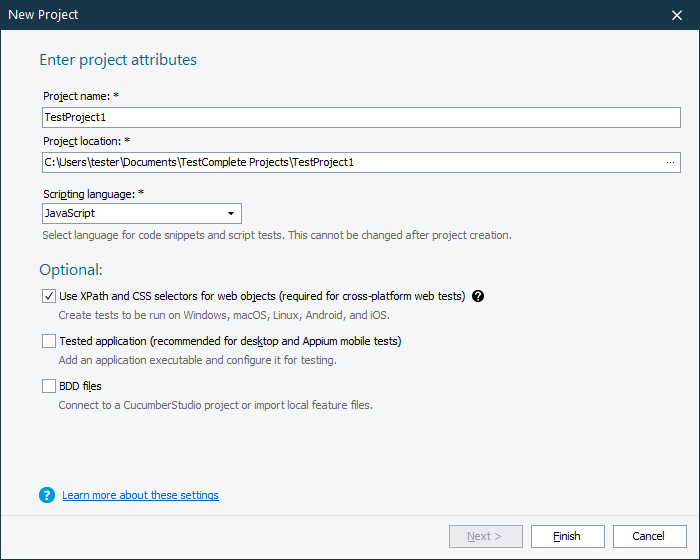You use the Create New Project wizard to quickly configure properties of a new test project.
To call the wizard
-
Click
 New Project on the Start page.
New Project on the Start page.
– or –
-
Select File > New > New Project from the TestComplete main menu.
In the wizard, you can
-
Enter project attributes like its name, scripting language, and location.
-
Add BDD feature files from your hard drive or import them from CucumberStudio.
-
Add tested applications (desktop or mobile).
Note: If you are going to test a web application or a website, you do not need to add it to the list of tested applications. When you start recording and open a tested web page in a web browser, TestComplete will add the appropriate operation to the test automatically.
See Also
Creating Projects and Project Suites
Projects in TestComplete
Project Suites in TestComplete
Managing Projects, Project Suites and Project Items
Project Items