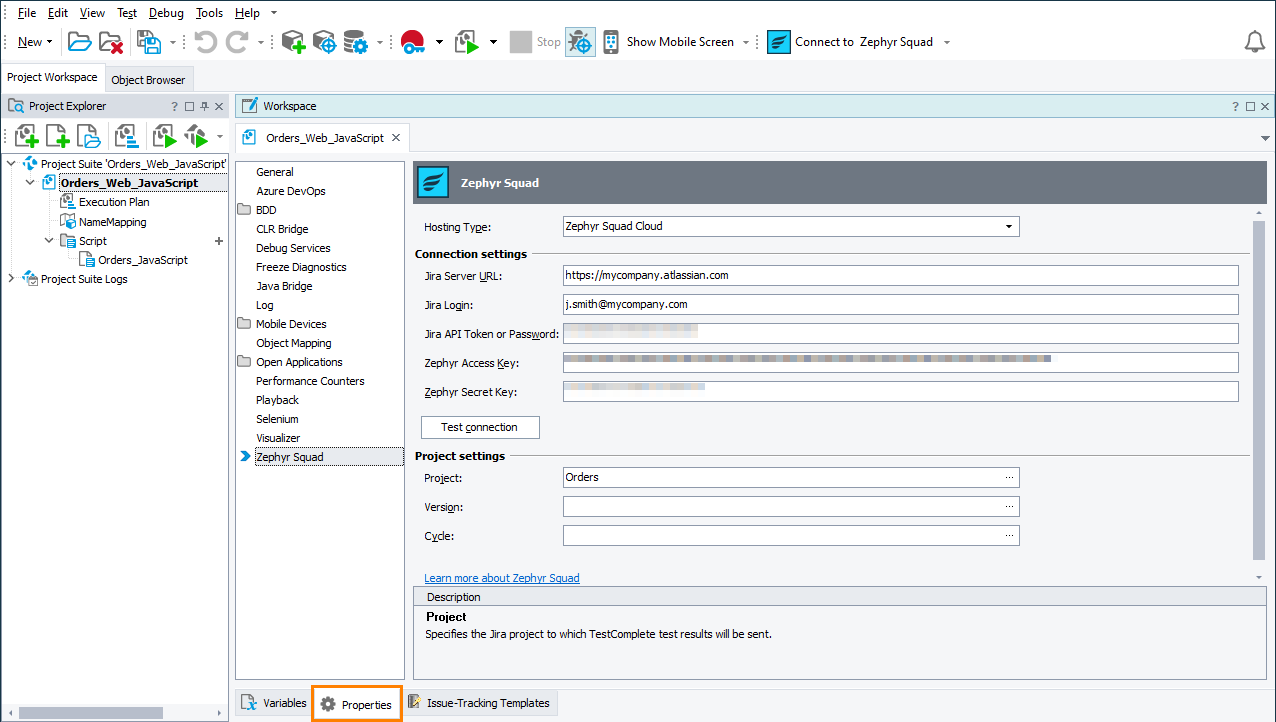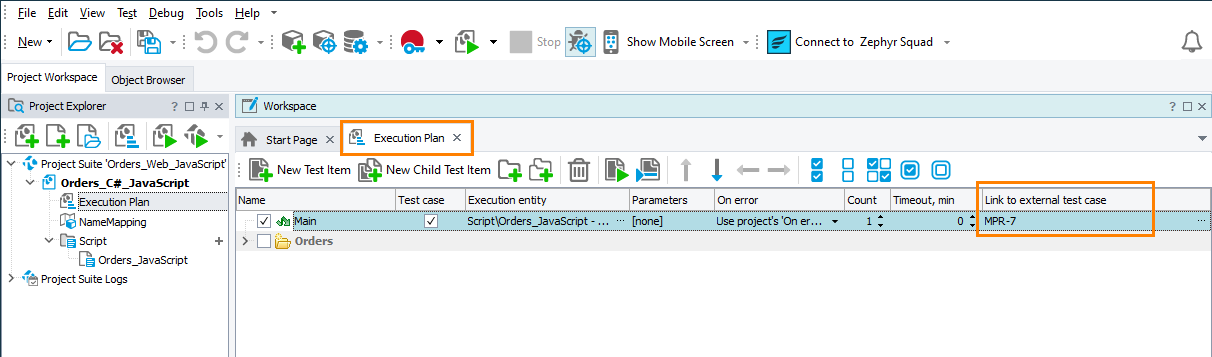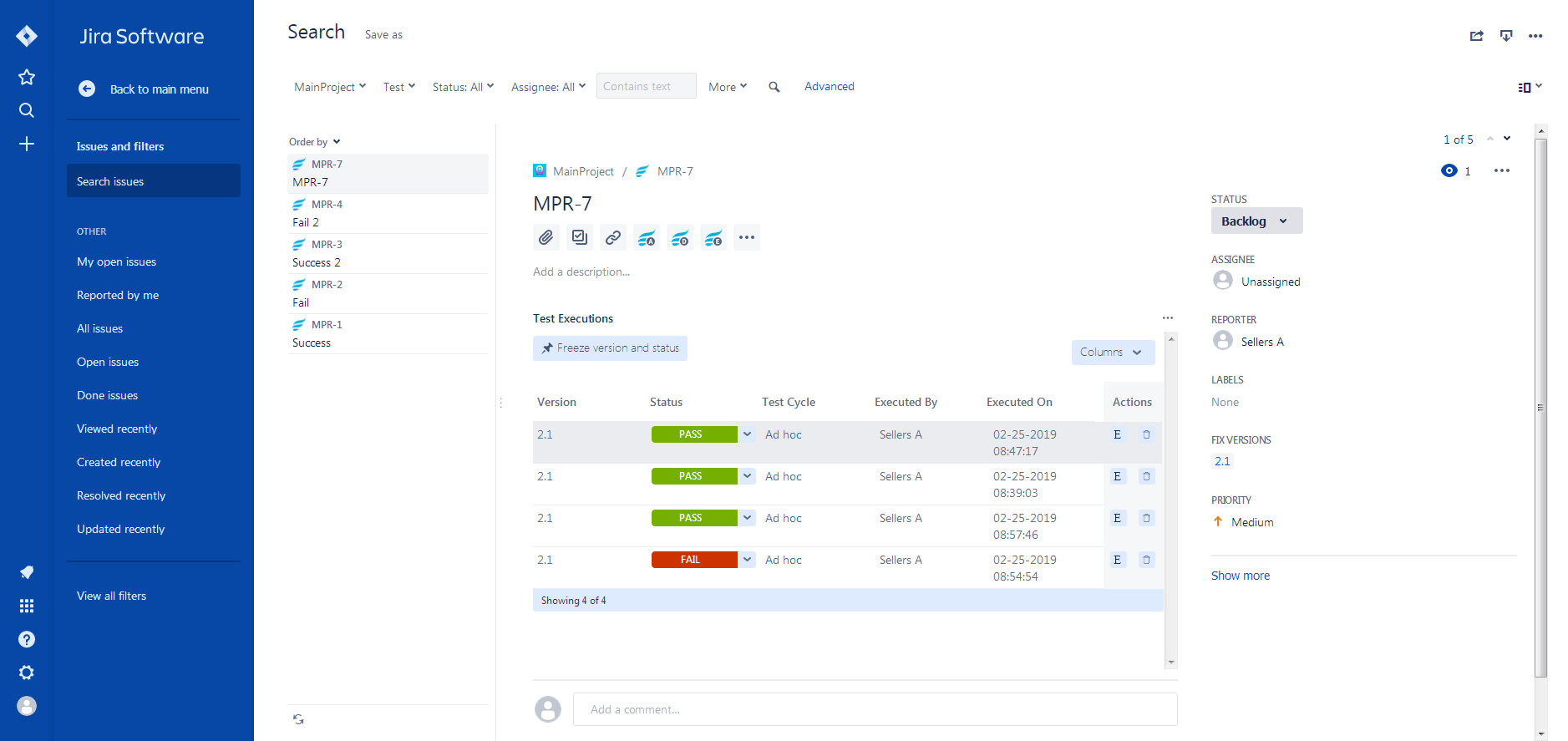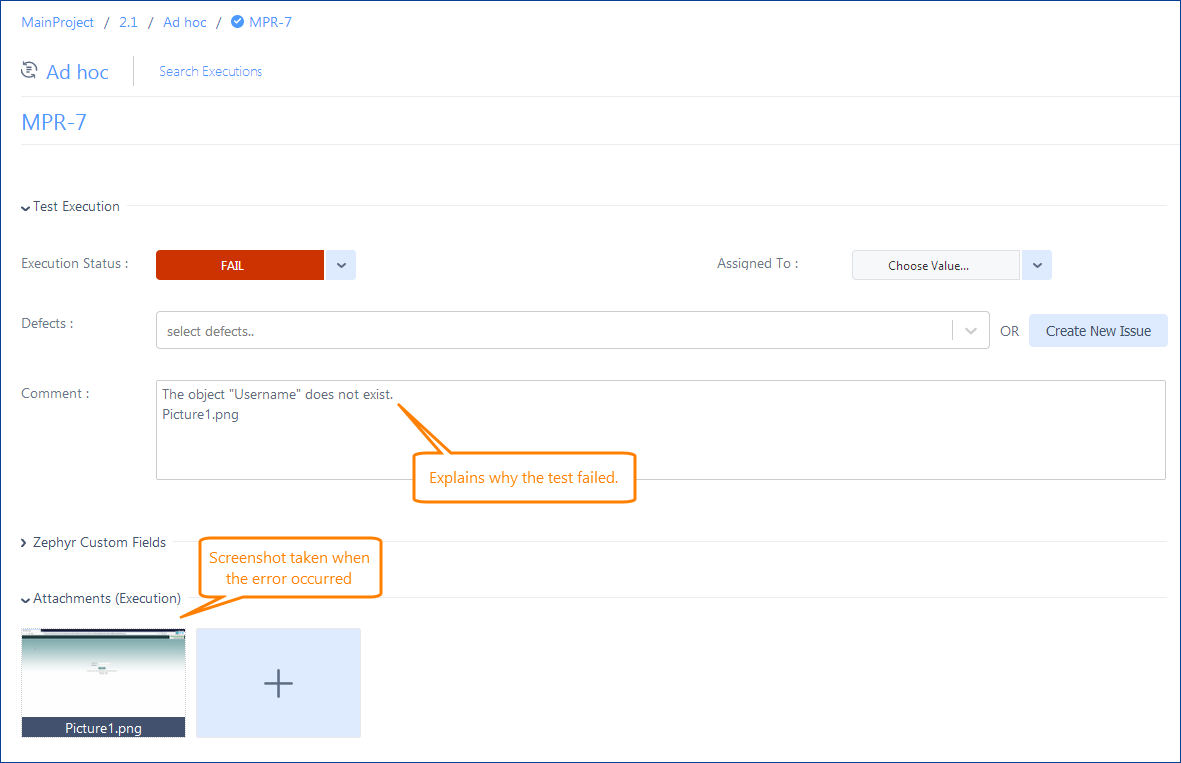Zephyr is a testing solution that allows improving the quality of your products by managing and monitoring your testing efforts: you can create test cases, organize tests by your product releases and components, assign tests to your Quality Assurance team, and monitor test execution and results.
Zephyr Squad (formerly known as Zephyr for Jira) enables you to manage your tests directly in Jira. You can add ![]() Test items to your Jira projects, link them to other Jira issues, plan your testing efforts by using test cycles, and track your testing efforts via metrics and reports.
Test items to your Jira projects, link them to other Jira issues, plan your testing efforts by using test cycles, and track your testing efforts via metrics and reports.
You can learn more about Zephyr at:
 smartbear.com/test-management/zephyr/
smartbear.com/test-management/zephyr/
Video Tutorial
Automate Zephyr Test Cases in Jira With TestComplete
If you use a continuous integration (CI) system (for example, Jenkins, Bamboo or some other) to manage your application lifecycle, you may want to automate your test case execution to include the test cases in the lifecycle and to be able to run them unattended. For example, you may want to have “smoke tests” that run automatically every time a new version of your product is built.
If you use Zephyr Squad, you can automate your test cases by assigning TestComplete tests to them. After a TestComplete test associated with a test case in your Jira project is finished, TestComplete will send the test results to Jira.
TestComplete test results will also be included in your reports in Jira.
Requirements
Supported Jira versions
Jira Cloud
– or –
Jira Server 7.2.x–7.13.x
– or –
Jira Data Center 7.2.x–7.13.x
Zephyr
Your Jira must have the Zephyr Squad plugin installed.
Keep the default Test issue type for Zephyr test cases in Jira. For TestComplete 14.20 and later: If you use a custom issue type name for Zephyr test cases, you will have to configure your TestComplete project to locate them manually. See Link TestComplete Projects to Custom Zephyr Test Case Issue Types.
TestComplete
-
TestComplete version 14.10 (or later)
-
Zephyr Squad Integration Plugin must be enabled in TestComplete. By default, the plugin is installed and enabled automatically when you install TestComplete. If you experience issues with Zephyr integration, make sure the plugin is enabled in the File > Install Extensions dialog (you can find the plugin in the Common group).
-
Your TestComplete workstation must have access to your Jira project.
How TestComplete Integration With Zephyr Squad Works
To automate your Zephyr test items in your Jira project, you bind your TestComplete project to your Jira project and associate TestComplete tests with Zephyr test cases. Then you run the associated TestComplete tests and specify the release version and test cycle in the Jira project to which the test results are sent. This way, TestComplete tests are included in your test management process:
1. Bind your TestComplete project to your Jira project
Before linking your TestComplete tests with Zephyr test cases, you need to connect to your Jira project from TestComplete and bind your TestComplete project to it. You can do this by clicking Connect to Zephyr Squad on the TestComplete toolbar:
To learn more, see:
 Assign TestComplete Tests as Automations to Zephyr Test Cases
Assign TestComplete Tests as Automations to Zephyr Test Cases
2. Assign TestComplete tests to Zephyr tests in Jira
After binding your TestComplete project to a Jira project, you can assign TestComplete tests to Zephyr test cases. You can do this in the Execution Plan editor of your TestComplete project.
Note: TestComplete test cases you assign to Zephyr test cases must have runnable automated tests assigned to them. You can do it in the Execution entity column of the Execution Plan editor of your TestComplete project. Test cases with no automated tests assigned to them will not send any results to Zephyr.
You can also assign TestComplete tests to Zephyr test cases directly from scripts by using the aqTestCase.Begin and aqTestCase.End methods.
To learn more about assigning tests to Zephyr test cases, see:
 Assign TestComplete Tests as Automations to Zephyr Test Cases
Assign TestComplete Tests as Automations to Zephyr Test Cases
Note: You cannot assign BDD tests to Zephyr test cases in the Execution Plan editor. To send BDD test results to Zephyr, you can use the aqTestCase.Begin and aqTestCase.End methods.
3. Run TestComplete tests
You run TestComplete tests linked to Zephyr test cases directly from TestComplete. You can do this from the TestComplete UI, or you can run them from your Continuous Integration (CI) system. For details, see:
 Run Test Automations for Zephyr Squad
Run Test Automations for Zephyr Squad
 Running TestComplete tests from Jira is not currently supported.
Running TestComplete tests from Jira is not currently supported.
4. Send test results to Jira
If you run a TestComplete test associated with a Zephyr test case in a Jira project, the test results will be sent to the Jira project automatically after the test run is over.
By default, the test results are sent to the release version and test cycle your TestComplete project properties specify.
If you run your TestComplete tests by using the command line, for example, from your Continuous Integration (CI) system, you can use the ZephyrVersion and ZephyrCycle command line arguments to specify the release version and test cycle to which you want to include the test results. For example, the command below runs the ProjectTestItem1 test item of the MyProj project and sends the results to the Jira project’s release 2.0 and Regression test cycle:
To learn more, see Send Test Results to Jira in the Run Test Automations for Zephyr Squad topic.
5. View test results
You can view test results in the Test Execution section of your test item in Jira:
If a TestComplete test passes (that is, no errors are posted to the test log), the test execution status in Jira will be Pass.
If the TestComplete test fails (there are error messages in the test log), the test execution status in Jira will be Fail. In addition, the comment section will show information on why the test failed (the first error message posted to the TestComplete test log). The screenshot of the testing environment taken when the error occurred will be attached to the execution:
 Exporting the entire TestComplete test log to Jira is not currently supported.
Exporting the entire TestComplete test log to Jira is not currently supported.
Notes:
-
If your test item in TestComplete has several iterations (you can set them in the Count column in the Execution Plan editor), the results of all iterations will be sent to Jira one after another. You can view them in the Execution History section of the Zephyr test case in Jira.
-
If you have server test items assigned to a single Zephyr test item, the results of all test items will be sent to Jira one after another in the order of their execution. You can view them in the Execution History section of the Zephyr test case in Jira.
How do I start?
To learn how to start automating your Zephyr tests in Jira with TestComplete, you can follow this tutorial:
Related Topics of Interest
 Sending TestComplete Test Results From Jenkins to Zephyr
Sending TestComplete Test Results From Jenkins to Zephyr