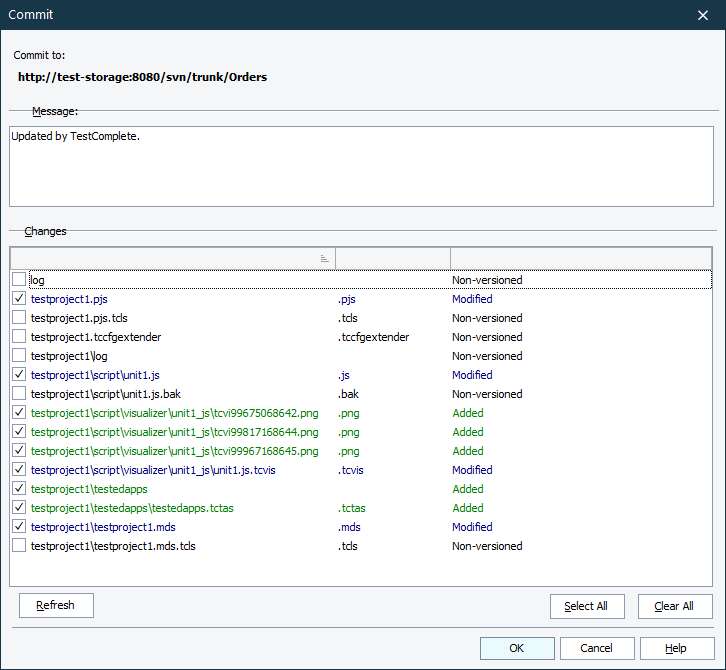Use the Commit dialog to send changes you have made to your project suite to your Subversion repository.
To call the dialog:
-
Select File > Source Control > Commit from the TestComplete main menu.
– or –
- Right-click your project suite in the Project Explorer, and then click Source Control > Commit.
– or –
-
Click
 Commit Changes to Repository on the Source Control toolbar (if the toolbar is hidden, right-click the toolbar area, and then click Source Control).
Commit Changes to Repository on the Source Control toolbar (if the toolbar is hidden, right-click the toolbar area, and then click Source Control).
The dialog lists changes made to your project suite working copy.
Select files you want to commit to the repository. To select all files, click Select All. To unselect all files, click Clear All.
To add a new non-versioned file to the repository, right-click the file, and then click Add.
To remove a file from a repository, right-click the file, and then click Delete or Delete Un-versioned.
To revert changes made to a file, right-click the file, and then click Revert.
To refresh the list of changes, click Refresh.
In the Message box, enter your commit message.
Click OK to commit changes to the repository. Click Cancel to close the dialog without committing changes.
See Also
Integration With Subversion
Committing Changes to the Repository
Integration With Source Control Systems