TestComplete shows this page of the Update Name Mapping wizard if TestComplete cannot identify a mapped object in your tested application. On this page, you can select the object to which the mapped object should refer in your application under test.
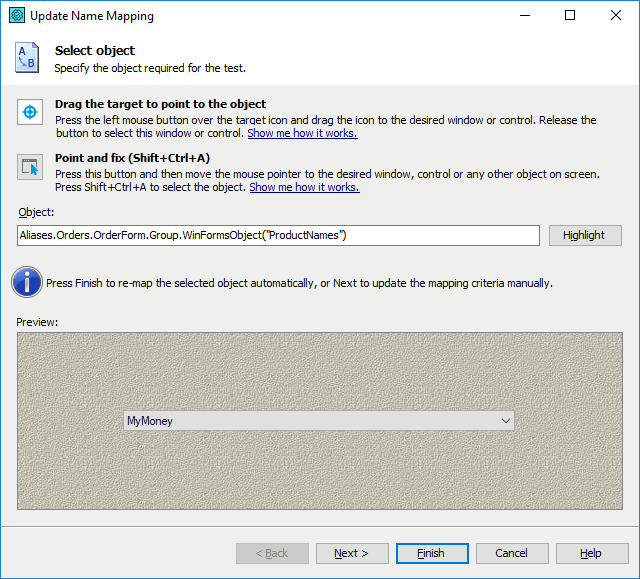
You can select the application object in one of the following ways:
Note for mobile testing: To update the identification information of an object in a mobile application, select the object on the Mobile Screen (make sure the Mobile Screen window is not hidden before selecting the object). Also note that the application under test and the mobile device, where the application is running, must be prepared for testing in order for TestComplete to be able to access the application’s objects.
-
Pick the object with the target glyph
Drag the target glyph (
 ) to the desired object and drop it when a red frame appears around the object.
) to the desired object and drop it when a red frame appears around the object.To select an object in a mobile application, drag the target glyph to the desired object on the Mobile Screen (see Select an Object on the Mobile Screen).
-
Point to the object and fix
Click the
 button and then move the mouse pointer to the desired object. When a red frame appears around the object, press the Select object shortcut, Shift+Ctrl+A. (The shortcut can be changed in the Global Shortcuts options.)
button and then move the mouse pointer to the desired object. When a red frame appears around the object, press the Select object shortcut, Shift+Ctrl+A. (The shortcut can be changed in the Global Shortcuts options.) To select an object in a mobile application, move the mouse pointer over the desired object on the Mobile Screen (see Select an Object on the Mobile Screen).
-
Enter the object's name manually
Enter the full name of the desired object in the Object box and press Enter.
TestComplete will display an image of the selected object in the Preview area. To highlight the selected object on the screen, click Highlight.
 |
The selected object must belong to the same parent object as the original mapped object. In other words, it must be either a direct or nested child object (grandchild, great-grandchild and so on) of the parent mapped object. In the latter case, TestComplete will turn on the Extended Find setting in the object’s mapping criteria. |
Tips for selecting objects:
-
You may find the second technique more convenient than using the target icon, because you can manipulate applications before actually selecting an object. For example, you can open the tested application window containing the desired control and so on. Unlike using the target icon, with this technique, you can point to popup windows, tooltips, and other objects that are hidden in the application when being inactive.
-
To select a non-onscreen object, such as a
process, enter the object name manually. -
Despite the way you specify the object name, you can change or correct it directly in the Object box.
Click Next to open the next page of the wizard where you can update identification properties for the selected object.
Click Finish to update the identification properties automatically.
If the wizard is called during the test run, after updating the problematic mapped object, TestComplete will rerun the test operations interacting with the object and will continue the test run.
To ignore the object identification problem, click Cancel. If the wizard is called during the test run, TestComplete will resume the test run from the following operation.
See Also
Update Name Mapping Wizard
Update Name Mapping
Selecting Objects: 'Point and Fix' Mode
Selecting Objects: 'Drag the Target...' Mode
Selecting an Object on the Mobile Screen (Android Testing)
Select an Object on the Mobile Screen (iOS Testing)
About Mobile Screen Window
