You can import HipTest scenarios to your test project when you are creating this project in TestComplete (see Import HipTest Scenarios). If you want to import them into an existing TestComplete project, you should bind this project to HipTest.
Requirements
-
You will need an active HipTest account. If you don’t have one, you can create a free account directly from the TestComplete UI.
-
 You should not have BDD scenarios in your TestComplete project. After binding, TestComplete will automatically update BDD feature files in your test project with feature files from HipTest. If some file was changed in HipTest, it will be changed in TestComplete, as well.
You should not have BDD scenarios in your TestComplete project. After binding, TestComplete will automatically update BDD feature files in your test project with feature files from HipTest. If some file was changed in HipTest, it will be changed in TestComplete, as well.If some feature file was removed in HipTest, then TestComplete will also remove it from your test project. In other words, the changes you made to the feature files in TestComplete might be lost. To avoid this, TestComplete doesn’t support binding test projects with BDD files in them to HipTest.
If you have scenarios in your project, then –
-
Move them to another TestComplete project.
– or –
-
Place them to the HipTest project you are going to bind to. Then, remove the scenarios from your TestComplete project and try binding it to the HipTest project.
-
-
Your TestComplete project should use any scripting language except for DelphiScript. DelphiScript does not support BDD.
Binding
-
Open your project in TestComplete.
-
In the Project Explorer panel, right-click the project node and select Bind to HipTest from the context menu (this item is available if your project is not linked to a HipTest project):
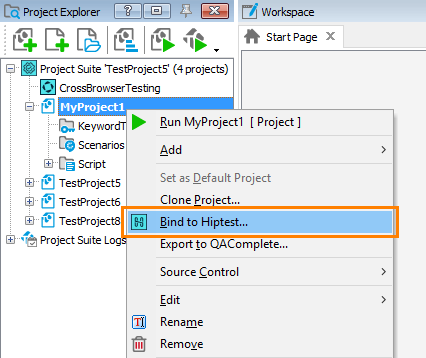
-
If you have never connected from TestComplete to HipTest on your computer, TestComplete will ask you to specify your login credentials for HipTest:
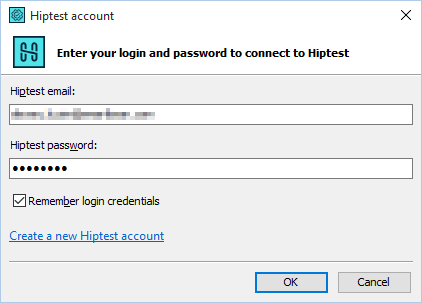
If you log in to HipTest with your GitHub or Google account, you will need to configure the account in HipTest before specifying it in TestComplete.
Tip: We recommend that you select the Remember login credentials check box, so TestComplete will save this data and will not ask you again every time it needs to connect to HipTest. For information on where it stores the login data and how to change it, see Update Login Credentials.
-
After you specify the HipTest account, TestComplete will connect to HipTest and will display the dialog box, where you can select a HipTest project for binding:
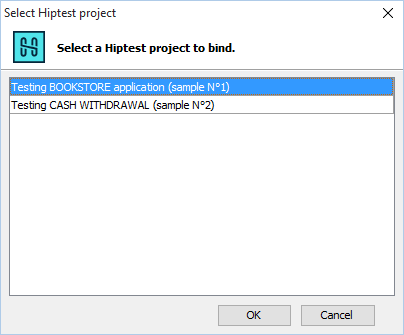
Select a project that contains your BDD scenarios and click OK.
 HipTest supports both BDD and non-BDD projects. You need to select a BDD project.
HipTest supports both BDD and non-BDD projects. You need to select a BDD project.
What happens then
-
TestComplete will retrieve feature files with scenarios from HipTest and import these feature files into your project. After the import is over, you will see these files in the Project Explorer under the Scenarios node (if your project doesn’t have this node, TestComplete will create it):
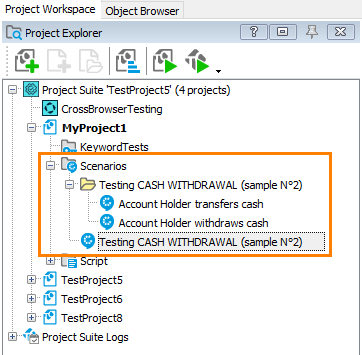
TestComplete imports features and scenarios along with their tags.
If your scenarios are organized in folders in HipTest, TestComplete will organize the imported feature files into folders, as well.
-
TestComplete will also create script functions for test steps of BDD scenarios in the imported feature files. This will make further automation faster and easier.
-
Binding means that TestComplete will synchronize feature files and test results with the HipTest project you specified:
-
By default, TestComplete will update imported scenarios from the linked HipTest project automatically when you open your test project in TestComplete, or before you run BDD scenarios in TestComplete. TestComplete will also upload changes you made to BDD scenarios in TestComplete’s Gherkin editor to HipTest. See Synchronize Scenarios for complete information.
-
Also, TestComplete will post test results to the HipTest project when you run BDD scenarios from TestComplete. See Upload Results.
-
Further steps
-
After you imported BDD scenarios, you need to create script code that will run when you launch these scenarios. You do this by writing script statements into the function definitions that TestComplete generated during the import. You can write the code manually or record it, if possible.
-
You can then run BDD scenarios from TestComplete. When you do this for BDD scenarios bound to a HipTest project, then, by default, the test engine posts the test run results to HipTest, so, you can view automated run results along with other results in HipTest. You can disable this functionality, if needed. See Upload Results.

 What if I have no HipTest account?
What if I have no HipTest account?