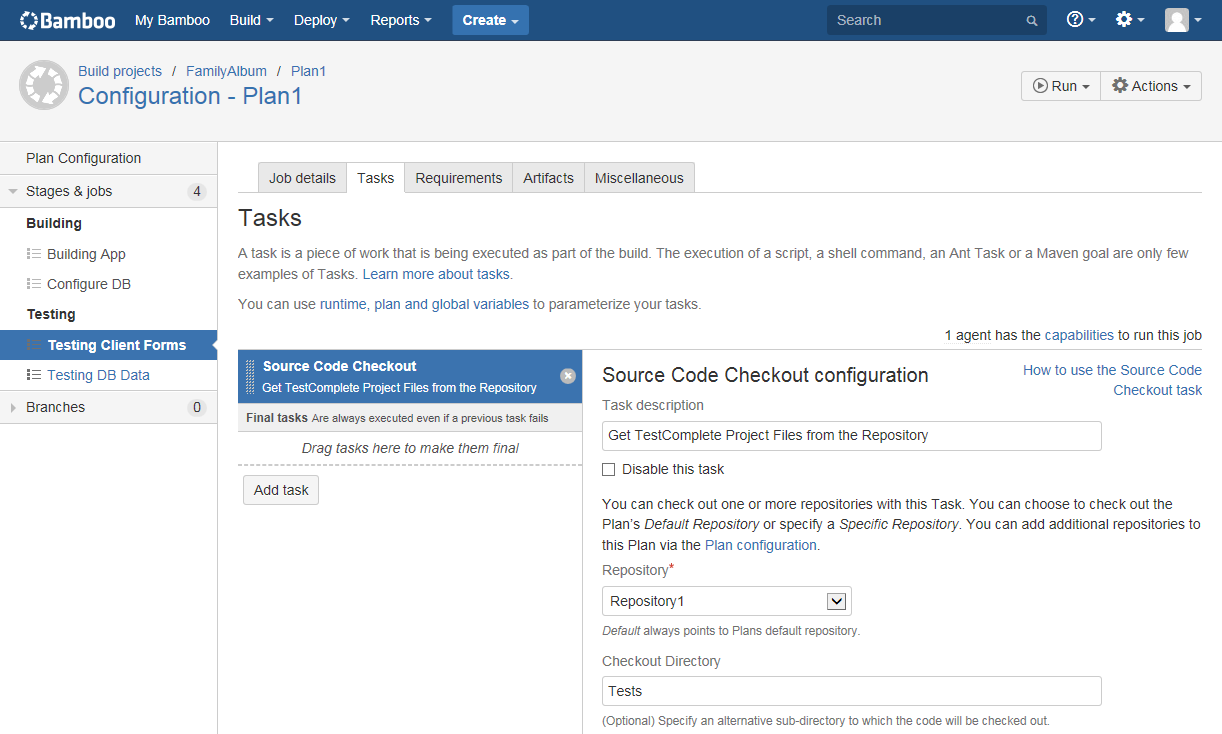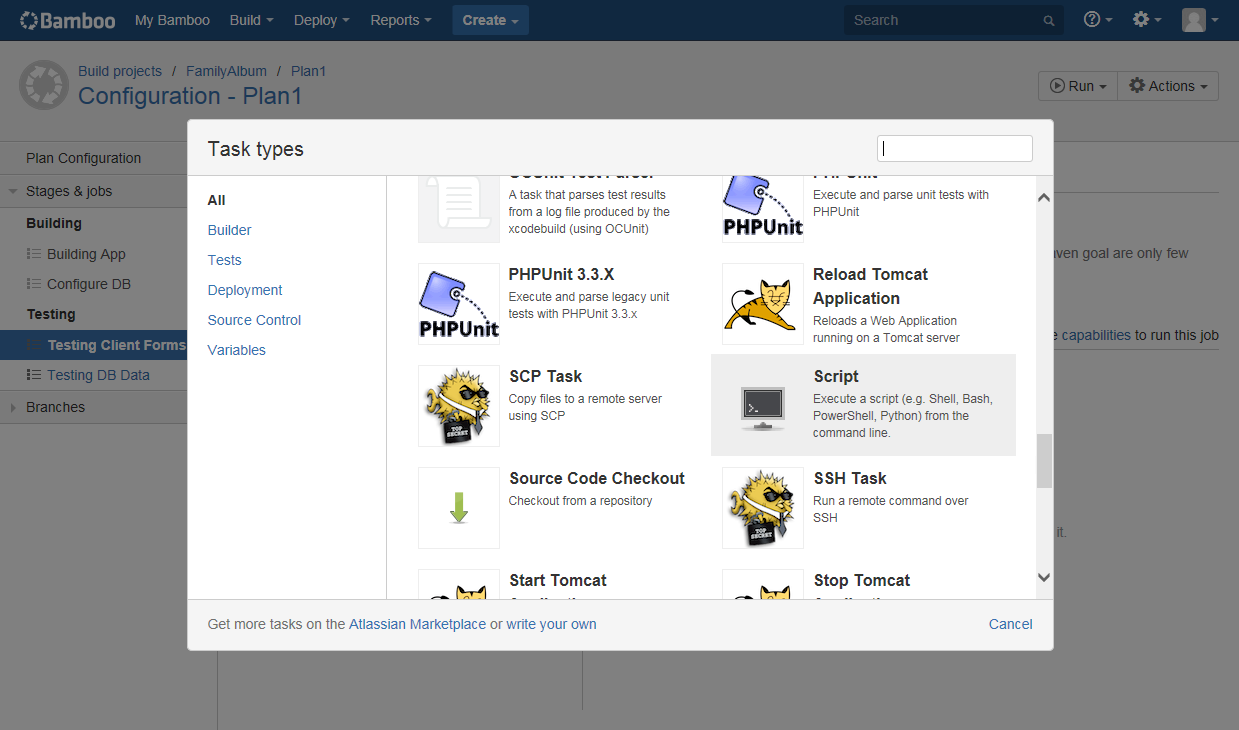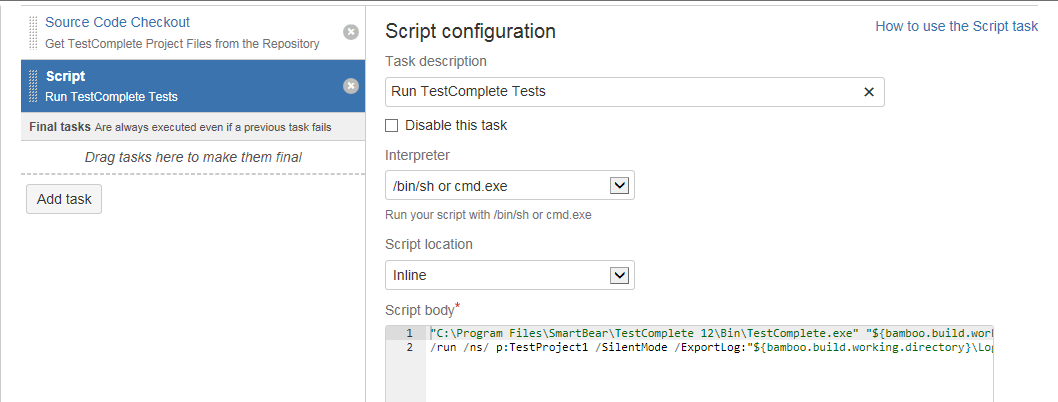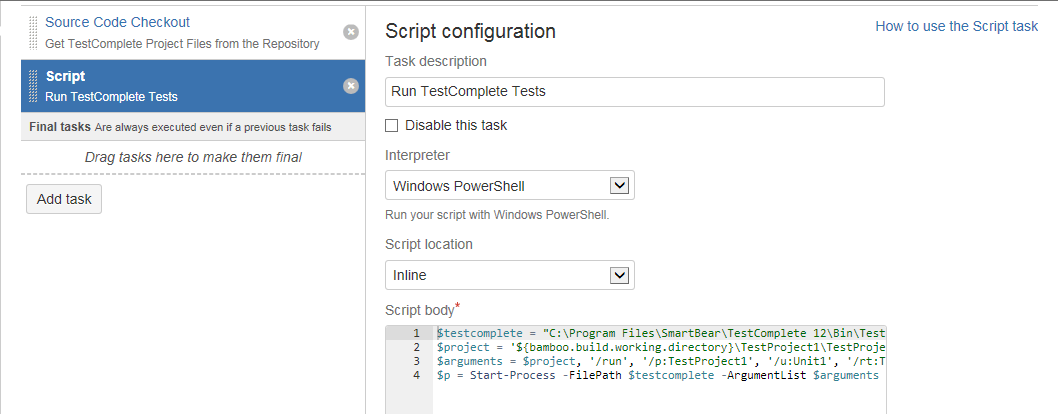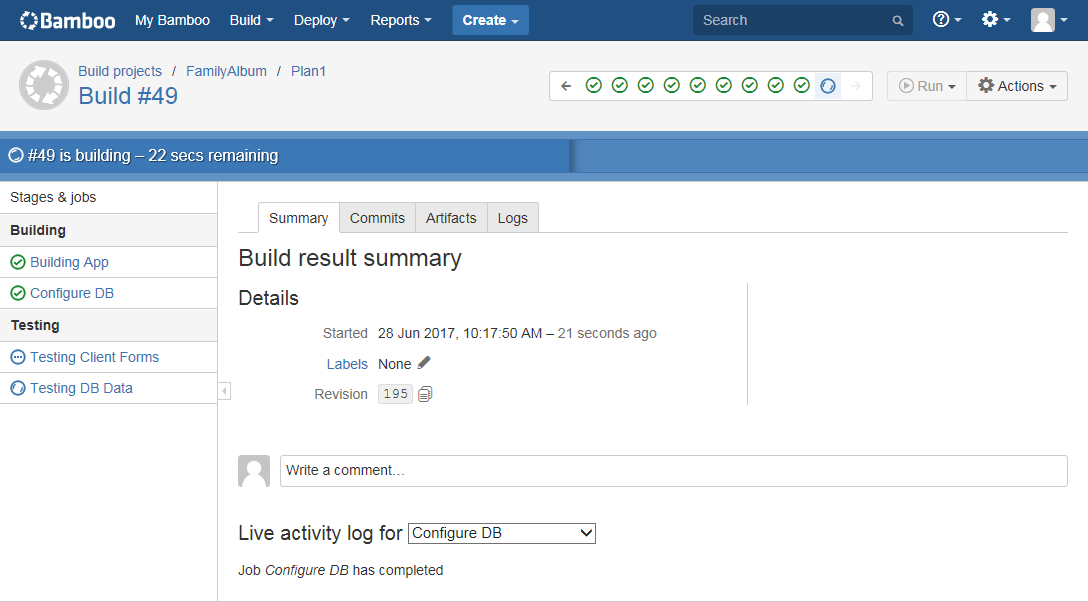You can configure your build plan in Bamboo to run your TestComplete tests:
Prerequisites
-
Open an interactive user session on your agents.
To open the user session manually, you can log in to the agent by using Windows Remote Desktop.
As an alternative, you can use third-party tools to open the user session.
-
If needed, create capabilities and requirements to specify agents on which your job will run TestComplete tests. See Specifying Agents to Run TestComplete Tests.
-
Place TestComplete test files to a location where TestComplete (or TestExecute) on your Bamboo agent can access them.
If you store your TestComplete in a source control, configure your build plan to get the TestComplete project files to a needed location:
Note: We recommend that you add your TestComplete project files to source control directly from TestComplete IDE. This way, only the necessary files will be added. See Integration With Source Control Systems. As an alternative, you can place your TestComplete test projects to a shared network folder.
-
If you run TestComplete tests by using a script file, place that file to a location where the appropriate utility on your agent can access it.
Configure the Build Plan to Run TestComplete Tests
You can use the Script task to command your build plan to run TestComplete tests by using the TestComplete (TestExecute) command line.
-
In Bamboo, click Build > All build plans.
-
Select your build plan and click
 Configure plan.
Configure plan. -
Switch to the Stages tabbed page of your plan and click a job that you want to run your TestComplete tests.
-
Click Add Task and select the Script task in the Task types dialog:
-
In the Interpreter drop-down list, select the tool you want to use to run TestComplete.
-
In the Script location drop-down list, select whether you want to run the inline script or a script file.
-
To run the inline script, enter the needed script commands to the Script body field.
To run a script file, enter the path to the needed file.
Configure your script to run TestComplete tests by using TestComplete command line.
Specify the path to the TestComplete executable and the path to the TestComplete project or project suite you want to run. Use the
/runcommand-line argument to command TestComplete to run tests.You can use various TestComplete command-line argument to specify tests you want to run, for example, the
/p:project_nameargument will command TestComplete to run all test items of the specified project. In addition, you can use command line arguments to configure TestComplete behavior during the test run, for example, the/SilentModeargument will command TestComplete to run in the silent mode suppressing all TestComplete dialogs and messages.For example –
cmd.exe
TestComplete.exe "C:\Tests\TestProject1\TestProject1.mds" /run /p:TestProject1 /SilentMode /exitPowerShell
$testcomplete = TestComplete.exe
$project = 'C:\Tests\TestProject1\TestProject1.mds'
$arguments = $project, '/run', '/p:TestProject1', '/u:Unit1', '/rt:Test1', '/ns', '/SilentMode', '/exit'
Start-Process -FilePath $testcomplete -ArgumentList $argumentsFor detailed information on the TestComplete command line, see –
-
If needed, specify additional parameters of the Script task.
-
Save the changes.
Run the Build Plan
In Bamboo, run your build plan:
The plan will run the task on your agents and command TestComplete to run the specified tests.
To learn how to configure Bamboo build plans to get TestComplete test results, see Getting TestComplete Test Results.
TestComplete 32-bit executable is located in the <TestComplete>\Bin folder.
TestComplete 64-bit executable is located in the <TestComplete>\x64\Bin folder.
TestComplete 32-bit executable is located in the <TestComplete>\Bin folder.
TestComplete 64-bit executable is located in the <TestComplete>\x64\Bin folder.

 Prerequisites
Prerequisites