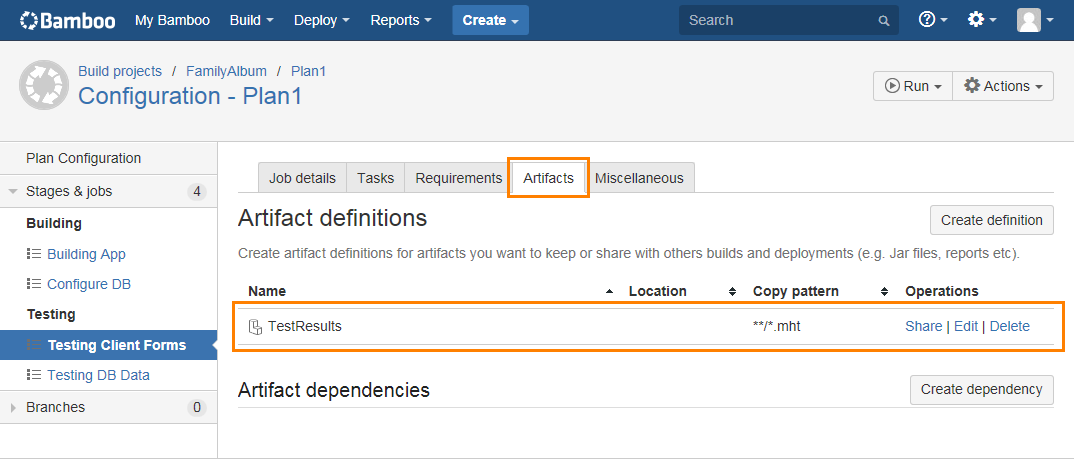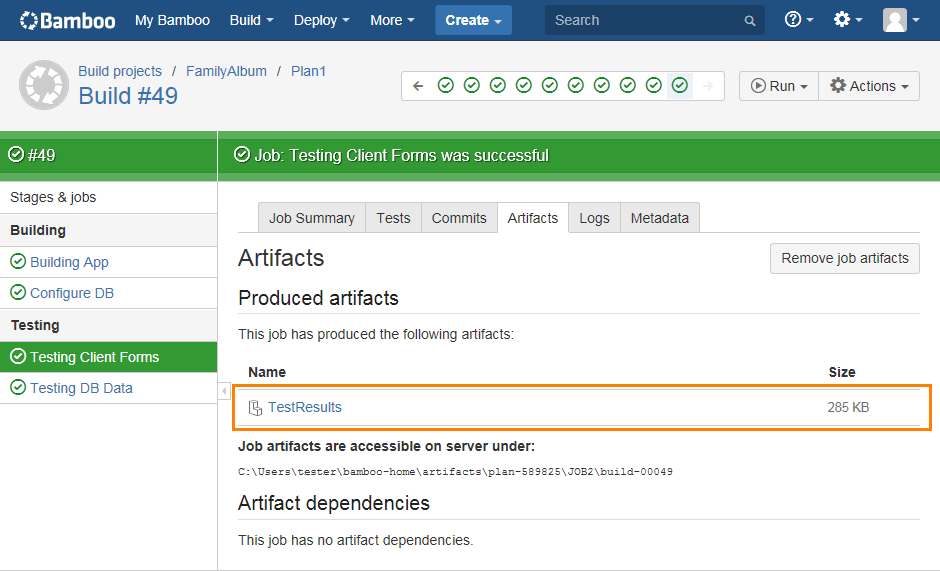In Bamboo, when you run TestComplete tests as part of a build plan, you can get TestComplete test results as build artifacts:
-
Configure TestComplete to pack test results and place them in the needed location on your Bamboo agent:
-
By default, TestComplete stores test results in the project’s Log folder. For each test result, it generates a .tcLogs file that stores information about the log content and files that store the log data (the messages and images posted to the test log and so on). You can view such test results only in TestComplete.
You can use the
slPackerobject to pack the generated test results to a single archive and place it in the needed location on your agent. See Archiving Results From Tests.
– or –
-
You can export TestComplete test results to –
-
XML or HTML files. You can do this directly from TestComplete tests. See Exporting Test Results in TestComplete.
-
an MHT file. You can do this from TestComplete tests or by using the TestComplete command line. See Exporting Test Results in TestComplete and Exporting Test Results in TestComplete.
For example, the following batch script runs a TestComplete project and exports the test results to an .mht file by using the TestComplete command line:
TestComplete.exe "${bamboo.build.working.directory}\TestProject1\TestProject1.mds" /run /ns /p:TestProject1 /SilentMode /ExportLog:"${bamboo.build.working.directory}\TestResults\Log.mht" /exit
You can view test results in these formats outside TestComplete.
-
-
-
Configure the job that runs TestComplete tests to get TestComplete test results in the needed format as build artifacts:
After you run the build, open the Artifacts tabbed page of the job that runs TestComplete tests and get test results:
TestComplete 32-bit executable is located in the <TestComplete>\Bin folder.
TestComplete 64-bit executable is located in the <TestComplete>\x64\Bin folder.
See Also
Integration With Bamboo
Exporting Test Results in TestComplete
Archiving Results From Tests
Exporting Test Results in TestComplete