Description
When you command the test engine to run a project suite, it runs projects that belong to this suite one after another. The order of projects is specified on the Test Items page of the project suite editor. On the page you can also exclude a project from or include it into the project suite run.
If the project suite does not contain projects or if all of the projects are excluded from the suite run, the test engine is unable to run the project suite and it displays this message to inform you about the problem.
Solution
In order for the test engine to be able to run a project suite, the suite must contain at least one project selected for the run.
To include a project into the project suite run, follow the instructions below:
-
Open the Test Items page of the project suite editor. To do this, right-click the project suite node in the Project Explorer panel and choose Edit | Test Items from the context menu.
-
On the page, select the Enabled check box of the desired project to include this project into the project suite run:
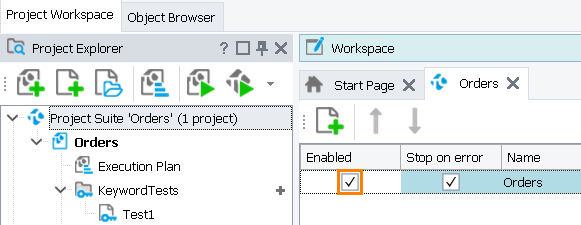
-
Choose File | Save from the TestComplete main menu to save the changes.
Notes
-
If your project suite does not contain projects, you cannot run the suite. For information on adding projects to the suite, see Creating Projects and Project Suites.
-
When you run a project suite, the test engine runs the projects which are included into the project suite run. The project test consists of test items that are defined in the Execution Plan editor of the project. If a project does not have test items, it cannot be run. Therefore, you need to create project test items before running projects. See Tests, Test Items, and Test Cases.
