To identify a mapped object in an application, you can view its image captured from screen:
-
Select the needed object in the Name Mapping repository.
-
View its image in the lowermost panel of the editor:
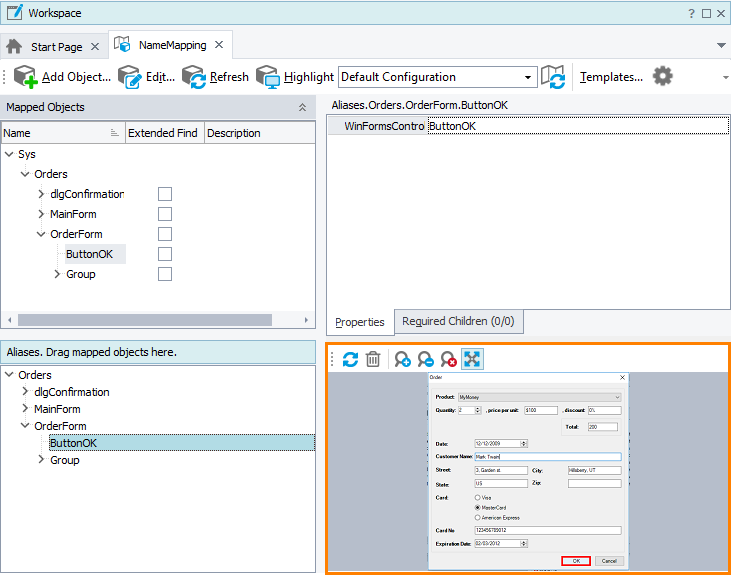
– or –
-
Make sure that your tested application is running and that the window containing the needed object is opened.
-
Right-click the object in the Name Mapping repository and select View Object from the context menu:
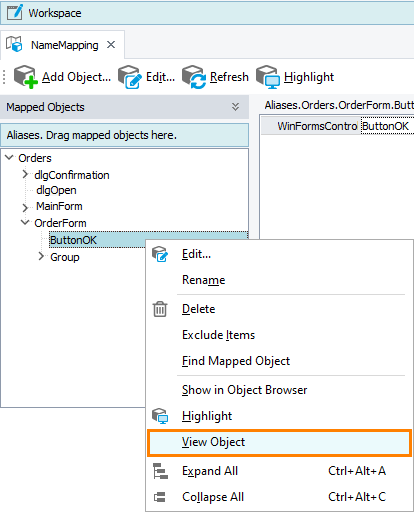
-
TestComplete will capture an image of the selected object and display it in the Image Viewer:
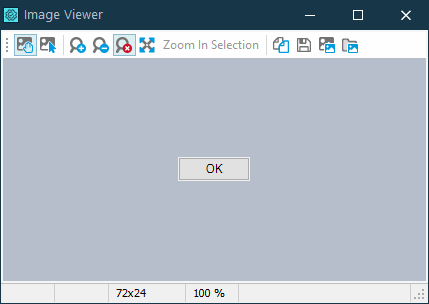
Note: If the operating system where TestComplete is running uses the Aero theme and the Disable DWM before capturing image project property is enabled, TestComplete captures window screenshots without the window border and title. See Capturing Images When the Aero UI Theme Is Active.
See Also
Locate Mapped Objects
Highlight Mapped Objects on Screen
Jump to Mapped Objects From Object Browser
Find Mapped Objects for the Corresponding Objects on Screen
Store Images
