The Properties page of the Network Suite editor is used to modify properties that affect the entire network suite.
The image below demonstrates the overall view of the Properties page:
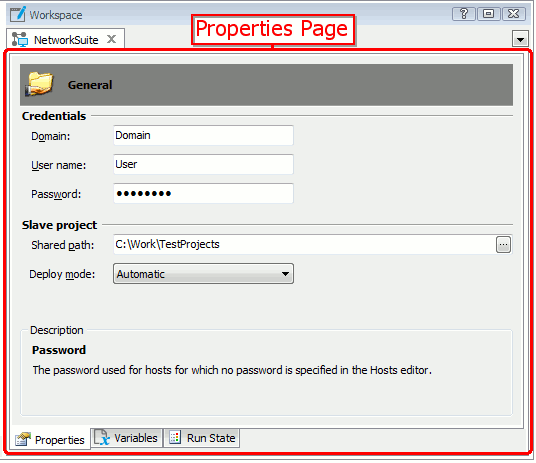
Opening the Page
To display the Properties page of the Network Suite editor, do the following:
- Right-click the NetworkSuite project item in the Project Explorer panel and choose Edit | Properties from the context menu.
-- or --
- Double-click the NetworkSuite project item and switch to the Properties page in the resulting Network Suite editor.
Information on the Page
You can change the following network suite options:
-
Credentials - The following options allows you to specify the domain name, user name and password that will be used to log in on remote hosts engaged in distributed testing by default. You can also specify the desired property values for an individual host in the Hosts editor. However, if you need to use the same domain name, user name or password with multiple hosts, instead of repeating these values in the Hosts editor, you can specify common values here.
- Domain - The domain name to use with hosts for which no domain is specified in the Hosts editor.
- User name - The user name used to log in on remote hosts for which no user name is specified in the Hosts editor.

Currently, the network suite cannot open user sessions and log in to remote hosts by using Microsoft accounts (the email addresses you use to connect to various Microsoft services, like OneDrive or Outlook). As a workaround, you can do one of the following:
-
Create a local account on the remote host and configure the network suite to use it to run tests.
-
Use a local user name associated with your Microsoft account on the remote host.
To learn how to do this, see Opening User Sessions on Remote Computers or find the needed information in the MSDN Library.
-
- Password - The password to use with hosts for which no password is specified in the Hosts editor.
If you specify host properties using the Hosts editor, the default property values will be ignored.
- Slave project - Before the distributed testing starts, the slave projects should be placed to locations available for the remote computers. You can store the slave projects in a shared network folder or on remote computers where they should be run. The following options allow you to specify how your slave projects should be stored:
- Shared path - Specifies the local path to the folder on the current computer that you want to share.
TestComplete will make the specified folder shared and set read and write permissions for it upon initializing the network suite. Once the master project is closed or the Shared Path property is changed, shared access to the folder is canceled. If the network suite run is interrupted (paused or stopped), the folder remains shared and is available on the network.
Note: We do not recommend that you use the property to share resources and projects located on the master computer among computers involved in distributed testing. Instead, you can configure TestComplete to copy the needed projects to target computers automatically or to copy them manually from the TestComplete IDE or from tests. For more information, see Copying Slave Projects to Remote Computers. To get or set this path from tests, use the
NetworkSuite.SharedPathproperty. - Deploy mode - Instead of creating slave project on remote computers, you can create and configure them on the master computer and then copy them to desired locations on remote computers. You can copy them manually by using file managers or from TestComplete IDE or tests or you can configure your network suite to copy projects automatically. The Deploy mode property specifies how TestComplete should distribute your slave projects from the master computer to remote computers. The following options are available:
- Manual - (Default value) TestComplete does not copy slave projects from the master computer to remote computers.
- Automatic - When a distributed test starts, TestComplete automatically copies slave projects residing on the master computer to remote computers. The slave projects to be copied to hosts are specified by the hosts’ Source path property and the destination folders on the hosts are specified by the hosts’ Base path property. If the Source path property for the host is not specified, TestComplete copies the current master project to that host.
To get or set the Deploy mode from tests, use the
NetworkSuite.DeployModeproperty.
- Shared path - Specifies the local path to the folder on the current computer that you want to share.
The default values of the network suite properties that are used in newly created TestComplete projects can be customized in the Default Project Properties - Network Suite Options.
See Also
Network Suite States
Editing Host Properties
Opening User Sessions on Remote Computers
Default Project Properties - Network Suite Options
Distributed Testing
