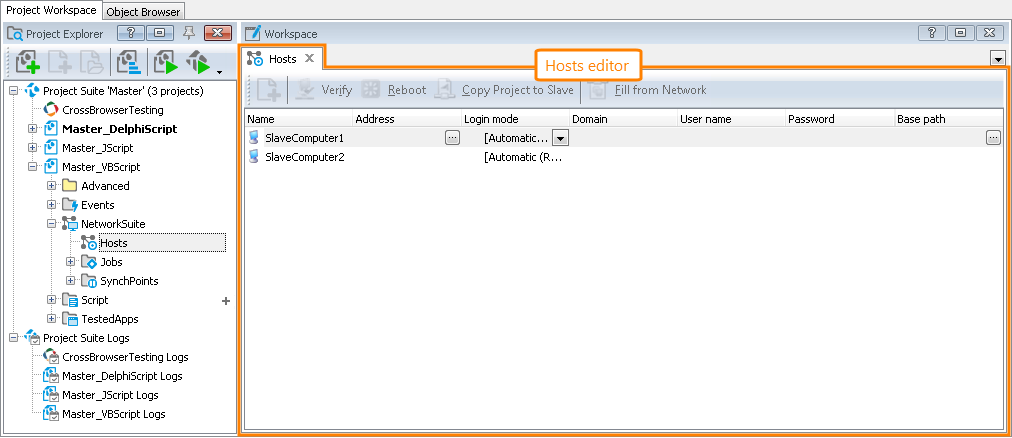A project that includes the NetworkSuite project item stores a collection of hosts where this project can run other projects or project suites during distributed testing. These hosts store references to remote computers. This collection may also contain computers that are not used to run tasks, that is, you can add as many computers as you want and use them later.
To modify properties of hosts in the Hosts collection of the Network Suite project item, use the Hosts editor.
Below is a sample view of the Hosts editor:
Opening the Editor
To display this editor, do the following:
-
Switch to the Project Explorer panel (if it is hidden, select View | Project Explorer from the TestComplete main menu).
-
Right-click the NetworkSuite | Hosts node in the Project Explorer and choose Edit from the context menu or simply double-click the NetworkSuite | Hosts node.
TestComplete will show the Hosts editor in the Workspace panel.
Information on the Panel
| For more information on … | See these topics … |
|---|---|
| Host properties displayed in the editor | Editing Host Properties |
| Common tasks you can accomplish in the Hosts editor | Working With Hosts |
TestComplete allows you to customize the layout of any of its panels to better meet your needs. For example, you can change the Hosts editor’s size, position and docking, hide the panel or make it visible. To learn how to customize the TestComplete interface, see Customizing TestComplete.
See Also
Hosts Editor
Host Object
Opening User Sessions on Remote Computers
Copying Slave Projects to Remote Computers
Network Suite Editor - Properties Page