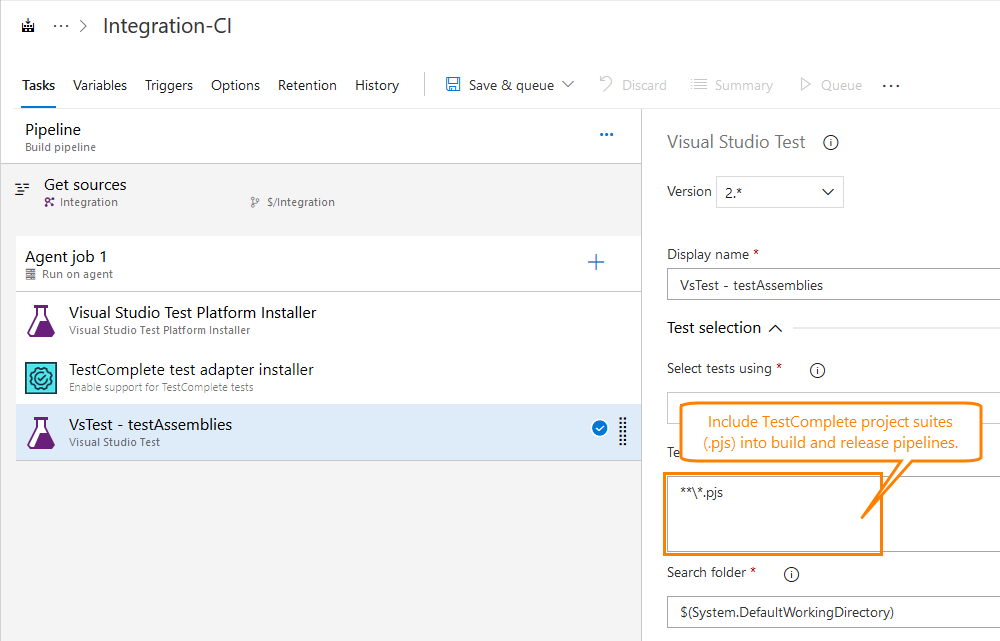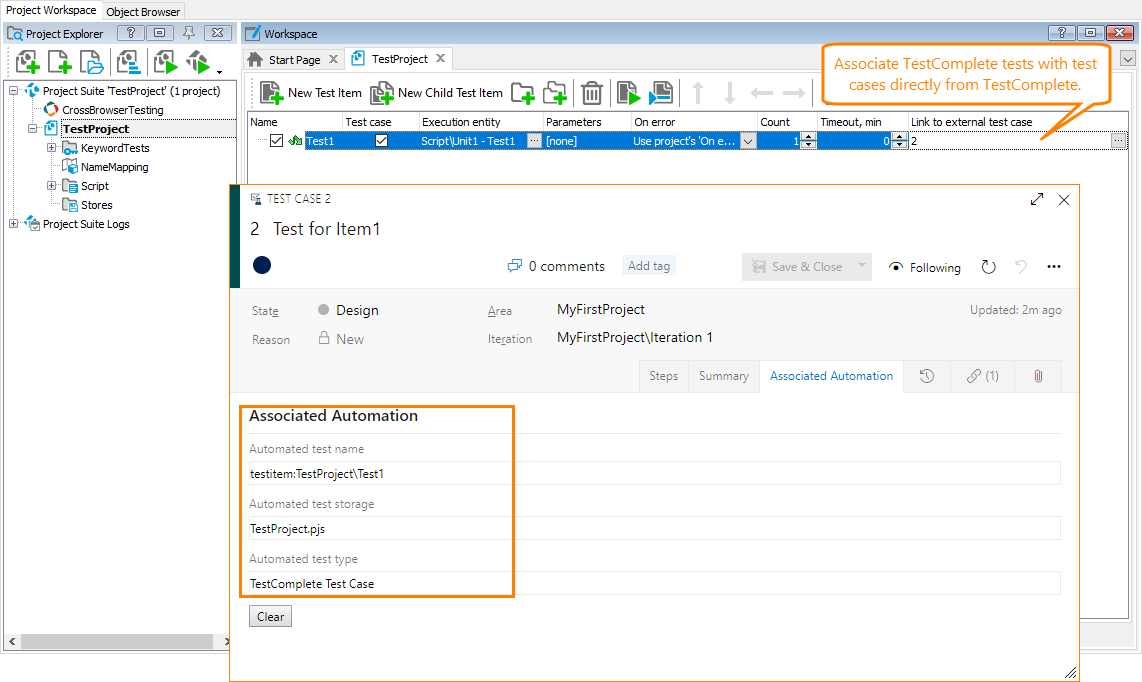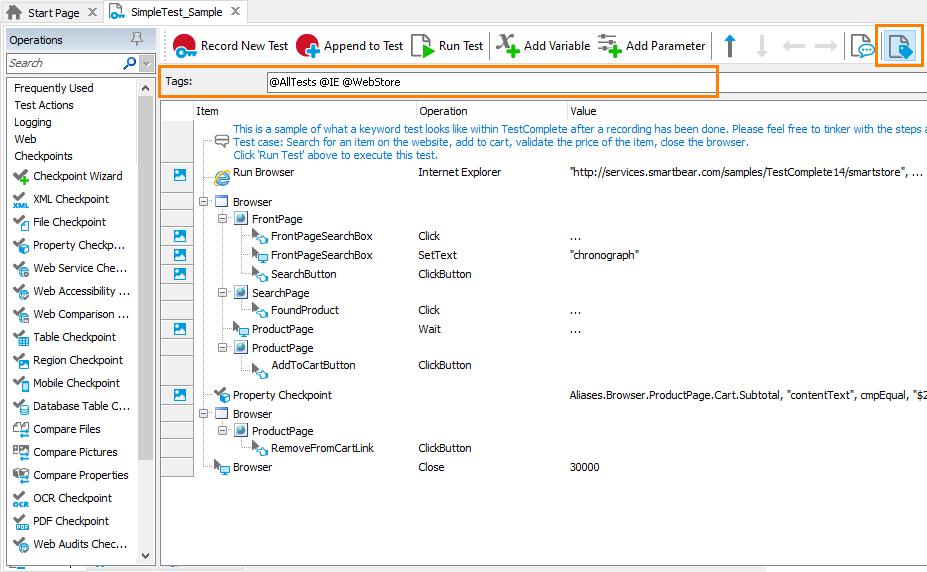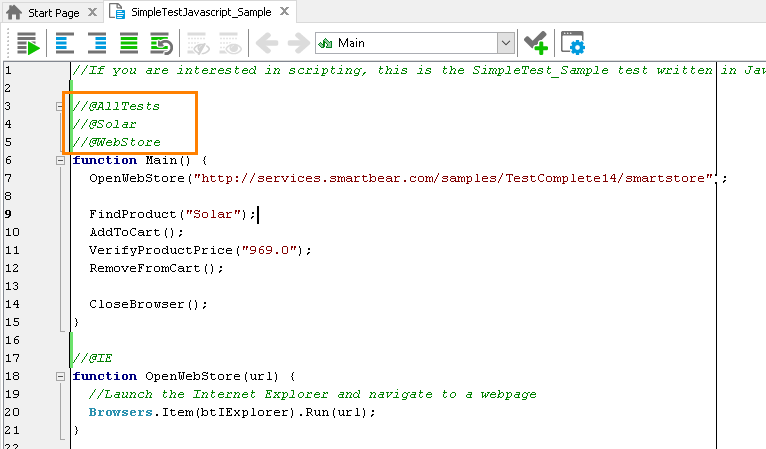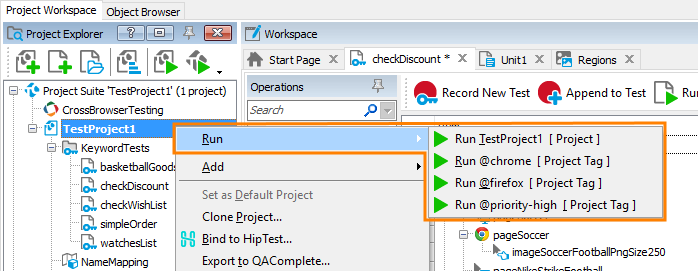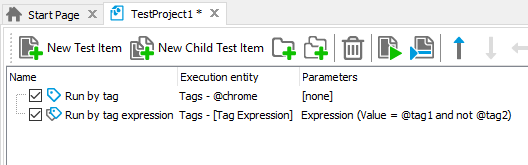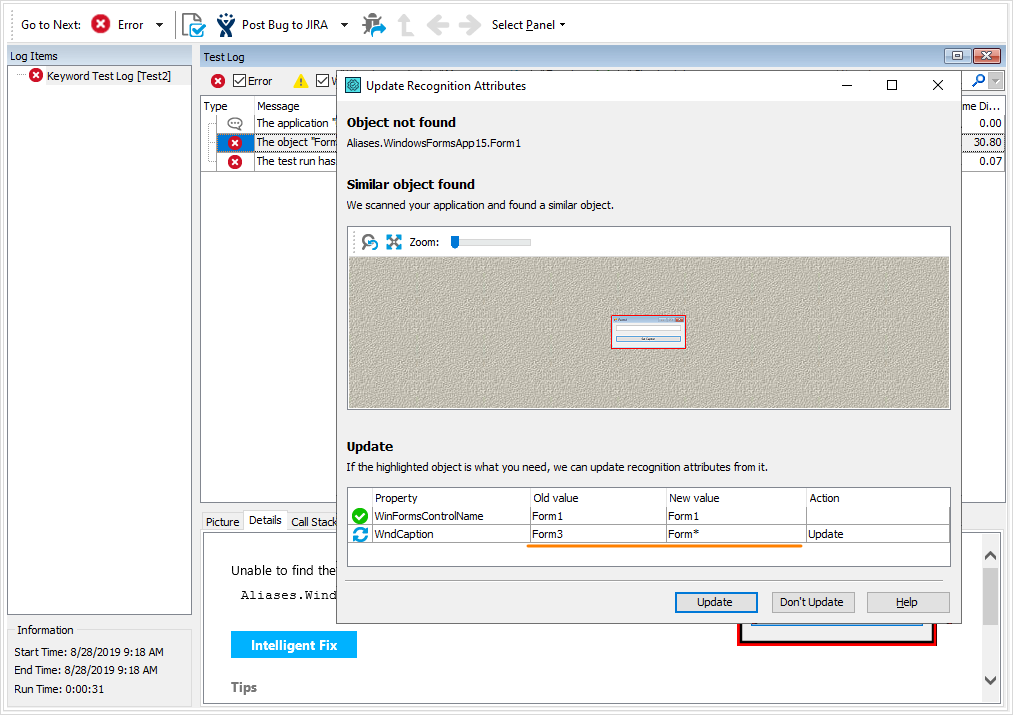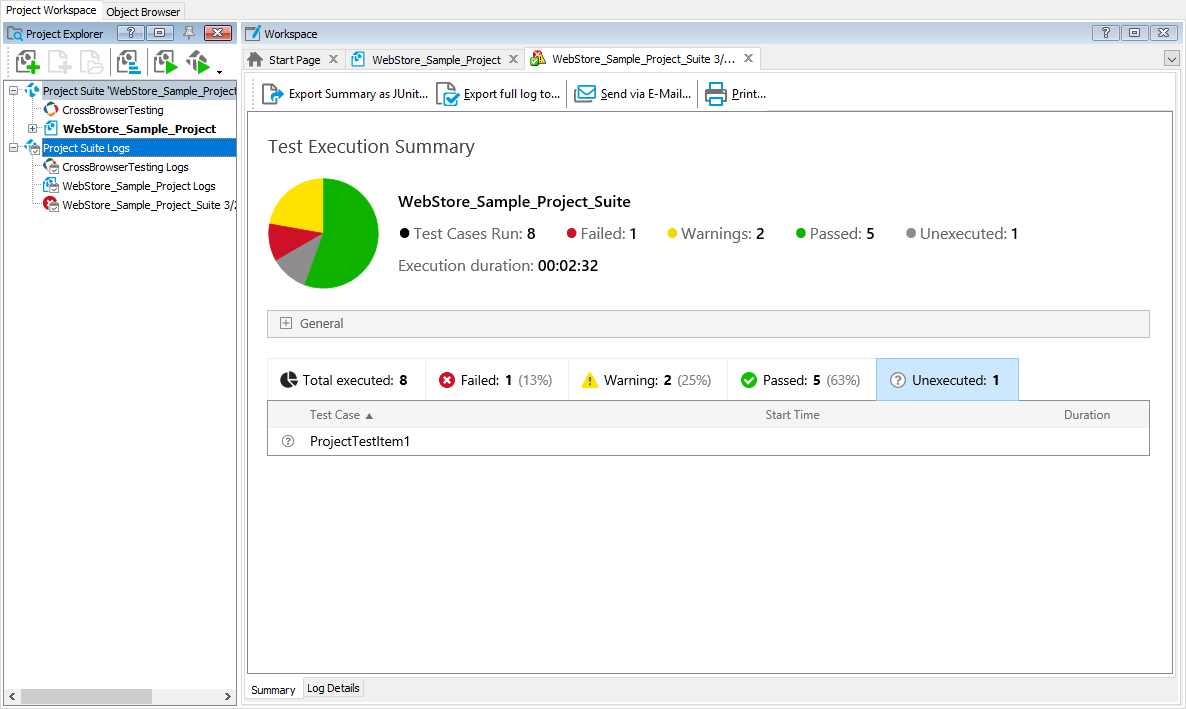This topic describes the changes made to TestComplete 14.20. For information on the changes made to other versions of the product, see Version History.
In version 14.20
Updated Azure DevOps integration
We’ve significantly reworked TestComplete integration with Azure DevOps and Team Foundation Server making it easier for you to include your TestComplete tests in build and release pipelines. Now there is no need to use Visual Studio test projects and .tctest files for that purpose as you did it in previous product versions. All you need to do is to install the TestComplete test adapter on your test agents, and the agents will treat your TestComplete projects in the same way they treat native Visual Studio tests:
You can also use TestComplete tests as automations for your Azure test cases and assign them to test cases directly from the TestComplete UI:
For complete information, see Integration With Azure DevOps and Team Foundation Server via TestComplete Test Adapter.
|
|
|
Tags
PDF testing
TestComplete 14.2 introduces new checkpoints and script methods for checking PDF files and extracting text from them. This new functionality is included in the Intelligent Quality add-on. It uses an AI-powered OCR-based approach to retrieve data from different PDF files with Excelent results. For complete information, see PDF Checkpoints and Working With PDF Files.
Name Mapping improvements
-
Revamped Name Mapping templates. We’ve redesigned and reworked Name Mapping templates to make mapping of custom controls easier and faster. See Name Mapping Templates.
-
Optimized mapping algorithms to map web controls faster, create more readable names and generate a shorter hierarchy of mapping objects.
-
Smarter assistance in resolving the “Object not found” errors. The Intelligent Fix mechanism now automatically suggests replacing numerical parts of dynamically-changing property values with asterisks:
HipTest Enterprise integration
TestComplete 14.20 introduces support for HipTest Enterprise. The previous versions could work with HipTest running in the cloud. Using the new TestComplete version, you can exchange BDD scenarios and upload test results to the HipTest server running in your network.
To work with your HipTest Enterprise instance, set its address in the new Tools > Options > Integrations > HipTest dialog. See Support for CucumberStudio Enterprise for details.
Extended support for Electron apps
-
Support for Electron 6. You can now create, record, and run automated tests for Electron-based applications created with Electron version 6.0.0.
-
If your Electron-based application uses JavaScript libraries like jQuery, RequireJS, AngularJS, Meteor, Highcharts, and others, you may encounter errors when launching this application from TestedApps. To avoid these errors, add the new
-tearOffNodeObjectsparameter to the application's command line in the TestedApps editor.
Extended CEF support
-
Support for CEF3 75.0.3773. You can now create and run tests against desktop applications using this and earlier versions of the Chromium Embedded Framework control.
-
TestComplete 14.2 enables you to test CEF applications launched by using the ClickOnce technology. TestComplete offers the new Allow TestComplete to interact with embedded Chromium content property for this. You can find it in the TestedApps editor editor. To test your ClickOnce application, add it to your project as a tested app, and then enable the new property for the app in the TestedApps editor.
If you run a script test that starts the tested application, use the
AccessToChromiumContentproperty to give the test engine access to the application’s objects, methods and properties. -
TestComplete 14.2 supports the CEF applications (can recognize internal objects in them) the previous versions couldn't work with. For example, these are application that don’t implement a load handler or life span handlers, and applications with the command-line configuration disabled.
Test log improvements
-
The Summary report now shows the number of unexecuted test cases. These are the test cases that “correspond” to disabled test items, or that were not executed because the test run had stopped on an error before the test engine reached them:
-
If you run test cases by using the
aqTestCase.BeginandaqTestCase.Endscript methods, TestComplete groups their results under special nodes in the test log. These nodes now use icons that indicate the test case status: passed, failed or passed with warnings — -
Now, you can export a Summary report in the JUnit format from your script tests by using the Log.SaveResultsAs method. Also, this method can now pack the test log data to a ZIP archive.
-
Now, the test log displays the Call Stack and Performance Counter panels only if they have data to display. For instance, the Call Stack panel is visible only if the test engine has a sequence of function calls to show (for example, if an error occurred). The Performance Counter panel is visible only if you were monitoring counters during the test run.
-
The Logs tab has been removed from the Project and Project Suite editors. To track the testing progress, you can use Summary reports.
Overall improvements
-
Support for Windows Server 2019. Now, you can record, create and run your tests on computers running on Microsoft Windows Server 2019.
-
Support for the recent versions of web browsers:
-
Mozilla Firefox 68 and 69.
-
Google Chrome 77.
-
-
Improved support for source controls. We have re-worked the format of certain project files to decrease the number of possible issues that might occur during automatic merge operations. The new format also makes manual merging easier.
-
New property to get the name of the current test case during the test run —
aqTestCase.CurrentTestCase.Name. -
Now, you can set timeout values for sending HTTP requests and receiving responses in your tests. For this purpose, use the SetTimeouts method of the aqHttpRequest object.
-
The
aqConvert.StrToDateTimemethod now uses user-specific regional settings rather than the system settings. If you call this method in your scripts, you may need to update the calls to handle the method’s result value properly. -
We’ve optimized the test debugger to streamline evaluation of code expressions and property values. Now the debugger-related panels and dialogs work faster.
-
You can create test items by dragging keyword tests or scripts from the Project Explorer to the Test Items page of your project. Now, the created test items automatically get the names of the script function or keyword test being dragged. In the past, they got names like ProjectTestItem1, ProjectTestItem2, and so on.
-
TestComplete options now have the new Integrations group. It contains options that control TestComplete integrations with HipTest, ReadyAPI and Selenium.
-
We have also fixed a number of bugs reported by our customers.
New supported control versions
Your tests can now work with the following versions of the DevExpress, Infragistics, Syncfusion, and Telerik controls:
- Developer Express controls 19.1.3 (2019.1.3) for Windows Forms
- Developer Express controls 19.1.2 (2019.1.2) for VCL
- Infragistics controls 2019 Vol.1 for Windows Forms
- Syncfusion Essential Studio 17.1 (2019.1)
- Telerik controls 2019.2 (R2 2019) for Windows Forms

 Updated Azure DevOps integration
Updated Azure DevOps integration