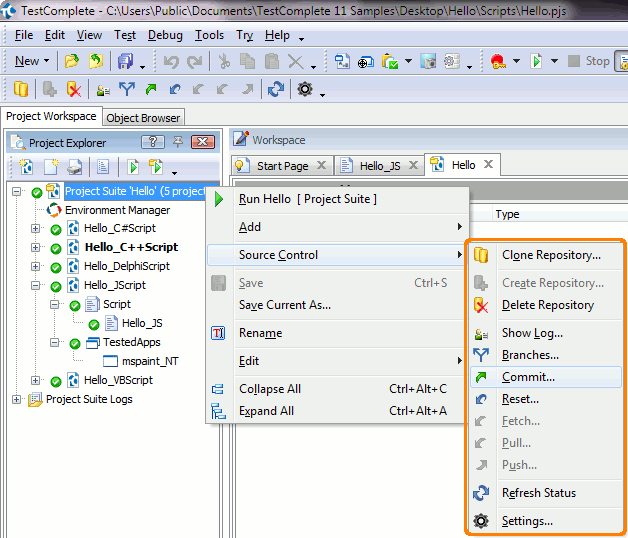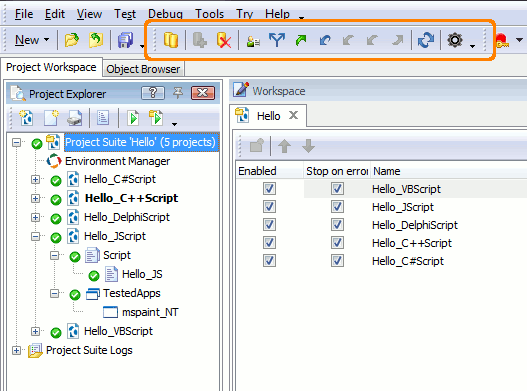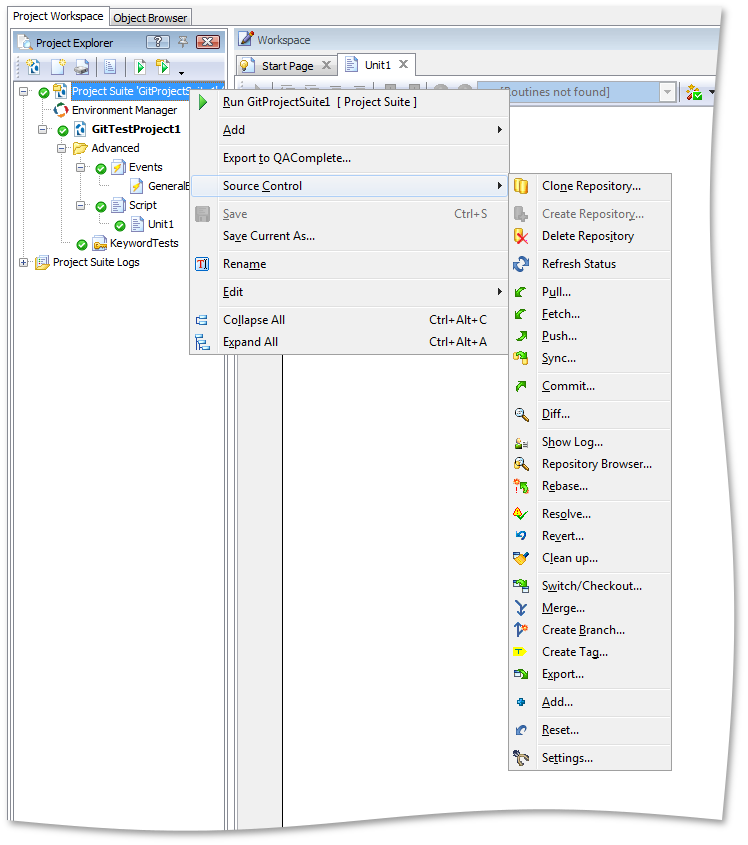This topic describes the changes made to TestComplete 11.0. For information on the changes made to other versions of the product, see Version History.
Enhanced Source Control Integration
TestComplete 11 offers a completely reworked integration with source control systems. Now you can work with the following source controls directly from TestComplete:
- Git
- Subversion (SVN)
- Mercurial
Like earlier versions of TestComplete, version 11 also supports source controls based on the SCC API (for example, Visual SourceSafe, ClearCase or CVS).
You specify your source control type in the Tools | Options | Source Control settings.
New commands of the Project Explorer’s Source Control menu make the integration easy and natural:
To access these commands faster, you can use the Source Control toolbar in TestComplete. (By default, the toolbar is hidden; to make it visible, right-click the toolbar area and then click Source Control.)
As you can see, you can add your projects to source control, commit and push changes, pull files modified by other team members, view the changelog and perform other actions. Items’ icons in the Project Explorer panel help you easily understand if an item was changed or not. (You may need to save the changes made to the project to update the item status.)
TestComplete smoothly integrates with Tortoise clients like TortoiseGit installed on your computer. This gives you even more possibilities: you can create or merge branches, export patches, compare commits, run the rebase and other source control commands directly from the TestComplete UI:
Note for Subversion users: To use the new SVN support, migrate your projects and project suites bound to SVN from legacy SVN support to new Subversion support as described in Migrating From Legacy SCC API Providers. Otherwise, TestComplete will use legacy SVN support functionality.
Python Scripting
TestComplete 11 introduces full-fledged support for Python —
-
You can select Python as a scripting language for your TestComplete project.
-
You can record and write test scripts in Python.
-
In your Python scripts, you can use the same TestComplete scripting objects, methods and properties that are available for other supported languages.
-
You can debug Python scripts with the TestComplete built-in debugger.
-
You can use Python script statements in your keyword tests.
-
And so on.
TestComplete 11 supports Python version 3.4.
The Python modules are included in the TestComplete installation package. You do not have to download and install them separately.
For detailed information on using Python scripts in TestComplete, see Python - Specifics of Usage.
Windows 10 Support
With TestComplete 11, you can record and run automated tests for Windows Store applications and for regular applications on Windows 10 running on computers with the x86 or x64 architecture.
Some notes:
-
We have tested Windows 10 support features on Microsoft Windows 10 Insider Preview, which is the latest available version of this new operating system.
-
The Edge browser is currently not supported. We are working to introduce support for it in one of the nearest minor updates.
-
Windows 10 on ARM-based devices is not supported.
-
To test web applications in Internet Explorer 11 on Windows 10, you need to disable multiple processes in Internet Explorer.
- See also Known Issues below.
Visual Studio 2015 Support
-
You can now test applications created with Visual Studio 2015.
-
Also, TestComplete 11 integrates with Microsoft Visual Studio 2015. This means that you can —
-
Integrate TestComplete tests into your Visual Studio test projects and plans, manage and run TestComplete tests using Microsoft Test Manager and Visual Studio.
-
Run TestComplete tests as part of your MSBuild runs.
-
Run Visual Studio unit tests from your TestComplete projects.
See Integration With Microsoft Visual Studio and Azure DevOps.
-
| Note: | We have tested integration with Visual Studio 2015 Release Candidate, which is the latest available version of this new product. |
RAD Studio XE8 Support
TestComplete 11 supports testing Delphi and C++Builder applications created with Embarcadero RAD Studio XE8. Version 11 supports both 32- and 64-bit XE8 applications. You can record or write script and keyword tests for these applications, simulate user actions on controls, verify applications’ data with checkpoints, and use other TestComplete features for automated tests creation.
Mobile Testing Improvements
-
Added support for Android 5.1.1 (SDK 22).
-
Added support for the most recent iOS versions – iOS 8.2 and iOS 8.3.
-
Automating iOS maps and pins. TestComplete 11 recognizes MapView and AnnotationView controls in iOS applications that use Apple Map Kit. With this, you can now record and simulate actions with maps and pins in MapKit-based applications.
Web Testing Improvements
-
Support for new browser versions. You can now test web applications in Mozilla Firefox 38, Google Chrome 43 and Opera 30.
-
Smoother web test recording.
Qt Support Improvements
Version 11 introduces support for Qt 5.0 - 5.4.2 applications. 5.4.2 is the most recent Qt version at the moment.
The TestComplete 11 installer includes modules that provide support for these Qt versions. The modules that provide support for earlier Qt versions are available for download on our website:
https://support.smartbear.com/downloads/testcomplete/qt-modules/
You can find installation notes within the download packages.
Overall Improvements
-
JScript 5.8. TestComplete 11 uses the JScript engine version 5.8. So, you can now use all the features this version provides, including support for JSON.
-
Enhanced Jenkins integration. The TestComplete Support plugin for Jenkins sports several improvements:
-
Now you can use the TestComplete Test step as a substep for other build steps.
-
You can use Jenkins variables to configure the TestComplete Test step’s properties.
-
The TestComplete Test step can generate test reports in the MHT format.
-
The test step can also generate and publish JUnit-style test reports.
-
The test results have the new Start Failed status. This status is displayed when the test fails to start, for example due to connection issues.
For detailed information, see Integration With Jenkins.
-
-
Built-in performance counters. TestComplete 11 introduces new keyword test operations and scripting methods that let you easily time your test execution. This will help you analyze your script or keyword test performance and eliminate bottlenecks. For details, see Performance Operations (KDT) and aqPerformance Object.
-
Using aligned structures in DLL calls. The new
DefineTypeWithAlignmentmethod allows you to create aligned structures for DLL function calls. -
TestComplete now supports applications created with PowerBulder 12.0, 12.5, 12.5.2 and 12.6.
-
Support for Windows Store applications is enabled by default now. Earlier versions of the product asked for your confirmation to enable this support.
-
The Test Items page of the project suite editor has now a new toolbar. It can be used to create a new project or change the project execution order in your tests.
-
In the JUnit Test and TestNG Test editors, the Run the following tests option was renamed to Run the following test classes to avoid confusion.
-
The default ports used during distributed testing are now 6090 - 6092.
-
Now, when you run the Report Generator by using the command line, you can specify command-line arguments and a working directory for the product that will be launched by using the -launch-product argument. For details, see Report Generator Command Line.
- A number of bugs have been fixed.
Controls Support
-
Better test object recognition. TestComplete 11 includes an improved object-recognition algorithm that makes test recording and playback more stable.
-
Better ambiguous object recognition. When TestComplete 11 recognizes an object ambiguously, it posts a warning message to the log and then searches for the needed object. When the object is found, the test continues.
-
TestComplete 11 adds support for the following Telerik controls for WPF:
-
TestComplete 11 introduces support for the recent versions of the following controls:
-
Developer Express 14.2.6 controls for Windows Forms
-
Developer Express 14.2.4 controls for WPF
-
Developer Express 14.1.5 controls for VCL
-
Infragistics NetAdvantage 2014 Vol. 2 for Windows Forms and WPF
-
Syncfusion Essential Studio 12.4
-
Telerik RadControls Q1 2015
-
TMS AdvGlowButton version 2.1
-
Installation Process Changes
-
Streamlined installation. The TestComplete and TestExecute installation wizards have been simplified. Now you can install the products easier and faster.
-
The format of TestComplete and TestExecute installation packages has been changed (this may be important if your test environment is configured automatically). The installation package supports new command-line arguments that let you specify the TestComplete modules to skip during the installation. The -aq command-line argument is no longer supported. See Installing TestComplete in Silent Mode.
Changes in TestComplete COM Automation
To control TestComplete via COM on Windows 8 and later operating system, both TestComplete and your client COM application must have the same privilege level. By default, TestComplete now uses the extended privilege level (uiAccess = true), so, most likely, you will need to update the uiAccess value in the TestComplete or your application’s manifest file. For detailed information on the changes, see Configuring Manifests on Windows 8 and Later Operating Systems.
Known Issues
When installing TestComplete 11 or TestExecute 11 on Windows 10, you may see the following error:
Sentinel Runtime Environment Installer failed with the following error: file processing error.
You can ignore this error. It affects neither the installation process, nor the functioning of TestComplete or Test Execute.
However, you may also see errors when uninstalling TestComplete 11 or TestExecute 11. If so, we recommend that after uninstalling TestComplete or TestExecute you reinstall all the products on this computer that use the Sentinel HASP licensing system. (Uninstall all of them first, then install them again.)

 Enhanced Source Control Integration
Enhanced Source Control Integration