You may get this message when you are trying to record user actions against an application created with Chromium Embedded Framework (CEF) or Electron or when exploring the application with the Object Browser or Object Spy. TestComplete shows this message if it detects an embedded Chromium web browser in the application and cannot access the content the browser shows.
Typically, to get access to the embedded content in CEF-based and Electron-based applications:
-
Add your tested application to the Tested Applications collection in your TestComplete project.
 For Electron-based applications: If your Electron application is distributed via installable binaries, several executables can be generated upon installation. For TestComplete to be able to access the application internals, use the application’s actual executable rather than the application launcher. Typically, the needed executable is located in the %APPDATA%\Local\<Your_App_Name>\app-N.N.N folder.
For Electron-based applications: If your Electron application is distributed via installable binaries, several executables can be generated upon installation. For TestComplete to be able to access the application internals, use the application’s actual executable rather than the application launcher. Typically, the needed executable is located in the %APPDATA%\Local\<Your_App_Name>\app-N.N.N folder. To make sure that you add a proper executable to your project
To make sure that you add a proper executable to your project -
Run your tested application from the collection. You can do it from the TestComplete IDE or from tests by using the
TestedApp.Runmethod.For CEF-based applications: Make sure that one of the following conditions is met:
-
Your application executable imports the libcef.dll library.
-
Your application executable and the libcef.dll library reside in the same folder.
-
You run your application executable from TestComplete with the
injectCefHookcommand-line argument (case-insensitive, any prefix).
-
To learn more on testing CEF-based and Electron-based applications, see the following topics:
See Also
Preparing Chrome for Web Testing
About SmartBear Test Extension
Considerations for Web Testing

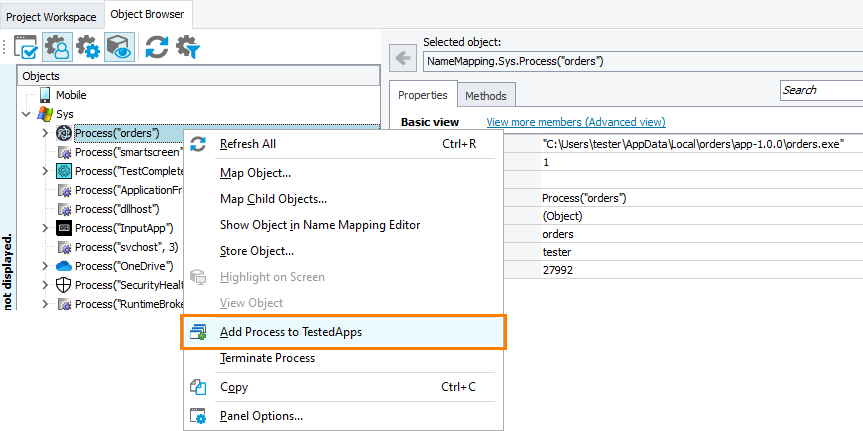
 About Support for Chromium Embedded Framework
About Support for Chromium Embedded Framework