 |
Flash Player has reached end of life on December 31, 2020. Support for Flash and Flex applications is now deprecated in TestComplete and will be removed in a future release. |
 The information in this topic applies to web tests that locate web objects by using internal identification properties provided by TestComplete and run in local environments.
The information in this topic applies to web tests that locate web objects by using internal identification properties provided by TestComplete and run in local environments.
How TestComplete Records and Simulates Actions on Flash and Flex Controls
TestComplete provides support for a number of the most popular controls of Flash and Flex applications. It automatically recognizes individual controls by their classes and lets you interact with them both at design time and while recording or replaying a test. Based on the object type, TestComplete provides a set of object-specific methods and properties for automating various interactions with the object. For example:
- Clicking a button is recorded and played back using the
ClickButtonoperation, -
Item selection in combo box, list box and list view controls -- using the
ClickItemoperation, -
Clicks on grid cells -- using the
ClickCelloperation, -
And so on.
When you record user actions with supported Flash and Flex controls, TestComplete records these special methods and properties applied to the corresponding objects, rather than just coordinate clicks. You can see some of these methods, specifically, ClickItem and ClickButton, in the sample test below.
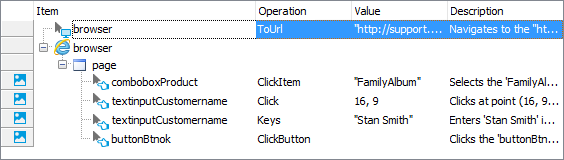
Some controls, such as Label, do not have specific high-level operations associated with them because users do not generally interact with these objects. However, these objects are also available in the application’s object hierarchy, and you can use them in your tests if necessary. For example, you can create checkpoints for these objects.
List of Supported Flash and Flex Controls
For a complete list of supported Flash and Flex controls and properties and methods that TestComplete provides for automating these controls, see the following topics:
Note that TestComplete provides support for the listed controls as well as for their descendants. However, to make this possible, you need to specify the class name of your inherited control in the corresponding group of the project’s Object Mapping options.
Support for Tabular Controls
TestComplete enables creating of Table Checkpoints for some of Flash and Flex controls that represent information in a tabular form (for the full list of these controls see About Tables Collection). With table checkpoints you can retrieve and compare data of Flash and Flex tabular controls.
Using Native Properties and Methods of Flash and Flex Controls
In addition to control-specific methods and properties for automating operations on Flash and Flex controls, TestComplete provides access to native properties and methods of these objects. These are the same properties and methods that are used in the application’s source code. You can use these native properties and methods to extend your tests and perform custom operations that are not available with standard properties and methods provided by TestComplete. For more information, see Accessing Native Properties and Methods of Flash and Flex Objects.
Automating Unsupported Flash and Flex Controls
You can test unsupported Flash and Flex application controls using properties and methods provided by TestComplete to on-screen objects. Interactions with these controls are typically recorded as generic coordinate clicks.
You can also automate these controls by calling their native properties and methods from your test or using various helper techniques described in the Interacting With Non-Compatible Application Objects topic.
Further Reading
To learn how to perform elementary testing operations with applications’ controls, see Working With Standard Windows Controls. This section includes a description of the most common control-specific operations you may need to perform with the tested controls, for example, checking a button’s state, determining the number of combo box items, getting images of tab pages, expanding and collapsing tree view items and so on. For detailed information on approaches you can use to test your applications’ controls, see the Working with Application Objects and Controls section.
In addition to control-specific operations, there are some common tasks you may need to perform with any application object (for example, checking an object's state, searching for an object or checking whether an object exists). For the full list of basic operations and descriptions of how to perform them, see Common tasks.

 Flash Controls
Flash Controls