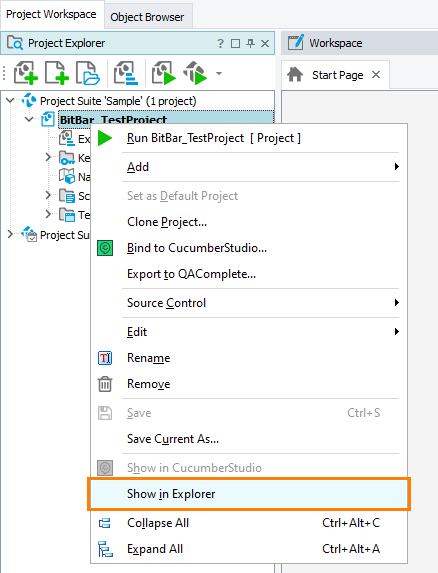By default, TestComplete allows running automated mobile tests on devices in the public BitBar cloud. However, BitBar also provides private clouds that you can use to get exclusive access to target mobile devices. You can learn more about private clouds in the BitBar documentation:
 About BitBar - BitBar Private Cloud
About BitBar - BitBar Private Cloud
To use a private BitBar cloud to create and run mobile tests with TestComplete, configure your TestComplete project to access the cloud:
-
Locate the TestComplete project file (.mds) on your hard drive. The easiest way to do it is to right-click your TestComplete project in Project Explorer and then click Show in Explorer:
-
The located .mds file is an .xml file that describes the project structure and settings. Open the file in any text or XML editor of your choice.
-
Locate the
BitBar_APIURLandBitBar_HUBURLsettings. They specify the URL address of the BitBar API service and the URL address of the BitBar hub respectively: -
Replace the default setting values with your private cloud API URL and HUB URL:
-
Save the changes and close the file. You may need to reload the project in TestComplete for the changes to come into effect.
The Select BitBar Device and Generate Run Code for BitBar dialogs and the Run Remote Device operation will connect to the specified private cloud.