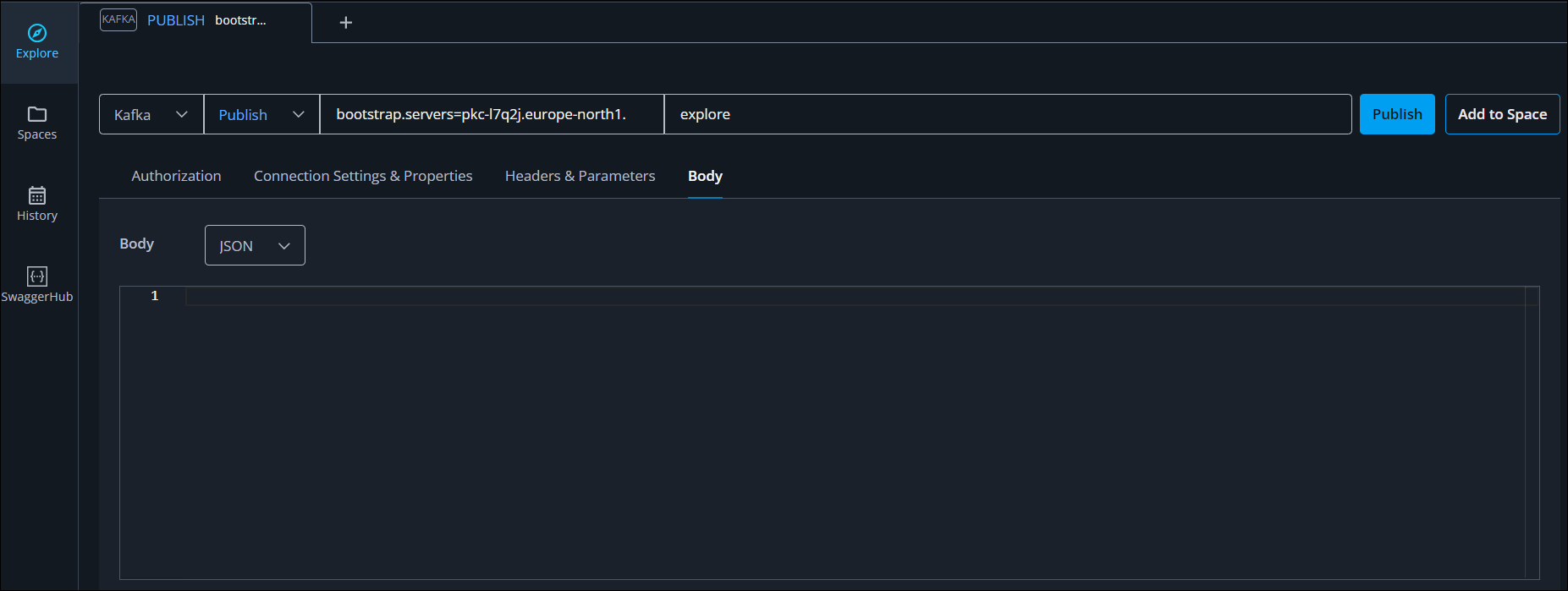- SwaggerHub Explore Documentation
- Work with SwaggerHub Explore
- Configure Settings for Kafka
Configure Settings for Kafka
This topic describes how to control the settings when working with Kafka services. Before reviewing this material, check out Explore Kafka Services.Explore Kafka Services
Set Operation Parameters
Authorization Settings
If your Kafka service requires authentication, use the Authorization Settings panel to specify your authorization type and your corresponding credentials.
The following image shows the Kafka Authorization Settings panel. It displays by default when Kafka is the selected protocol.
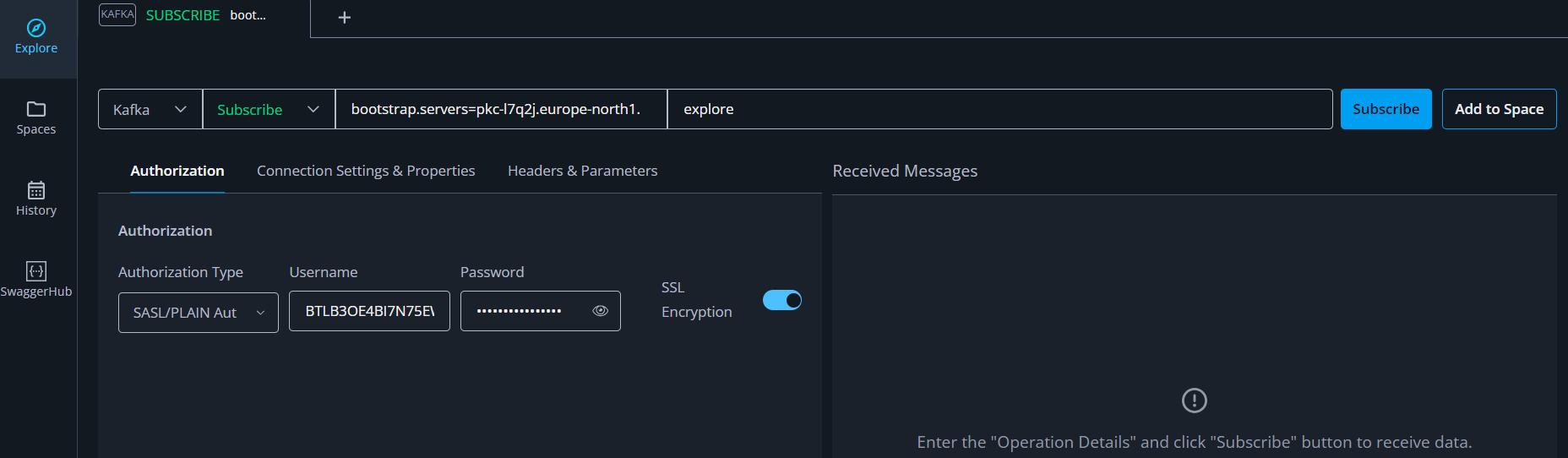
Connection Settings & Properties
You can specify request settings and properties in the Connection Settings & Properties table. In this panel, you also determine when your subscription closes, based on the following criteria:
Idle Time. Enter the number of seconds.
Messages Received. Enter a whole number, the maximum is 500.
Run Time. Enter the number of seconds.
There are two options for closing your subscription:
Any of the following is true. When you select this setting, the subscription closes if any of the criteria is met, or is true.
All of the following is true. When you select this setting, the subscription only closes if each criterion is met, or is true.
Note
For a service that does not generate many messages, this could be a much longer time than specified.
The following image shows the Connection Settings & Properties pane.
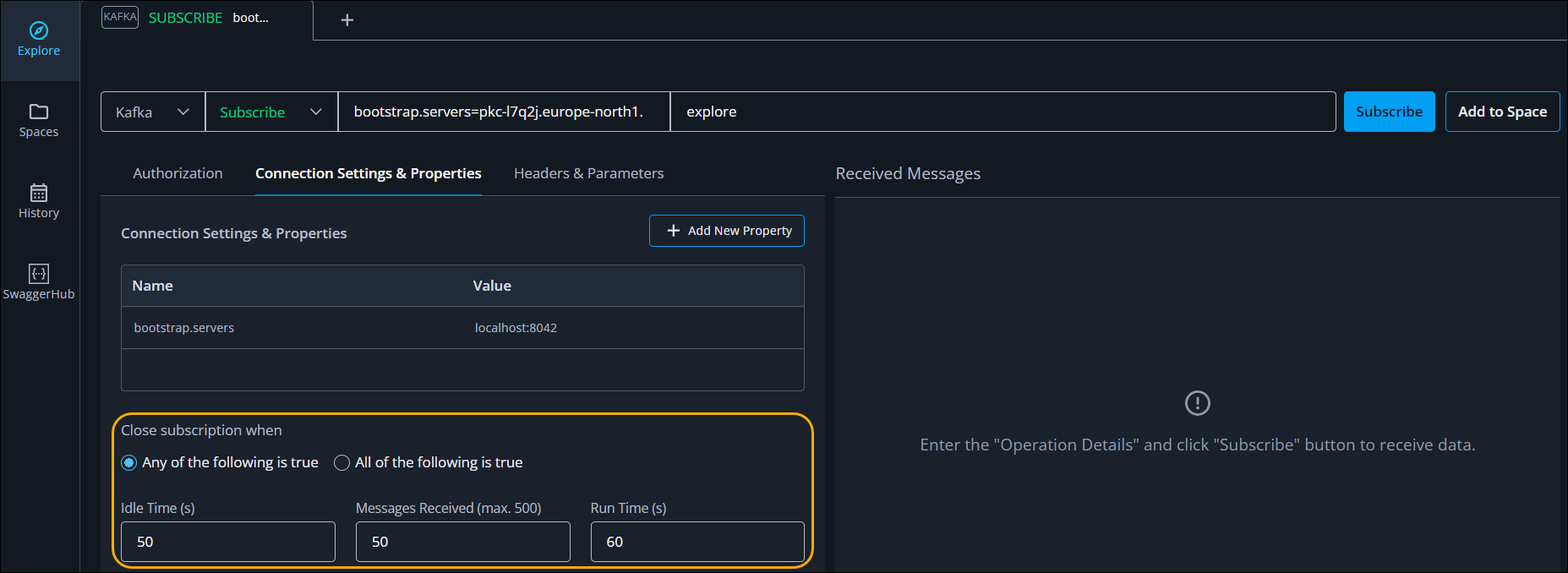
Headers & Parameters
Use the Headers & Parameters panel to view a table of parameters. Header parameter settings are also visible in the Server and Channel fields. You can edit parameters in either the Server or Channel fields or in the table. Click Add New Type to add more types to the table.
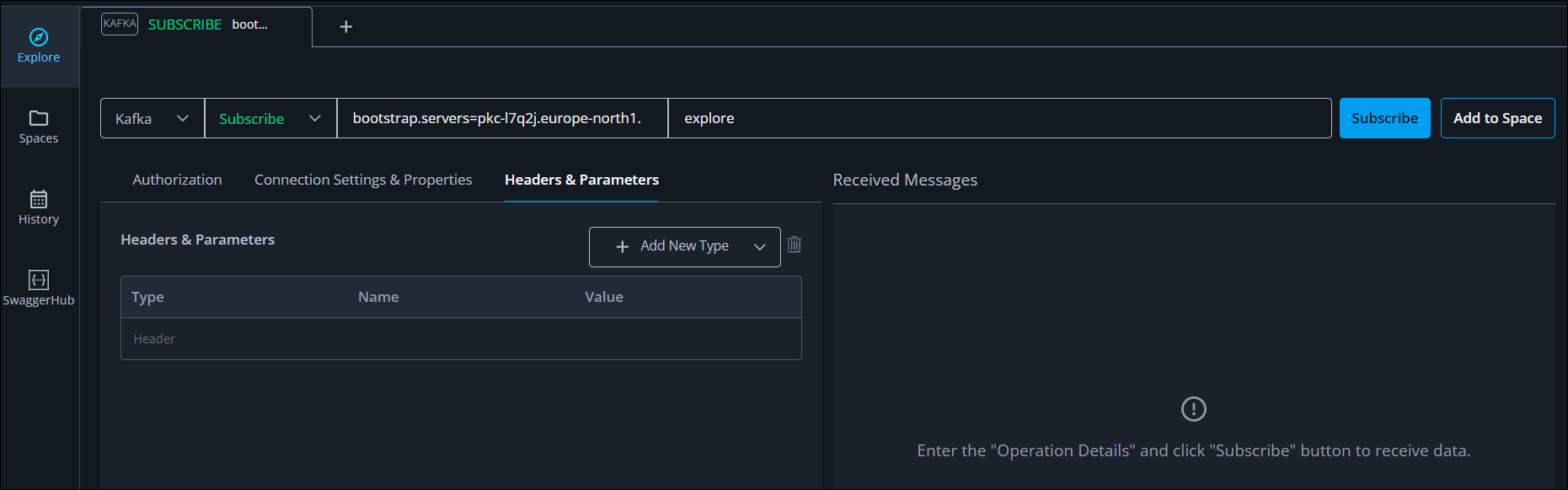
Body settings
This setting is available in Publish operations only. In SwaggerHub Explore the body of a request is in JSON format by default. The following image shows the menu to change the body request format to XML or plain text.