You can quickly create a load test from a service URL:
-
Select File > New > Load Test.
– or –
On the Dashboard, click Load Test on the New Test tile:
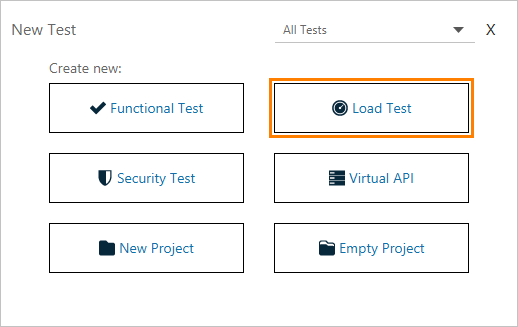
-
In the New Load Test dialog, select the URL option and click Start.
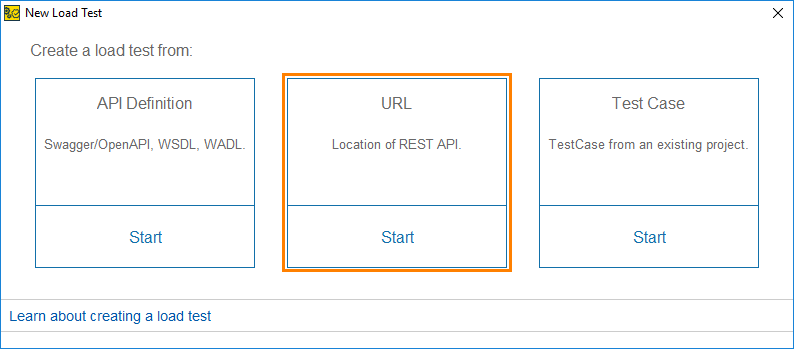
-
Specify the URL for your requests. Use the drop-down list on the left to select the method of the created request. Click Next.
If necesary, click
 Add URL to add more URLs.
Add URL to add more URLs.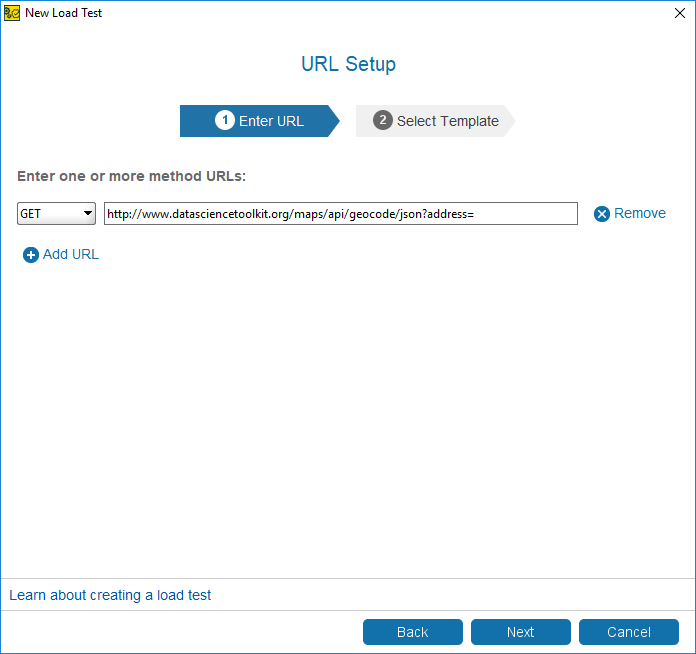
-
Select the load template to be used in your load test. If you are not sure which one to pick, select a baseline template and click Configure Load Test.
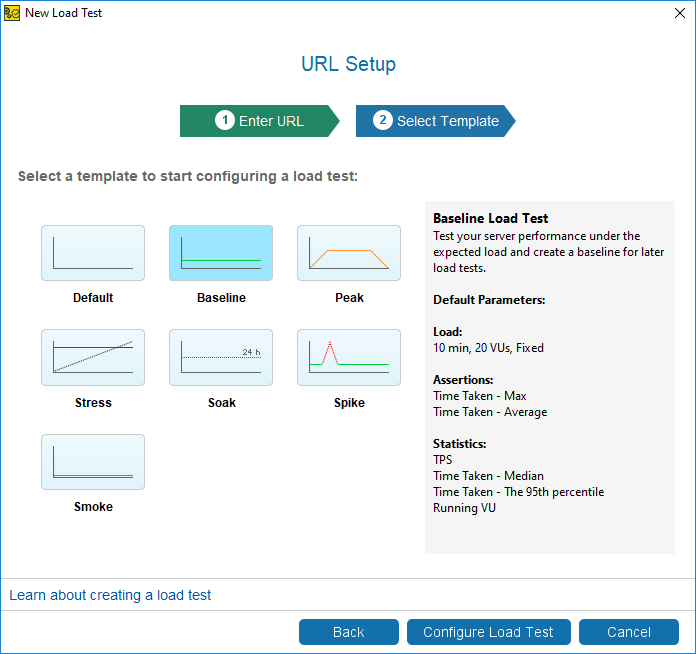
-
Configure the load test:
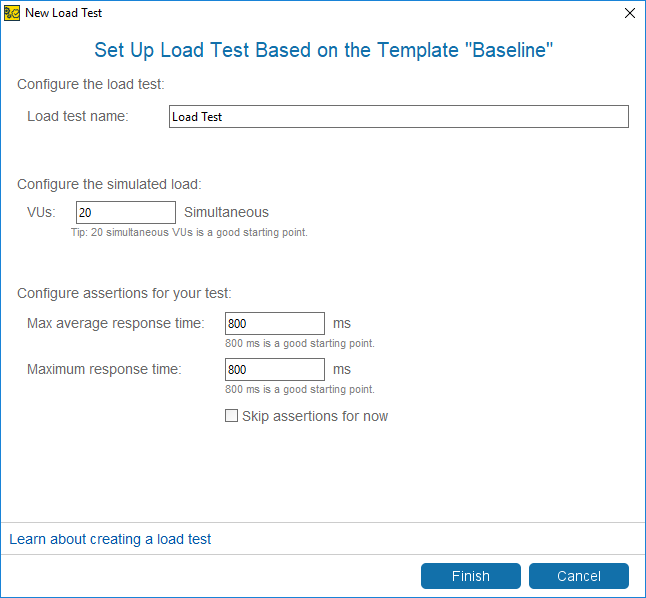
-
Specify the name of the load test in the Load Test Name field.
-
Specify the number of virtual users simulated in the test. Each virtual user will send a request to the service. For more information on how ReadyAPI simulates virtual users, see Load Type.
-
Configure load test assertions. If you are not sure, specify the recommended values or select the Skip assertions for now checkbox to configure assertions later.
-
Click Finish.
-
-
After you create a load test, ReadyAPI will offer you to run it, or configure it to run on multiple machines. Select one of these options to continue working with the created load test.
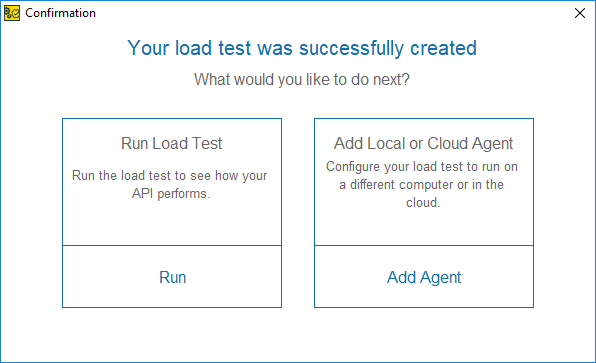
For more information about running your test on multiple machines, see About Distributed Load Testing.
ReadyAPI will create a new functional test for the URL, and then create a new load test for it.
