If you already have a functional test case, you do not need to add a new API and create a test case. Instead, you can use an already configured test:
-
Click File > New Load Test.
– or –
On the Dashboard, click Load Test on the New Test tile:
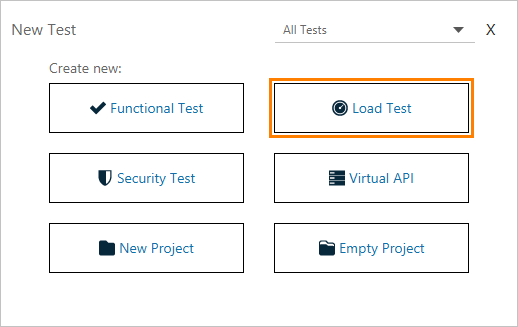
-
In the New Load Test dialog, select Test Case and click Start.
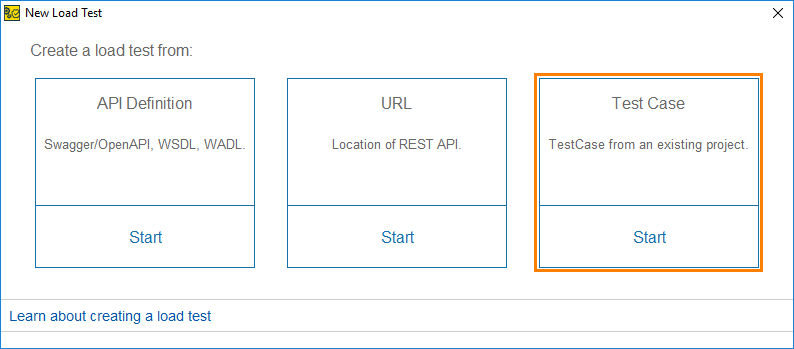
-
Select the test case, on the basis of which you will be creating your load test. Click Next.

-
Select the load template to be used. If you are not sure which one to pick, select a baseline template and click Configure Load Test.
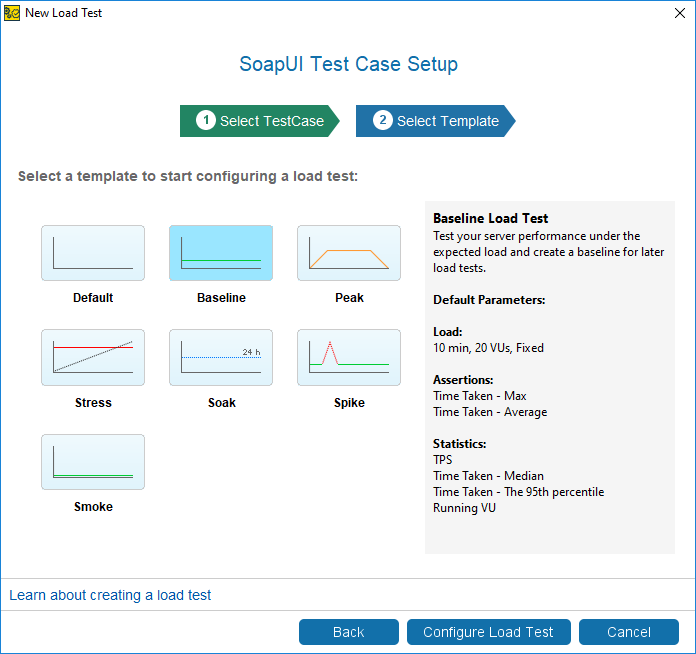
-
Configure the load test:
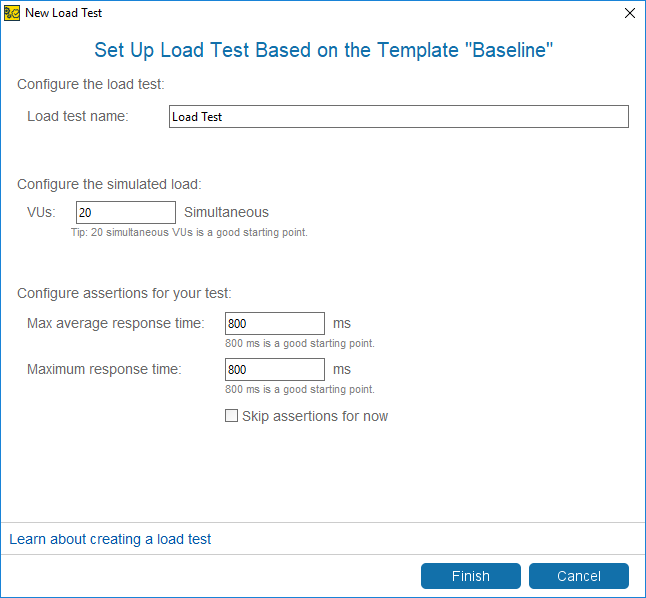
-
Specify the name of the load test in the Load Test Name field.
-
Specify the number of virtual users simulated in the test. Each virtual user will send a request to the service. For more information on how ReadyAPI simulates virtual users, see Load Type.
-
Configure load test assertions. If you are not sure, specify the recommended values or select the Skip assertions for now checkbox to configure assertions later.
-
Click Finish.
-
-
After you create a load test, ReadyAPI will offer you to run it, or configure it to run on multiple machines. Select one of these options to continue working with the created load test.
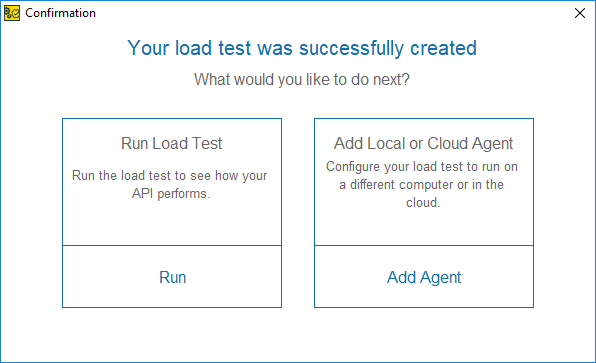
For more information about running your test on multiple machines, see About Distributed Load Testing.
