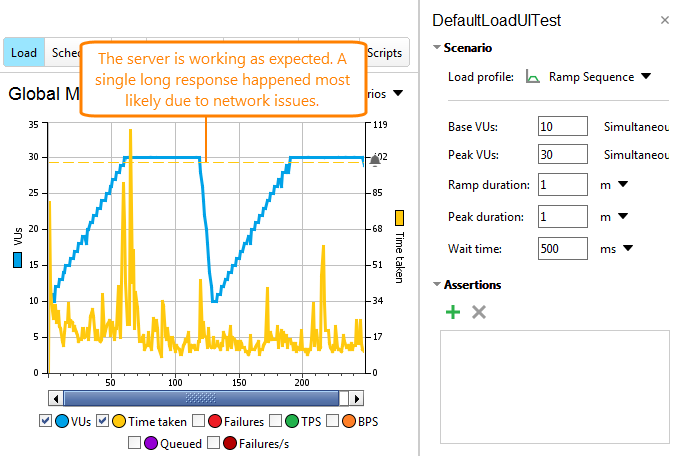Use peak testing to check how your server works during the busiest periods. Peak testing is similar to soak testing, but with a much heavier load and shorter duration.
Test Parameters
To create a peak test, use the Peak load test template. By default, it will create a test with the following parameters:
| Parameter | Value |
|---|---|
| Duration | 60 minutes |
| Load type | VUs |
| Simulated load | Ramp Sequence, from 0 to the number of VUs defined by the user, 5 minute ramp up, 50 minute peak time, 5 minute ramp down |
| Wait time | One second (500 ms for trial users) |
| Warmup time | 10 seconds |
| Assertions |
Time taken – Average; Time taken – Max; Assertion failures – Per Second; |
As an option, you can configure server monitors.
ReadyAPI will create a statistics chart for the load test.
Alternatively, you can create a load test with similar parameters manually.
Sample Test Results
Assertions and Server Metrics
To estimate the server performance, you can track various server-side metrics or use assertions.
Server Metrics
With ReadyAPI, you can track various server-side metrics like memory and CPU usage, the number of database requests per second, and so on. To do this, you need to configure server monitors in your load tests. For detailed information, see the topics of the Server Monitoring section.
You can check metric data on the Server Monitoring and Statistics pages of the load test inspector.
The exact metrics to be checked depend on your server type and on the type of your server applications. For information on the available metrics, see Monitor Reference.
Assertions
Below are some load test assertions that you may find useful in baseline tests:
| Assertions | Description |
|---|---|
| Test Target – Time Taken | Lets you control the request simulation time. |
| Test Steps – <Test Step Name> – Time Taken | |
| Load Test – Failures – Total | Lets you check the total number of errors that occur during the test run. |
| Test Target -Failures – Total | |
| Test Steps – <Test Step Name> – Failed | |
| Test Steps – <Test Step Name> – Transactions | Lets you monitor the number of simulated transactions. |
| Test Target – Throughput | Lets you monitor the throughput (bytes per second or transactions per second). |
See Also
Ramp Sequence Profile
Variance Profile
Fixed Profile
2. Load Test Editor Interface Overview
ReadyAPI Performance Licenses