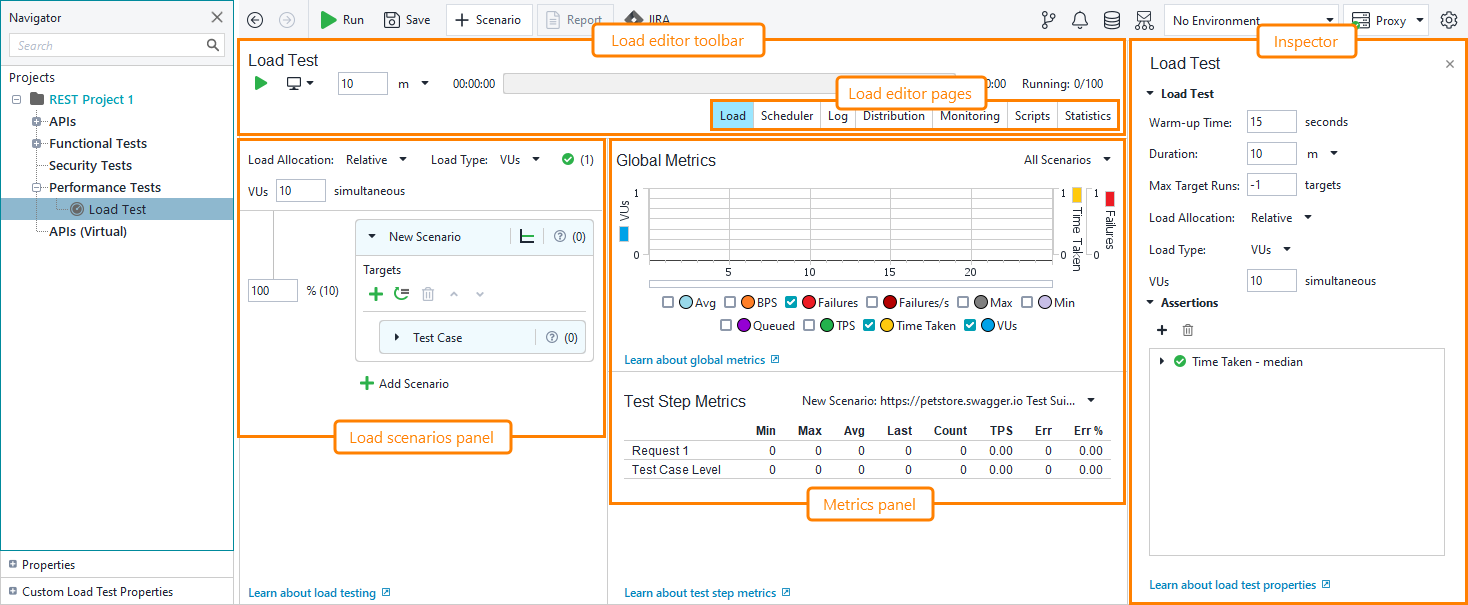You use the Load Test editor to view, edit, and run load tests in ReadyAPI. Here is a sample view of the Load Test editor:
Load Test Editor Toolbar
On the editor toolbar, you set the test duration. ReadyAPI will simulate requests to the target web server until the specified timeout elapses, or until the test stops for some other reason. If no timeout is specified, you need to stop the test manually.
The progress bar at the top of the editor shows the test run progress.
The Running field displays the currently used and the maximum number of available virtual users.
Load Test Editor Pages
The editor has several pages:
| Page | Description |
|---|---|
| Load | On this page, you configure your load test: select the test's load type and load profile, create assertions to validate test results, and so on. For details on configuring tests, see the Setting Up Load Tests section. |
| Scheduler | On this page, you specify when scenarios should run during a load test. For more information, see Load Scheduler. |
| Log | On this page, you log requests according to specific conditions. For more information, see Transaction Log Page. |
| Distribution | On this page, you configure remote agents to run your tests on remote machines. For more information, see About Distributed Load Testing. |
| Monitoring | On this page, you can configure the monitoring of your server during the test run. The collected data is then stored with other test results. For more information, see About Server Monitoring. |
| Statistics | On this page, you can check how performance metrics of your target web service change between test runs. For details on test run statistics, see Test Results. |
| Scripts | On this page, you configure scripts that run when a test starts and ends. For more information, see Setup and Teardown Scripts. |
 |
In Base version, you can access only the Load page. To work with other pages, you need the ReadyAPI Performance license. |
Load Scenarios Panel
In this panel, you can select a load type and configure your load test scenarios.
In the Load Type drop-down list, you select the load type you want to use in your load tests:
-
VUs – ReadyAPI will simulate virtual users that will send requests to the target web service.
-
Rate – ReadyAPI will send requests to the target web service at the specified rate.
To edit the simulated load, click the load scenario you want to edit and edit the values in the Scenario section of the Editor panel.
To create an assertion, click the scenario or test step you want to assert and create it in the Editor panel.
Metrics Panels
The Global Metrics panel contains graphs that show the overall test results. For example, you can see the maximum time it takes to process your requests. You can also see test assertions for metrics shown in these graphs.
The Test Step Metrics panel displays breakdown metrics for each test step. For example, you can see the minimum and maximum time it takes to complete a step.
You can also switch between metrics for different scenarios that run during the test by using drop-down lists.
 |
The results in these panels are displayed for the current test run only. To see information about the previous test runs or to get more metrics, use the graphs on the Statistics page. |
Inspector Panel
The inspector panel is displayed when you click a scenario, test case or test step responses. In this panel, you can edit the selected object. For example, you can configure the load profile of a load scenario, or add assertions to test step responses.