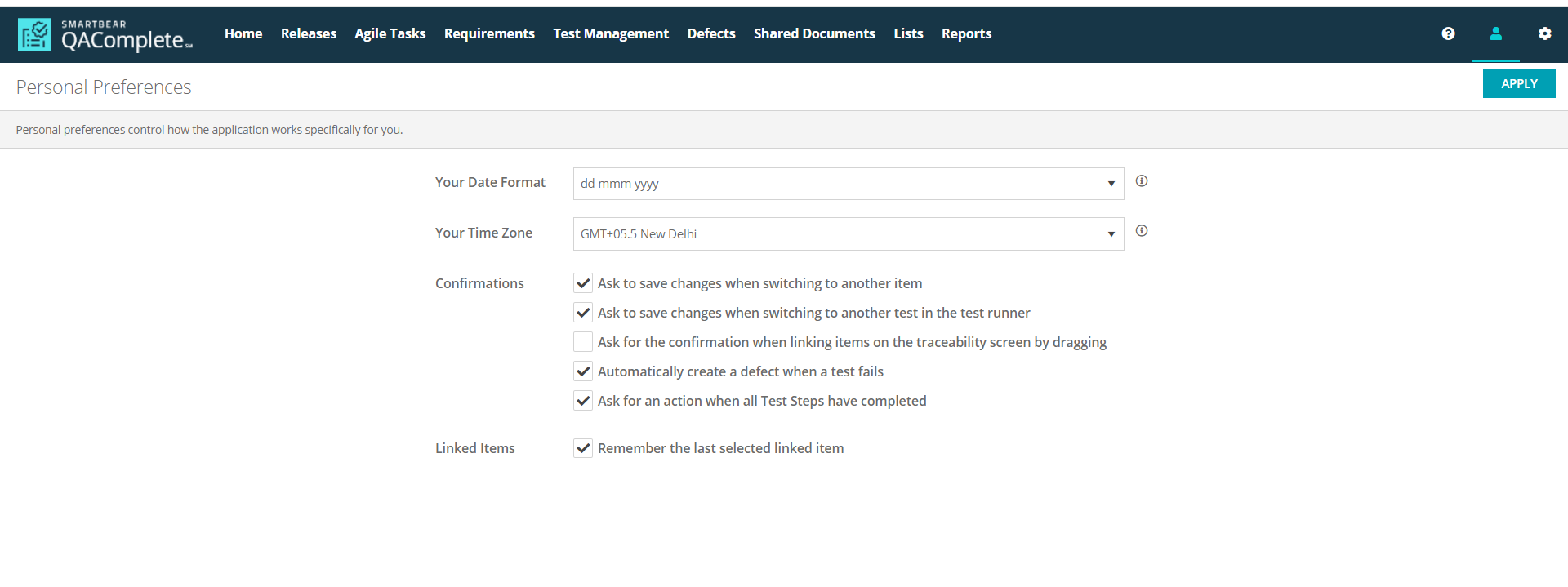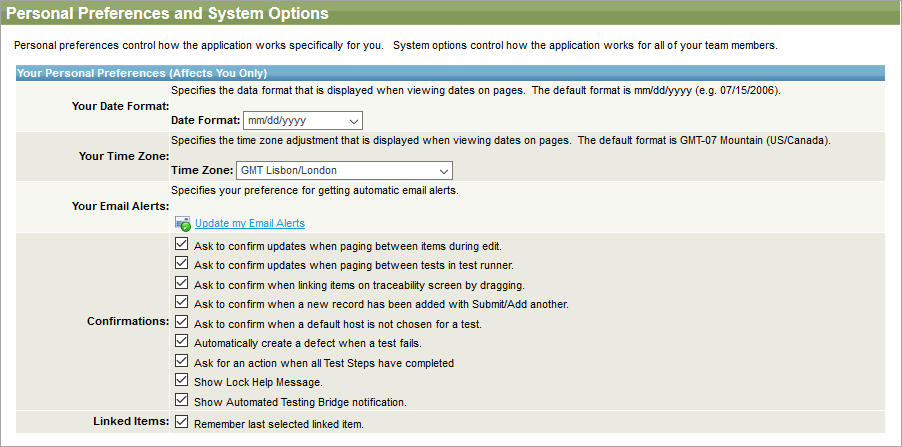Use Personal preferences to configure personal preferences for working with QAComplete. For example, you can change the preferred date format and time zone, or enable and disable confirmation dialogs.
To configure Personal preferences:
-
Personal preferences can now be accessed via the > Menu.
In the Your Personal Preferences section, you modify the settings that affect your profile only. Each team member can change the settings for their own profile.
-
Your Date Format – Choose your preferred date format.
-
Your Time Zone – Choose the needed time zone.
-
Your Email Alerts – Click Update My Email Alerts to open the Email Alerts screen.
-
Confirmations – Turn on or off confirmation dialogs.
-
Linked Items – Select it to allow QAComplete to remember your last selection when linking items.
 |
You may need to log out and then log in again in order for the changes to take effect. |
-
Go to > Setup.
-
Select System Configuration > System Options.
In the Your Personal Preferences section, you modify the settings that affect your profile only. Each team member can change the settings for their own profile.
-
Your Date Format – Choose your preferred date format.
-
Your Time Zone – Choose the needed time zone.
-
Your Email Alerts – Click Update My Email Alerts to open the Email Alerts screen.
-
Confirmations – Turn on or off confirmation dialogs.
-
Linked Items – Select it to allow QAComplete to remember your last selection when linking items.
 |
You may need to log out and then log in again in order for the changes to take effect. |
Global system options
On the page, there is also the System Options section. The settings of this section affect all team members and can be configured only by administrators.
To learn more about global options, see System Options.