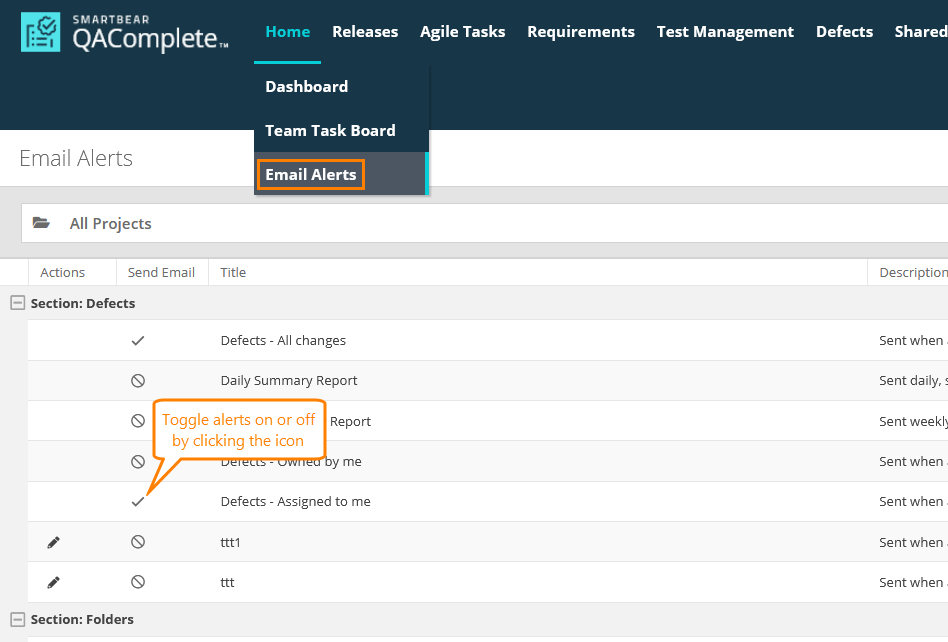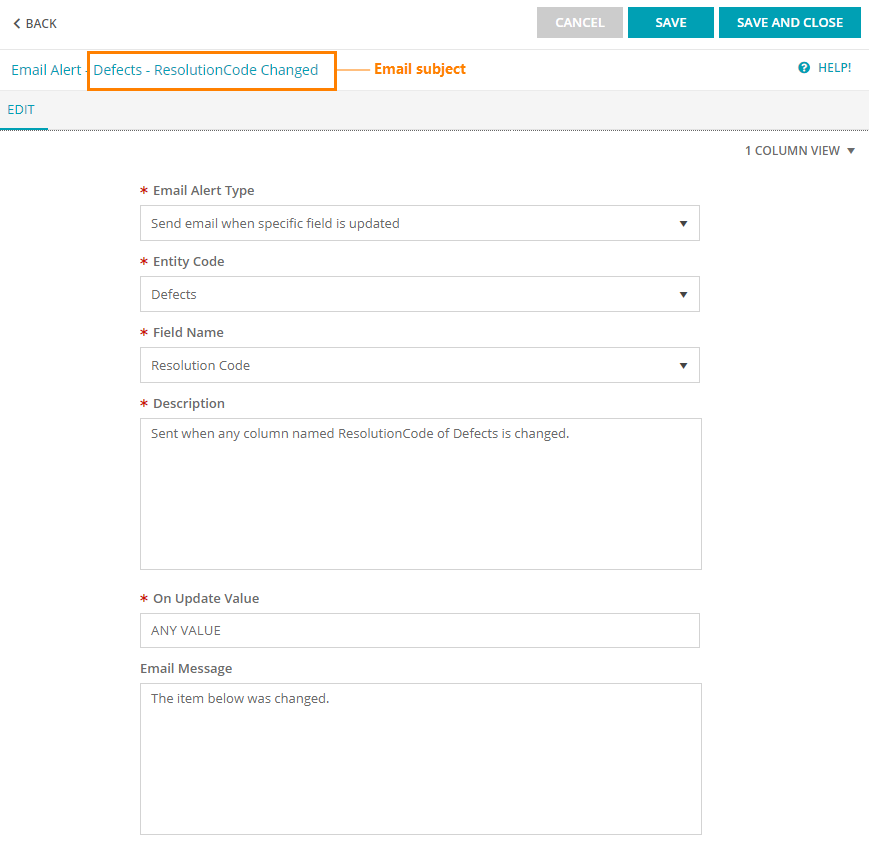In QAComplete, there are three standard types of email alerts:
-
Assignment alerts – Notify you when things are assigned to you or when something assigned to you is changed.
-
Ownership alerts – Notify you when something owned by you is changed.
-
All changes – Notify you when any changes are made.
To manage which email alerts you receive, go to Home > Email Alerts. Here you can browse the available alert types and toggle specific alerts on or off.
To toggle alerts on or off for other users, select Tools > Update Email Alerts for Multiple Users. Note that a security setting controls who can and cannot manage alerts for other users.
Create email alerts
You can create custom alerts. For example, if you want to receive an alert when the priority on a defect changes to 1-Fix ASAP, you can define a custom alert to do that.
Click Add New at the top of the Email Alerts page and complete the form:
-
Enter title here... - This will be the email subject line.
-
Email Alert Type – Select Send email when specific field is updated.
-
Entity Code – Select the item type for the alert.
-
Field Name – Select the field that will trigger the alert.
-
Description – Filled automatically, but you can modify it to something more descriptive.
-
On Update Value – To trigger an email alert when any changes are made to this field, enter ANY VALUE. To trigger an email alert when this field changes to a specific value, enter the value here. Make sure to enter the value exactly as it appears in your choice list.
-
Email Message – Enter the content for the body of the message.
When ready, click Save in the top-right corner of the screen.
Your custom email alert is now available for your team members.