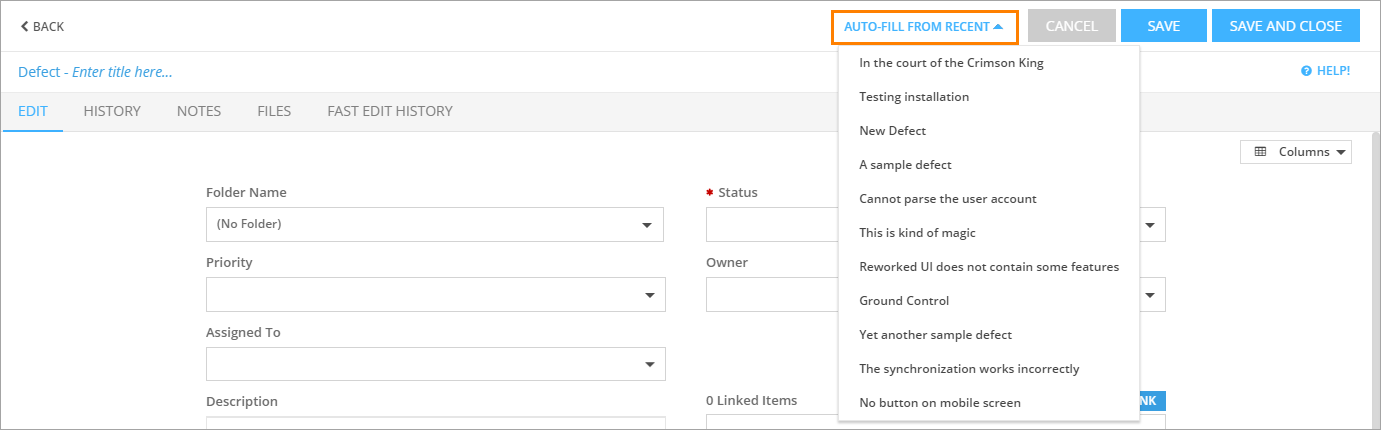In QAComplete, you can quickly create duplicate items:
-
On the item list screen, click Add New.
-
Select the item you want to use as a base for the new one.
-
The auto-fill will load all the values from the existing item.
-
Make the changes you need.
-
Click Save and Close to save the changes and return to the item list screen.