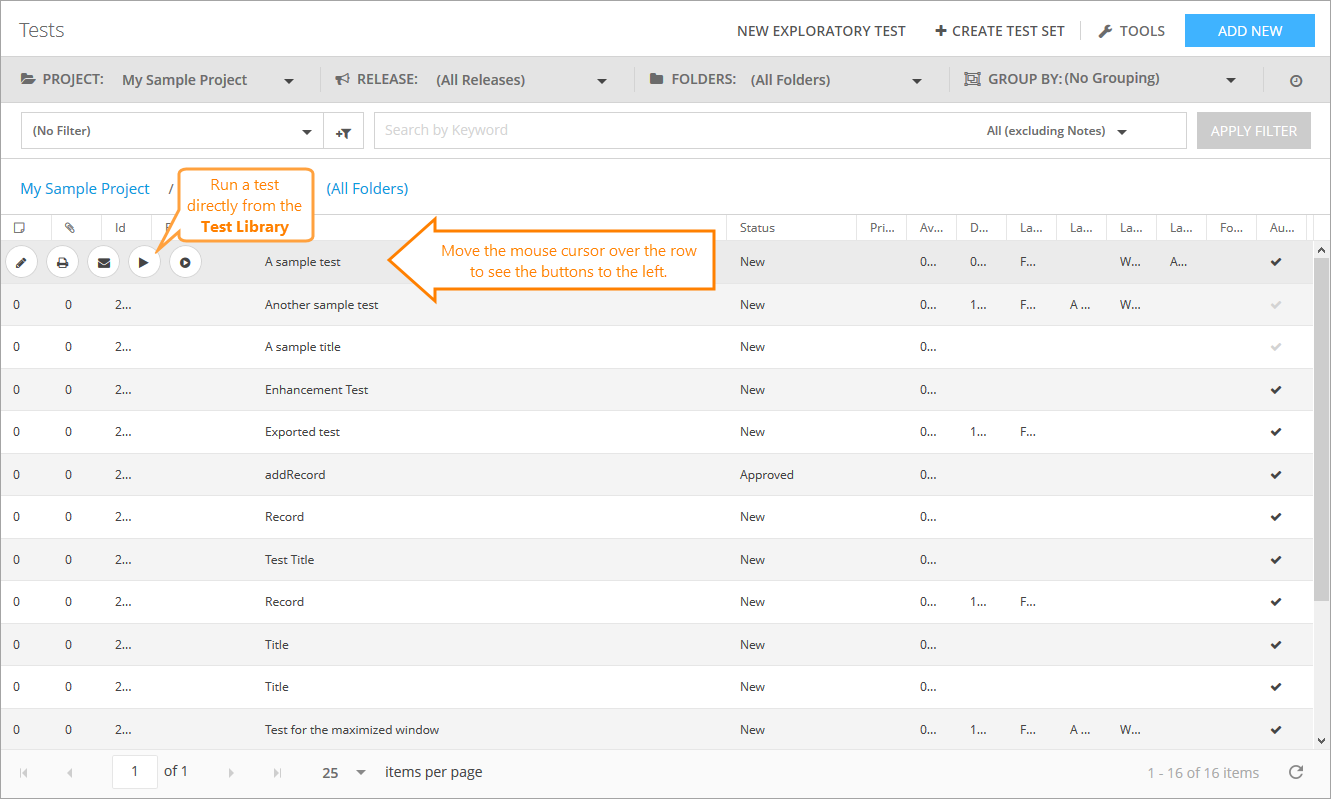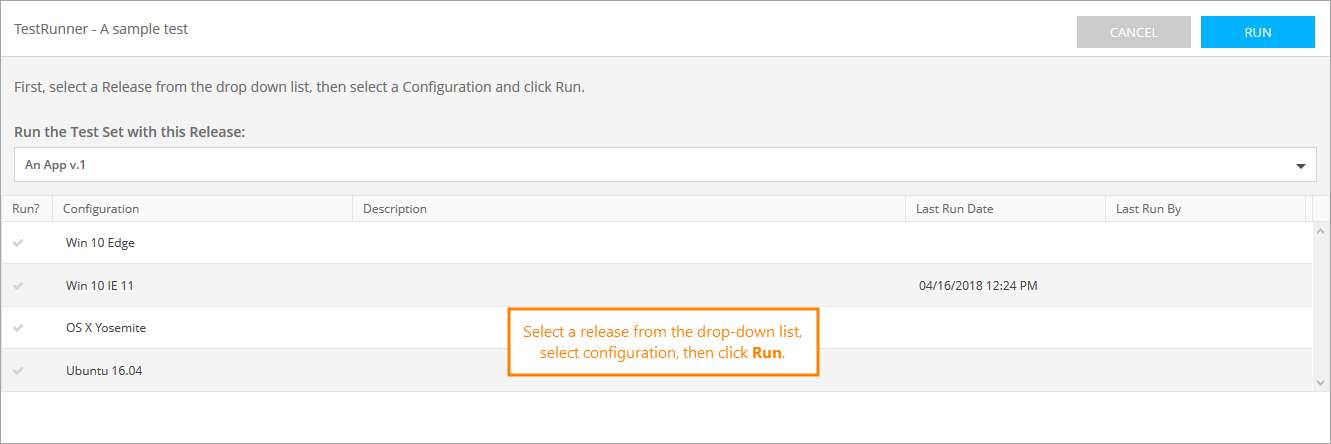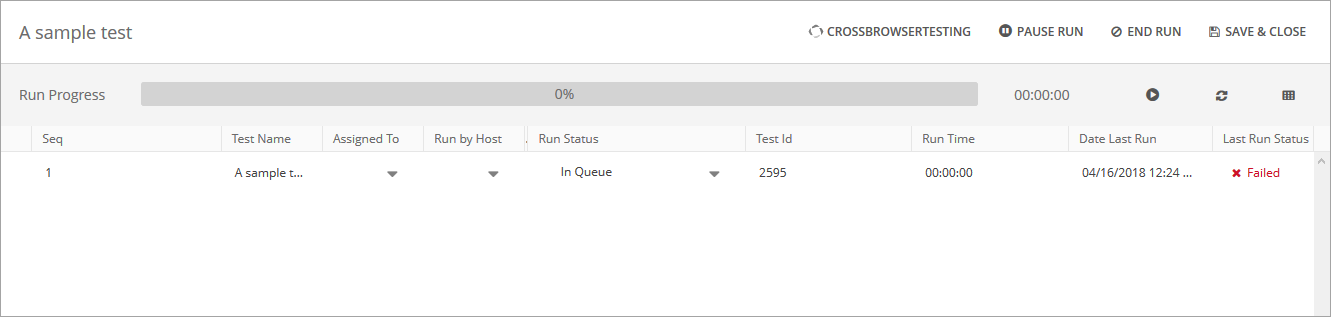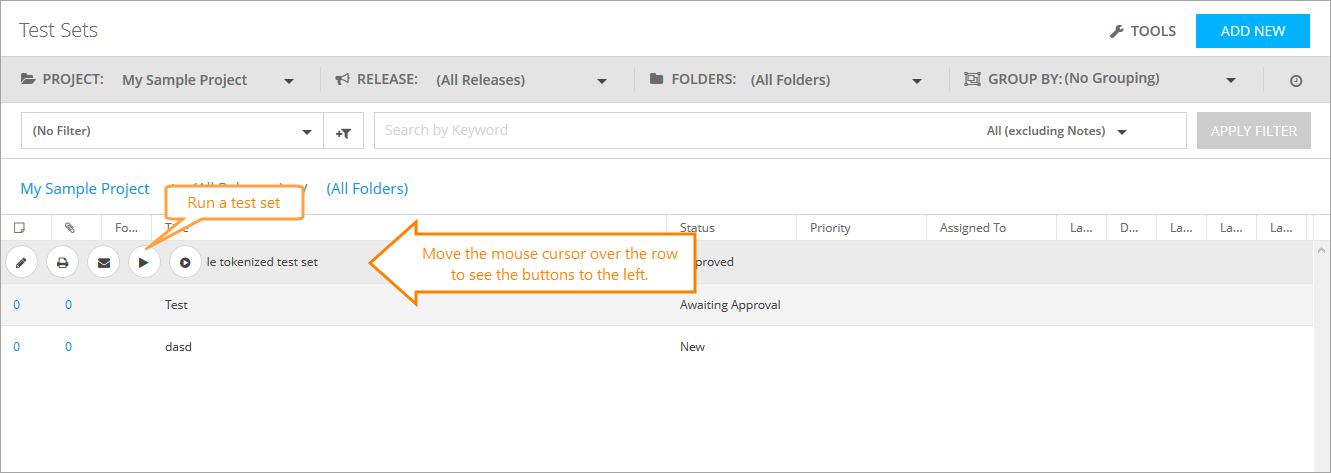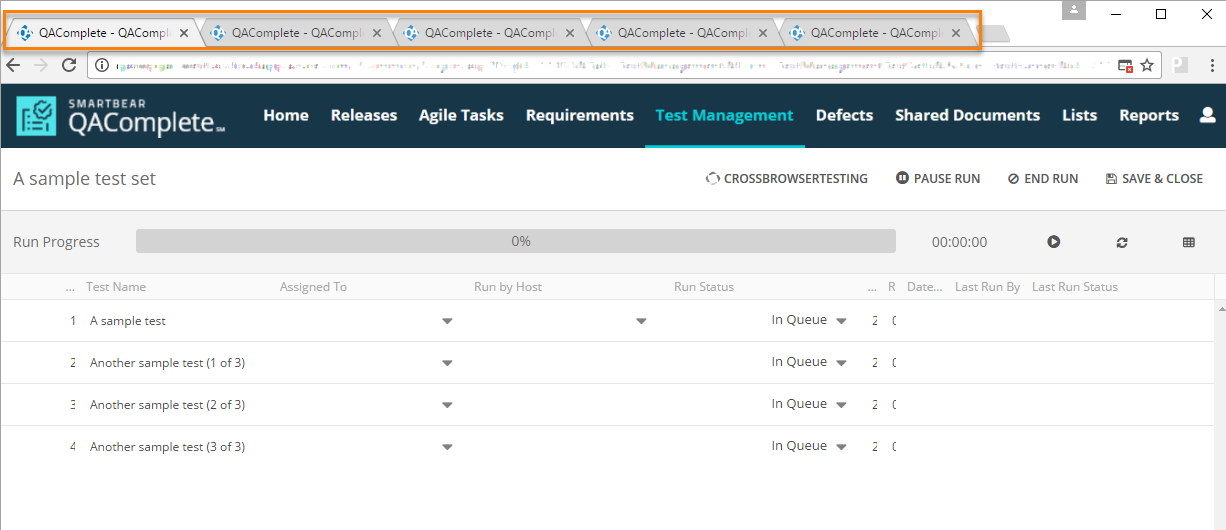You can run tests directly from the Test Library, or you can run tests as part of test sets from the Test Sets screen.
Run a single test from the Test Library
To run individual tests from the Test Library, your user account must belong to a group that has the Allow running tests from the test library permission enabled.
If running individual tests is allowed, the Run Now icon will appear on the row of an individual test in the Test Library.
The Test Runner screen opens up:
If your test is linked to releases, select a release. You can select any iteration or build below the linked release.
If your test is linked to configurations, select a configuration.
If your test has no links or is linked only to one release, you will go directly to the Run Test screen:
When you reach the main Test Runner screen, the run will start automatically.
Run a test set
On the Test Sets screen, the Run Now button is available on the row of a runnable test set:
When you click Run Now, the Test Runner grabs a snapshot of the tests in the set and prepares the test run.
Select the release first. If the test set is linked to configurations, select the check boxes for the desired configurations.
Click Run to start the test.
If the test set is associated with only one (or no) release and configuration, it will skip this step and proceed to the Test Runner.
If the test set is linked to multiple configurations, you can select one of them or more. The Test Runner will open a separate tab for each configuration.
| Note: | The Test Runner takes a snapshot of a current state of tests and test sets when you click Run. If you edit a test or test set while the run is in progress, you will see these changes only when this particular run is completed and you start the next run. |