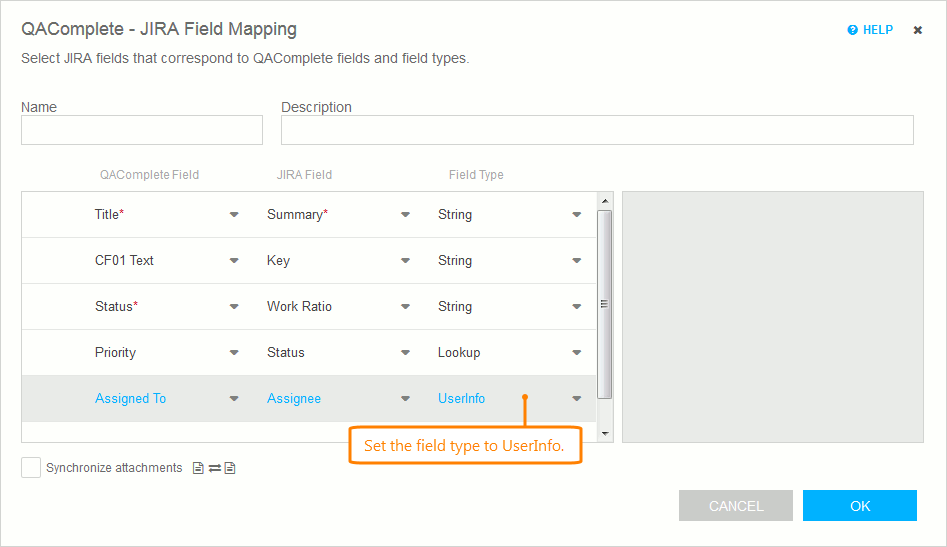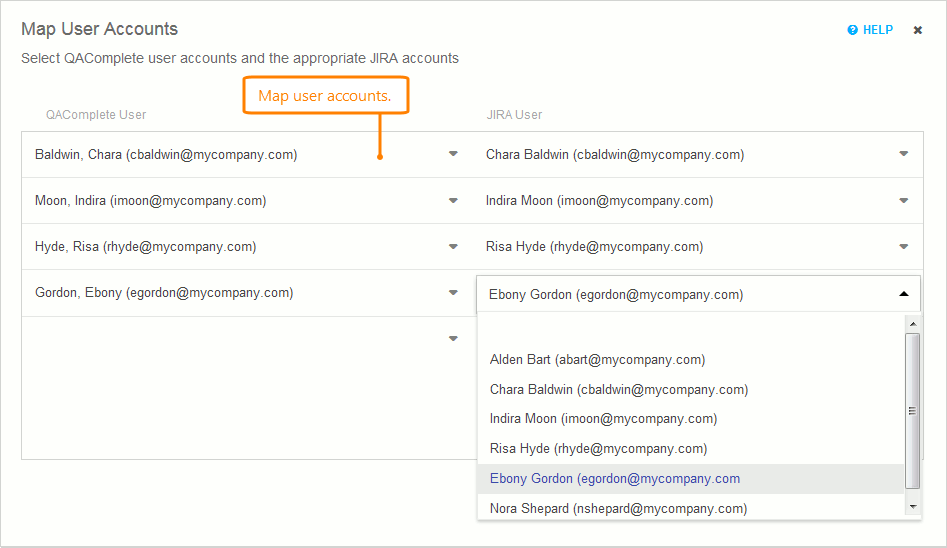To synchronize fields that store information on users, for example, the Assigned To field, you configure mapping for user accounts.
 |
If user accounts have the same email address in both systems, you do not need to configure user mapping for them. The plugin will use the email address to identify user accounts and synchronize fields that store user data automatically. |
-
In your field mapping, set the type of the fields that store information on users to the UserInfo type:
Save the changes.
-
Switch to the Map User Account page.
-
Select the needed QAComplete user account from the QAComplete User drop-down list.
In the JIRA User drop-down list, select a JIRA user, with whom you want to associate the selected QAComplete user:
Note: You can map only those user accounts that have access to the appropriate QAComplete and JIRA projects. -
Click Done to save the user mapping and complete the synchronization configuration.
If the plugin fails to find a proper user account to synchronize user data fields, it will use the user account under which it connects to JIRA (the account you specify on the Connect page).