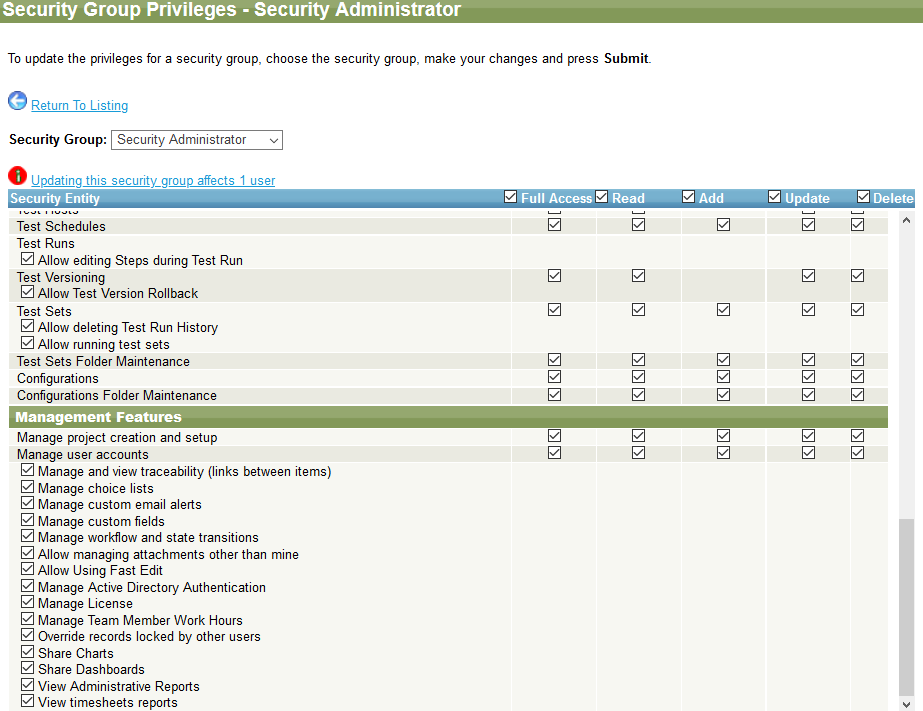The Management Features section controls the administrative type security settings. Here, you can grant the security group authority to create and maintain projects and user accounts. All users need at least Read privileges to the first two items: Manage project creation and setup and Manage user accounts.
Additional check boxes control permission to global settings that affect all areas.
-
Manage and view traceability – Allows viewing links between items.
-
Manage choice lists – Allows maintaining choice list values.
-
Manage custom email alerts – Allows maintaining custom emails alerts, found in Home.
-
Manage custom fields – Allows the creation and maintenance of custom fields.
-
Manage workflow and state transitions – Allows maintaining workflow in Tools (Actions) > Manage Workflows on the item list screens.
-
Allow managing attachments other than mine – Allows managing files attached by other users.
-
Allow Using Fast Edit – Allows you to control the use of the Fast Edit feature.
-
Manage Active Directory Authentication – Allows managing the Active Directory authentication.
-
Manage Automatic Backup Service – Allows selection of the optional automatic backup service.
-
Manage License – Grants permission to post updates to your license (number of users).
-
Manage Team Member Work Hours – Grants permission to post hours for other team members. Without this, you can only post hours to items assigned to you.
-
Override records locked by other users – Grants permission to override a lock on a record currently in use by another team member. Allowing this gives the user permission to override edits in progress by other team members and should be used with caution. Please see Record Locking for additional information.
-
Share Charts – Grants permission to share charts with other users working on the project.
-
Share Dashboards – Grants permission to share the layout of the Dashboards screen with other users working on the project.
-
View administrative reports – Grants permission to view and run administrative reports.
-
View timesheets reports – Grants permission to view and run timesheet reports.
Click Submit to save the security settings for the security group.
| Note: | Additional security administrator permissions are controlled by the Security Admin check box in the user’s record. See Security Administrator Checkbox. |