The Project Explorer panel displays the tree structure of the project currently opened in LoadComplete and the project log tree. This topic describes the log tree. For information on working with the project tree, see Project Explorer Content.
The following image displays the overall view of the log tree as it appears in the Project Explorer panel:
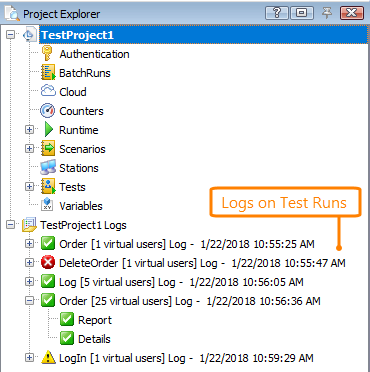
The project log tree is displayed below the project tree. Its top level item is the Project_Name Logs folder that contains logs for test runs of the currently opened project.
The caption of each log item contains the name of the executed element, the number of simulated virtual users and the date and time of the run. The date and time correspond to the local time that was set on the machine when the test was running and do not change when you change the time zone settings on your machine. (Note that date and time values displayed in test results depend on time zone settings, so they may differ from the date and time displayed in the captions of log items). If necessary, you can rename test log items manually.
Each test log item contains the Report and Details items:
-
The Report item contains various graphs, charts and tables that depict the tested server's performance during the test run.
-
The Details item contains a list of requests simulated during the test run.
The icons of the log nodes indicate the test run status.
 - a log for a successful test run.
- a log for a successful test run. - a log containing warnings.
- a log containing warnings. - a log containing errors.
- a log containing errors.
You can also add existing log files to project logs, organize logs into folders or delete individual log items or all the logs. For more information on tasks you can accomplish with logs in the Project Explorer panel, see Project Explorer - Common Tasks.
See Also
About Project Explorer
Project Explorer Content
About Test Results
