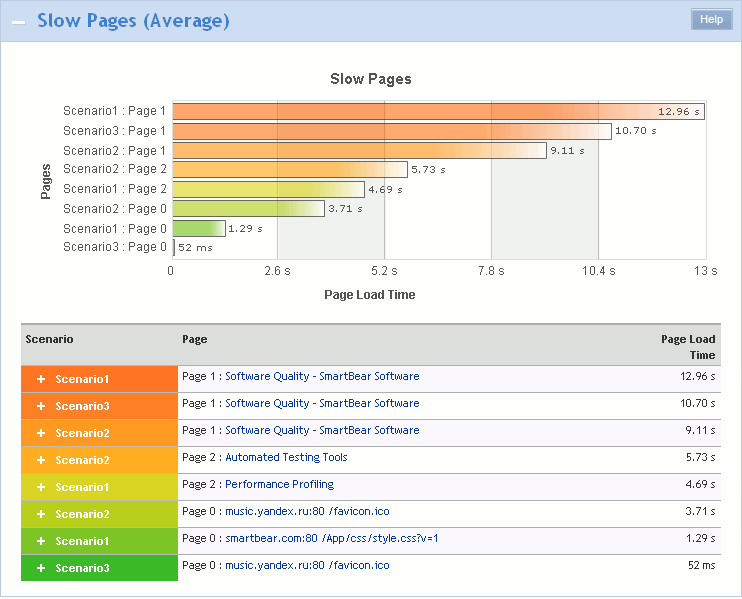The Slow Pages (Average) section of the Report panel contains information on the pages that were accessed during the test run and had the longest average load time. For instance, the header of the section contains a list of pages that have the longest average value of the Page Load Time metric. In other words, LoadComplete calculates the average page load time (that is, the average time it takes to complete all the requests on the page) for each page of the executed test and provides you with ten pages that have the highest value of this metric.
| Note: | The Top 10 list does not include pages that were simulated partially during continuous load, pages with validation errors and pages that contain requests simulated with errors. Pages that contain warnings or SLA violations are considered successful and are included in the Top 10 list. |
Viewing the Section
To view the section mentioned above, do the following:
-
Open the desired Report item (if it is not open yet). To do that, double-click the log’s Report node under the Project_Name Logs folder in the Project Explorer panel.
-
In the Report panel, select the Top 10 tab and expand the Slow Pages (Average) section.
The Slow Pages (Average) List
The list contains ten pages that were accessed by the test and had the longest average load time. Besides page URLs, the list contains a diagram with a graphical representation of the pages’ average load time. This diagram specifies the average load time for each page from the list. Note that the color that corresponds to a page in this diagram is also used to highlight the page’s URL in the table under the list.
The Loading Time Table
The table contains the statistics on the loading time of the slowest pages in a tabular format. The following columns are available:
| Column | Description |
|---|---|
| Scenario | The name of the scenario that accessed the specified page. |
| Page | The URL of the page. |
| Page Load Time | The average page loading time. |
To get detailed information on the page and on the requests that were sent from this page, click the appropriate line in the table – a graph containing the detailed information will pop up.
The graph displays a list of requests sent from the page during the test run. For each request, the diagram displays the request ID and URL, the request time, server time and response transfer time. You can hover over a desired request to view a hint with additional information on the request’s TTFB and response transfer time metrics.
| Note: | The average page load time displayed in the Page Load Time column of the Loading Time table does not always correspond to the value you can estimate by the request times displayed on the diagram. For information on why this can happen, see Notes on the Page Load Time Value. |
For more information on the graph, see Viewing Requests Sent From a Page.
See Also
Top 10 Page of the Report Panel
Viewing Requests Sent From a Page
Report Panel
About Test Results
Test Result Panels
Creating and Configuring Load Tests