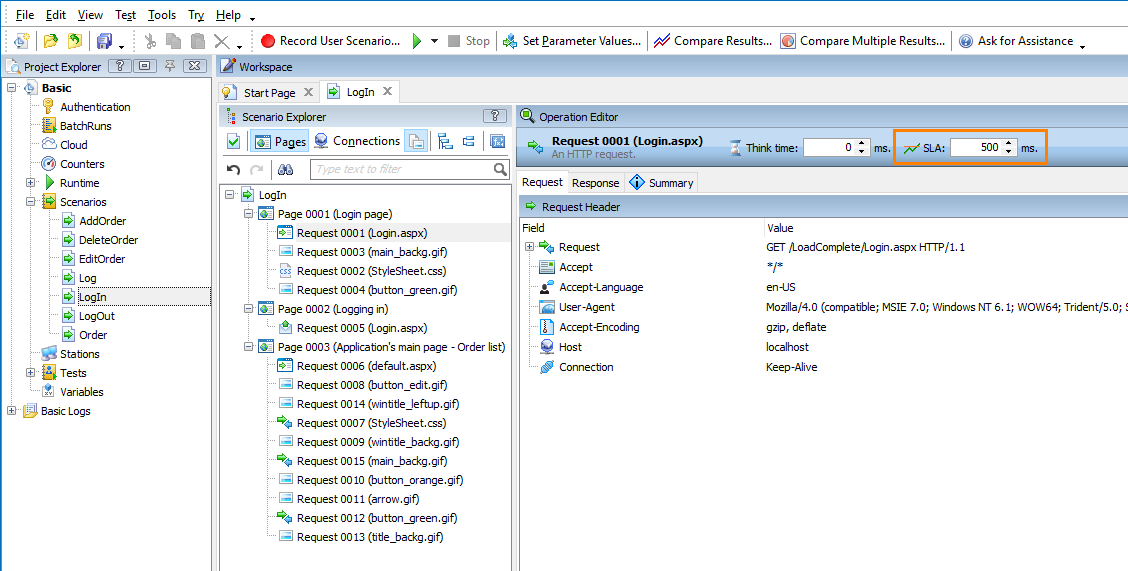About Service Level Agreement
A service level agreement is an agreement between a service provider and its end users. It defines a resource’s expected performance and quality. In LoadComplete, you can set service level agreement criteria for your tested web application or web server and check whether its performance complies with the criteria.
You can set the following criteria:
-
For pages, you can set the Max Page Load Time threshold. If the actual page load time exceeds the threshold during simulation, LoadComplete will report an error.
-
For requests, you can set the Max Time To First Byte threshold. If the actual time to first byte value exceeds the threshold during simulation, LoadComplete will report an error.
-
For other operations (for example, connections, WebSocket messages, transactions, loops and so on), you can set the maximum acceptable duration. If the operation duration exceeds the specified limit, LoadComplete will report an error.
During the test run, on the Runtime > Graphs page, you can monitor:
-
The actual load time of each page in your test and their maximum acceptable load time.
-
The actual duration of each transaction in your test and their maximum acceptable execution time.
You can also monitor the number of SLA criteria violations for pages and requests:
Note: Monitoring violations for other operations is not available.
After the test run is over, you can view the number of SLA criteria violations on the SLA Violations graphs of the Report > Pass / Fail page of the test log.
Setting SLA Criteria
You can set SLA criteria for individual operations in scenarios and common SLA criteria for all scenarios of your test:
In Scenarios
-
Open your scenario for editing. To do this, right-click the scenario in the Project Explorer and click Edit or double-click the scenario in the Project Explorer.
-
In the Scenario Explorer, select the needed page, request, or an arbitrary operation.
Note: You cannot set SLA criteria for the Break, Delay, Set Variable Value, Stop, and Custom Message operations. -
In the SLA edit box of the operation's toolbar, enter the needed SLA criterion value, in milliseconds:
For pages, enter the maximum load time.
For requests, enter the maximum time to first byte.
For other operations, enter the maximum duration.
-
Press Enter to confirm the changes.
-
Save the changes.
The SLA criteria you specify for scenarios will be applied during scenario verification and during the test run.
Note: If SLA criteria are specified both in a scenario and in a load test (see SLA Settings), the criteria specified in the scenario will override the criteria specified in the test.
In Load Tests
You can set common SLA criteria for all scenarios your load test simulates. These criteria will be applied to all the requests and pages that do not have their SLA criteria in scenarios.
See SLA Settings.
You cannot sNote: et SLA criteria for other operations in tests.
See Also
SLA Settings
Setting Reasonable Goals for Service Level Agreement

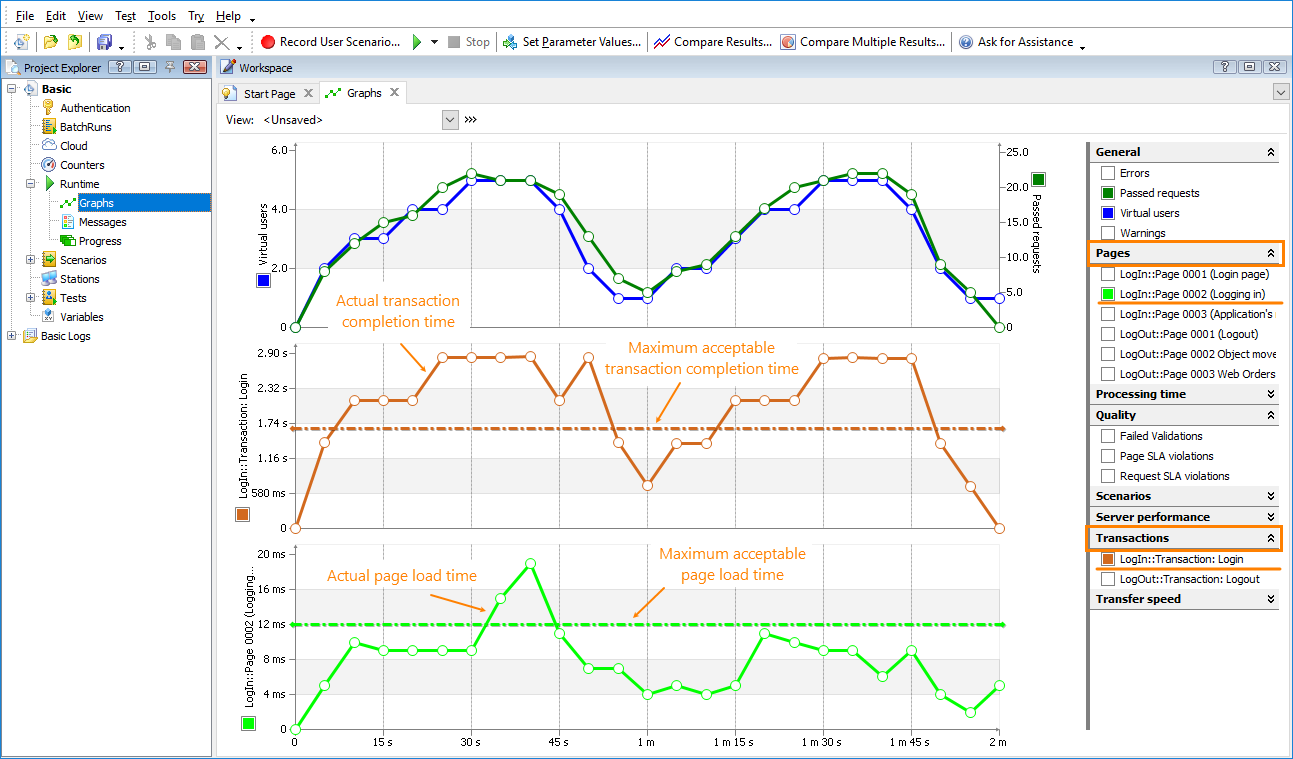
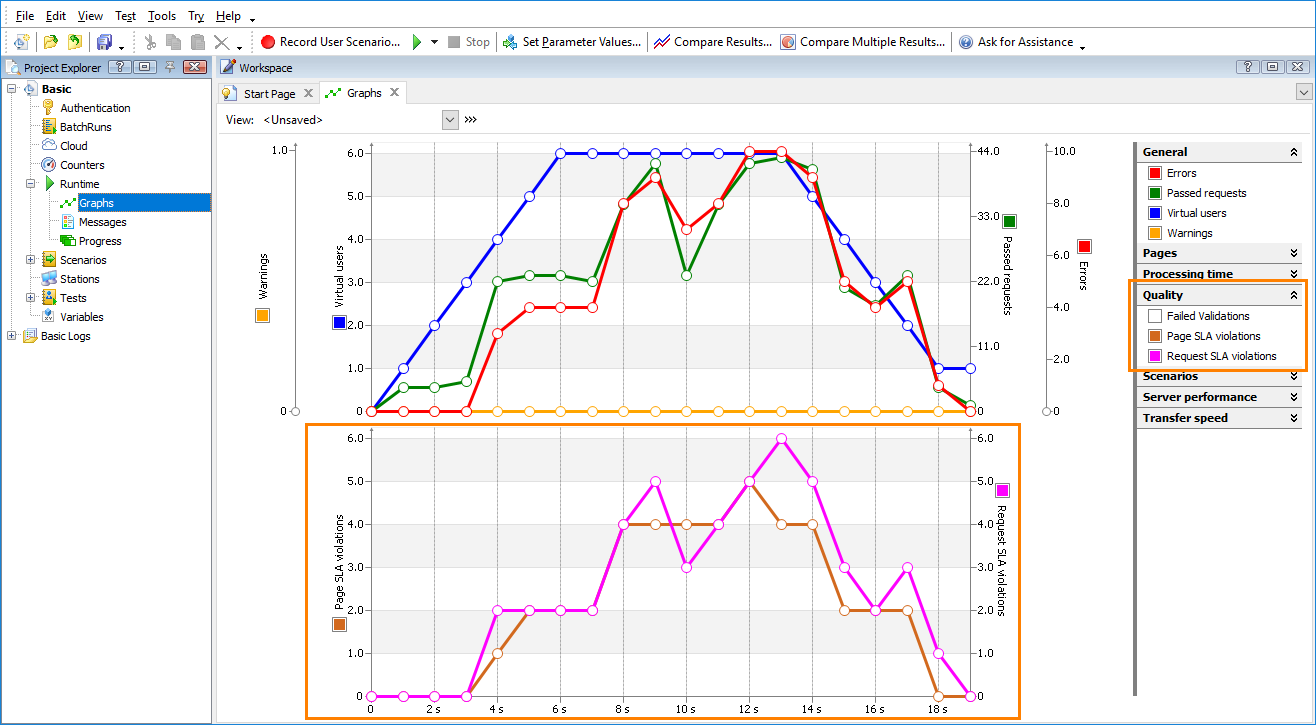
 In Scenarios
In Scenarios