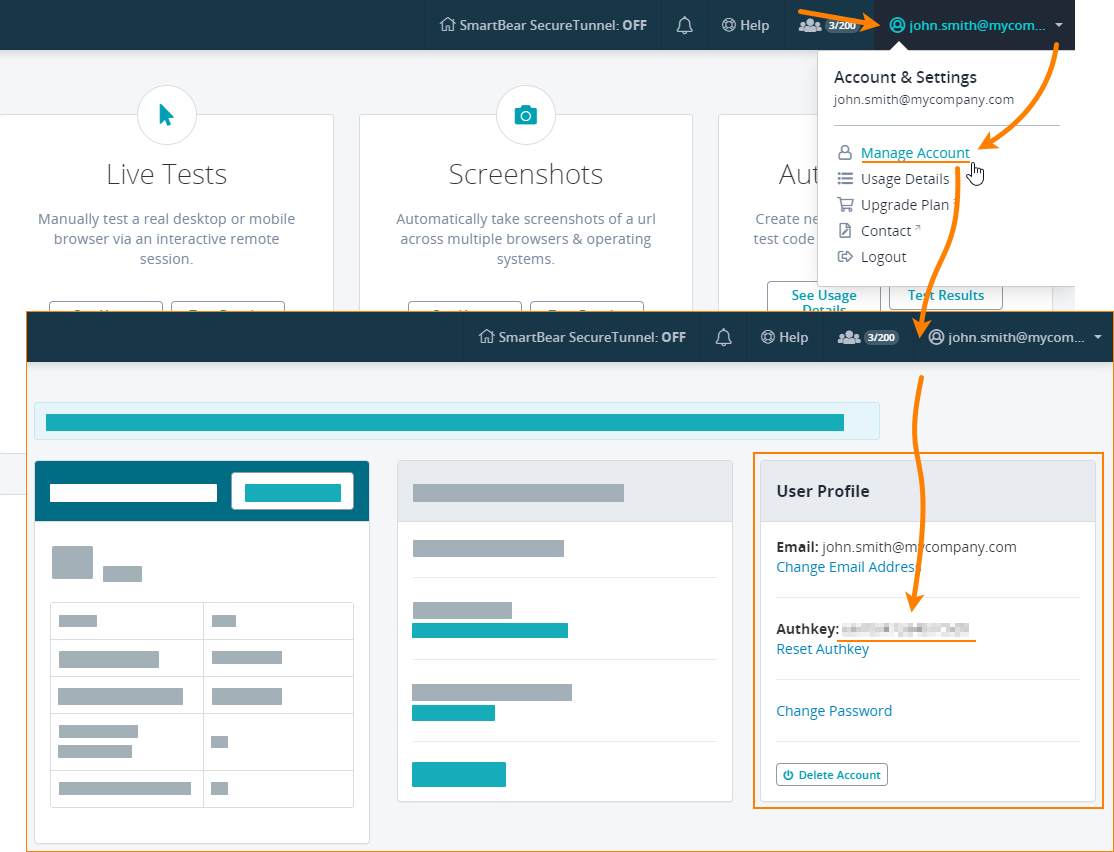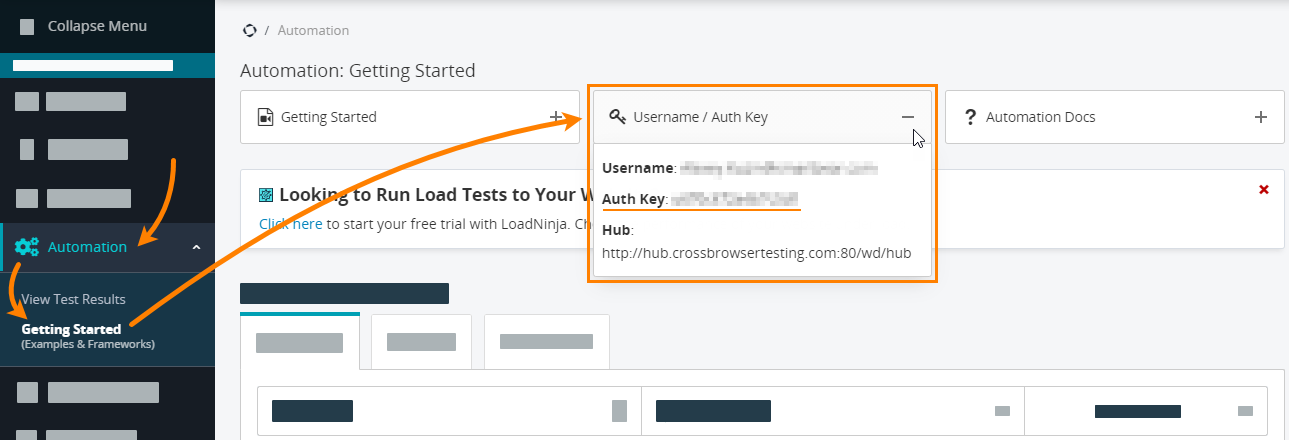This page relates to the new version of the tunnel that has been introduced to CrossBrowserTesting. If you use the legacy tunnel version, see CBT Tunnel (Legacy).
What is Enterprise Connection Manager?
To test a web application running in your local network, you need to set up a secure tunnel that will connect CrossBrowserTesting cloud devices and the tested app.
Some network environments don’t allow users to establish this kind of tunnel. Also, network administrators may want to audit and control the tunnel traffic. This is where the Enterprise Connection Manager comes in. It’s a utility that gives network administrators complete control over CrossBrowserTesting’s secure tunnels and over local resources and applications available through them.
How does it work?
The Enterprise Connection Manager establishes a long-running secure websocket connection to the CrossBrowserTesting cloud.
When a user requests creating a secure tunnel, the tunnel is actually set up on the Connection Manager for that user. All the tunnel traffic will go through the Connection Manager rather than through the user computer.
 The Connection Manager connects to the
The Connection Manager connects to the geo.tunnel.smartbear.com server through port 443. It is important that proxies and firewalls running in your network allow connection to this URL and port.
Also, be aware that users will not be able to set up a tunnel if the Connection Manager is not running.
Set up and configure the Connection Manager
1. Request the Manager
First, make sure that your CrossBrowserTesting account is enabled to use the Enterprise Connection Manager. Contact our Support Team if you need assistance with this.
2. Install the Connection Manager
Select the computer
To install the Enterprise Connection Manager in your network, select the computer that has access to the Web and that can access geo.tunnel.smartbear.com on port 443.
Once the Connection Manager is enabled for your account, tunnels will work only through that Manager. They will not connect to the CrossBrowserTesting cloud directly.
Option 1 — Install with NPM
If you have Node.js and npm installed on the computer you selected, then you can open the command-line window and enter the following command to install the Manager:
npm install -g cbt-enterprise-connection-manager
Option 2 — Install from GitHub
Another way to install the Manager is to get its code from GitHub:
-
Clone the following repository to some folder on your computer:
git clone https://github.com/crossbrowsertesting/connection-manager
-
Move to the new folder and download the dependencies:
cd local-folder-name
npm install
-
(Optional) Create a link to the folder:
ln -s cbt-enterprise-connection-manager.js ~/bin/cbt-ecm
3. Run the Connection Manager
You run the cbt-enterprise-connection-manager.js file from the command line. Open the command-line window and use a command like this:
cbt-enterprise-connection-manager --username "[email protected]" --authkey aaabbbXXXXXNNNNccc
Here, --username specifies your CrossBrowserTesting account (email). --authkey is the authentication key. See below for information on how to get it and for information on other supported parameters.
If your network connects to the Web via proxy, you may need to configure the http_proxy or https_proxy environment variables to specify the proxy address and authentication parameters. You create these variables on the computer where the Connection Manager is running. See below for information on value syntax.
You may want to use PM2, Monit, or any other process management utility to ensure that Enterprise Connection Manager is running.
4. Run tests
-
After you started the Enterprise Connection Manager in your network, your teammates can create secure tunnels on their computers with the SecureTunnel desktop app or command-line utility.
They can use the parameters of this application (or utility) to set up the tunnel they need. For example, one user may want to create a tunnel working in default Internal Websites mode, while another user may need a tunnel running in Local HTML files mode.
-
Once the tunnel is up and running, users can do live tests or create and run automated tests on their machines.
Parameters
To parameterize the Connection Manager work, use command-line parameters and environment variables.
Command-line parameters
--username
Your CrossBrowserTesting account (email).
--authkey
Your account’s authentication key (sometimes also called API key).
Add this parameter to command the Connection Manager to post messages about its work to the command-line window. This will help you diagnose issues when the Connection Manager fails to start or faces an issue. By default, the verbose mode is off.
Environment variables
http_proxy and https_proxy
These environment variables are needed if your network connects to the global Web through an HTTP or HTTPS proxy. Create them on the computer where Enterprise Connection Manager is running.
Both variables use the same syntax for values:
http_proxy = http://proxy-user:password@proxy-host:port https_proxy = https://proxy-user:password@proxy-host:port
Only the protocol name (http:// or https://) and proxy-host are required. Other components are optional.
It’s allowed using the https:// protocol in the http_proxy variable and http:// in https_proxy. The protocol you specify in the variable value overrides the protocol mentioned in the variable name.
See Also
Local Testing — Secure Tunnels
SecureTunnel Desktop App
SecureTunnel Command Line

 How to get the authentication key
How to get the authentication key