Double-clicking on a file in the Review Screen opens it in the standard Eclipse Compare Editor.
 |
Collaborator Eclipse Plug-in is designed to perform code reviews, rather than document reviews. That is, from the Compare Editor you can review and compare source code and text files, but may fail to review and compare other types of review materials. To review Word documents, Excel tables, PDF files, images, presentations or URLs, you should use the Collaborator Web Client. |
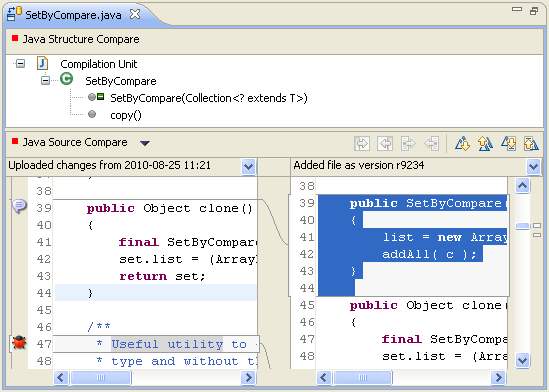
Conversations on the file are shown in the Conversations View when the Compare Editor is active.
The exact appearance of the Compare Editor depends on the type of file being compared. The Collaborator Eclipse Plug-in uses the compare viewer registered in your Eclipse installation for that file type, and then tries to add review-related controls on a best-effort basis.
Side-by-side Compare Viewers
If the registered compare viewer for the file type is based on the standard Eclipse side-by-side compare viewer, the Collaborator Eclipse Plug-in adds a drop-down menu above each content pane to select which versions of the file you want to compare.
If the file was uploaded from your machine, you can select Local File from the menu to compare against the local version of the file. Comparing against the local version of the file lets you navigate the code in your workspace (for example, use Ctrl+click to open a type or method implementation), and edit the code in-place. You can also right-click on the pane containing the local file and select from many of the same context menu options that you can when you right-click on the file in the normal Eclipse editor.
Text Compare Viewers
If the registered compare viewer for the file type is based on the standard Eclipse text compare viewer, the Collaborator Eclipse Plug-in adds a ruler to the left content pane showing the state of each conversation on the file. Clicking on a line selects that conversation in the Conversations View, or starts a new conversation if there is not already one on that line.
Syntax highlighting is shown if it is supported by the registered compare viewer for the file type.
