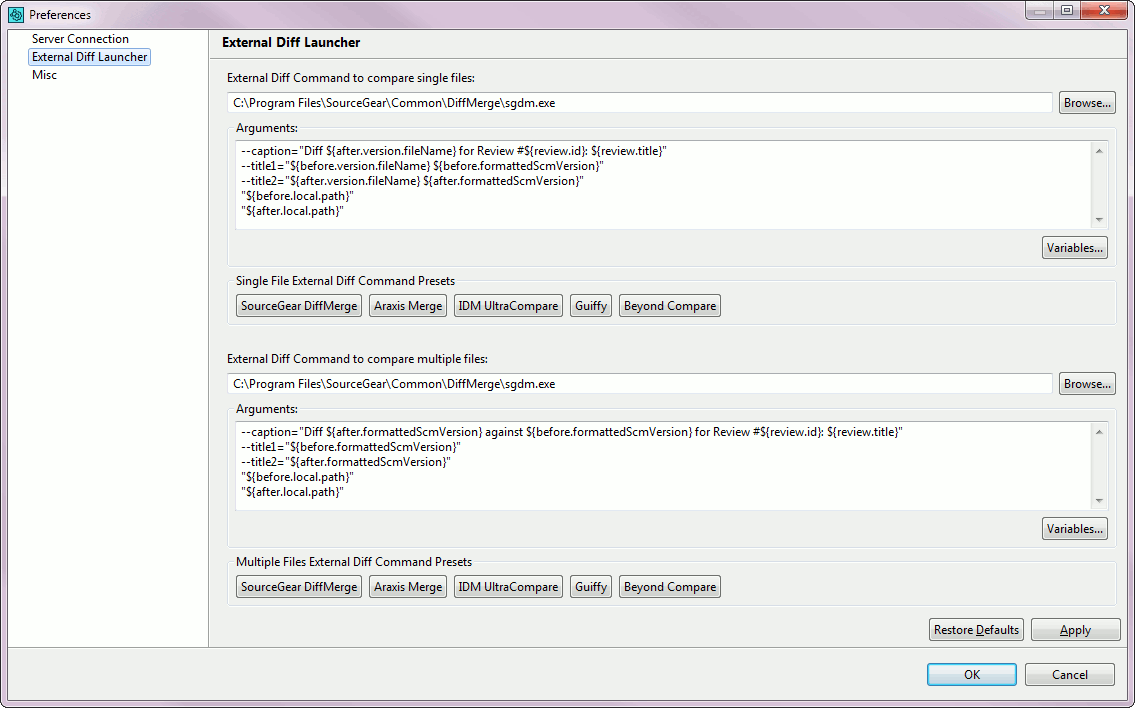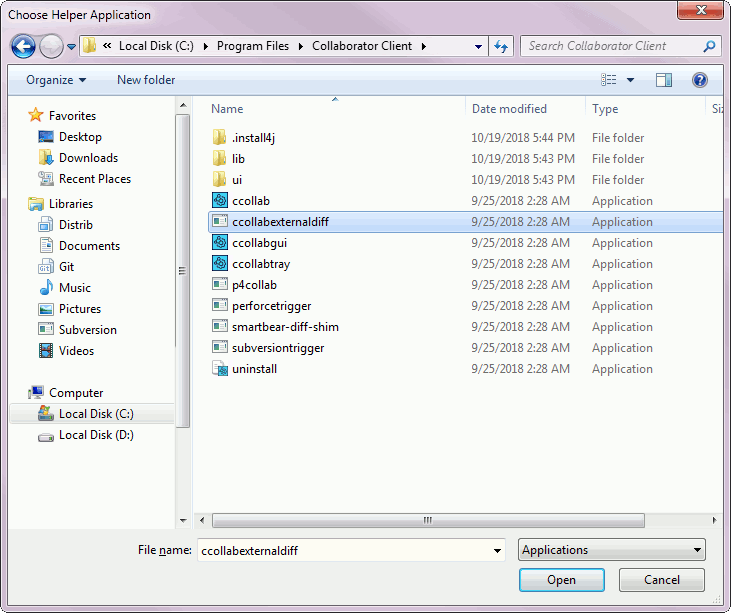About
External Diff Viewer Launcher is a cross-platform helper utility that allows comparing review materials in any third-party diff viewer instead of Web Client's diff viewer. This utility launches the selected external diff viewer on your local computer, retrieves diff data from the Collaborator server and transforms it to the format used by the external diff viewer.
Prerequisites
- Install Collaborator Client - External Diff Viewer Launcher is part of the Collaborator desktop client package.
- Install your preferable diff viewer - External Diff Viewer Launcher can work with almost any third-party diff viewer, and has presets for 5 most popular diff viewers.
- Configure External Diff Viewer Launcher - Specify the arguments to be used when invoking an external diff viewer.
- Associate the launcher with Collaborator diff files - Process Collaborator diff files by using External Diff Viewer Launcher.
Launch an external diff viewer for a single file
To compare two revisions of a single file:
- Open the desired file in Web Client's diff viewer.
- Select the revisions you want to compare using Select revision, Display changes or other controls of the Diff Viewer header.
- Press the
 External Diff Viewer button on the Diff Viewer toolbar.
External Diff Viewer button on the Diff Viewer toolbar.
This will download the Collaborator diff file for the chosen revisions of the file, and, if file type association was made, will launch the external diff viewer and compare the revisions in it.
Launch an external diff viewer for multiple files
To compare the changes made to multiple files (two directory trees):
- Open the desired review in the Review Screen.
- Scroll to the Review Materials section and find the desired changelist.
- Press the
 External Diff Viewer button in the Changelist info section.
External Diff Viewer button in the Changelist info section.
This will download the Collaborator diff file for the chosen set of files, and, if file type association was made, will launch the external diff viewer and compare the files in it.
Configure the launcher for a particular diff viewer
Since various third-party diff viewers have a different set of command-line arguments, you will have to specify what command-line arguments the launcher should use for your preferable diff viewer. To configure the launcher:
- Open Collaborator GUI Client.
- Click File > Preferences on the main screen.
- In the ensuing Preferences dialog, click the External Diff Launcher item in the left panel.
This will display the External Diff Viewer launcher preferences:
-
The preferences are divided into two separate groups, one for comparing two versions of a single file, and another for comparing multiple files. Specify the path to your diff viewer executable and the command-line arguments to use for each group.
There are argument presets for 5 most popular diff viewers:
- SourceGear DiffMerge
- Araxis Merge
- IDM UltraCompare
- Guiffy
- Beyond Compare
To use one of the presets, just click the appropriate button.
- Press OK to close the dialog and apply the settings.
Associate the launcher with Collaborator diff files
Collaborator server returns diff data in its own internal format. Physically, these are files that have the .collabdiff extension. In order to process Collaborator diff files, you need to associate this extension with the External Diff Viewer Launcher executable.
The instructions below describe how you can do this in the Mozilla Firefox browser. The steps may vary slightly in other browsers.
To associate the launcher with Collaborator diff files:
- Open any review in Collaborator Web Client
-
Locate any of the
 External Diff Viewer buttons and click it.
External Diff Viewer buttons and click it.The Mozilla Firefox browser will suggest that you select an application to open the file with.
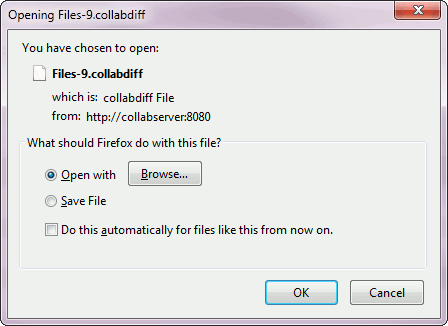
-
Select Open with and click Browse. You will be prompted to choose an application:
-
Select ccollabexternaldiff.exe in the Collaborator Client folder and click Open.
-
In the Opening File window, click Do this automatically for files like this from now on:
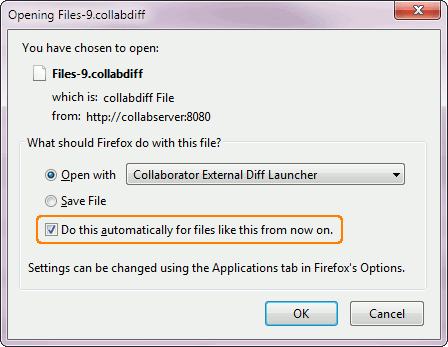
-
Click OK to save these settings.
This should be performed only once. Later on, clicking the ![]() External Diff Viewer buttons in Web Client will automatically invoke the launcher, which in its turn will invoke the diff viewer.
External Diff Viewer buttons in Web Client will automatically invoke the launcher, which in its turn will invoke the diff viewer.