Use this dialog to check or modify properties of a new or an existing action. This dialog appears when you do one of the following:
-
Select
 Add Action from the context menu of the Setup panel or from the Setup toolbar.
Add Action from the context menu of the Setup panel or from the Setup toolbar. -
Select Project > Add Actions from AQTime’s main menu.
-
Right-click an action in the Setup panel and then choose Edit from the context menu.
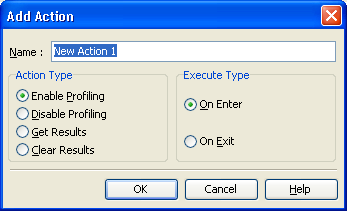
The Name box specifies the action name. This name must be unique.
The Execute Type section specifies when AQTime will execute the action: at the beginning or at the end of the action routines.
The Action Type section specify what operations the action perform:
-
Enable Profiling - AQTime will enable profiling for all application threads. The profiling status for the thread will be on, if the
 Enable/Disable Profiling button is on and there are no off-triggers running.
Enable/Disable Profiling button is on and there are no off-triggers running. -
Disable Profiling - AQTime will disable profiling for all application threads.
-
Get Results - AQTime will obtain profiling results and display them in AQTime panels. See Getting Results During Profiling for more information.
-
Clear Results - AQTime will clear gathered results and continue profiling. See Clearing Results During Profiling for more information.
| Note: | The Allocation profiler supports only the Get Results and Clear Results actions. |
To save changes you made to the action properties, press OK. Cancel will close the dialog without saving any changes.
